SERP Gap Analyzer scans Google SERPs related to the seed topic to find under-optimized and easier-to-rank pages, helping you expand into new audiences faster and at a lower cost.
How Can the SERP Gap Analyzer Help Me?
Keyword search volume isn’t the only metric marketers should consider, especially when they’re aiming for their SEO campaigns to yield quicker results. Analyzing the SERPs for low-hanging fruit is an overlooked strategy and can result in some quick wins for both traffic and conversions.
SERP Gap Analyzer also helps avoid hours of manual keyword and SERP research and simplifies analysis so you can start ranking faster. The app analyzes your website for its topical relevance and scans thousands of SERPs to highlight keywords that could benefit from optimized content.
It uses a number of proprietary variables to determine how easy it is to rank for a keyword, based on things like bad load times, missing keywords in titles, low word counts, and outdated information.
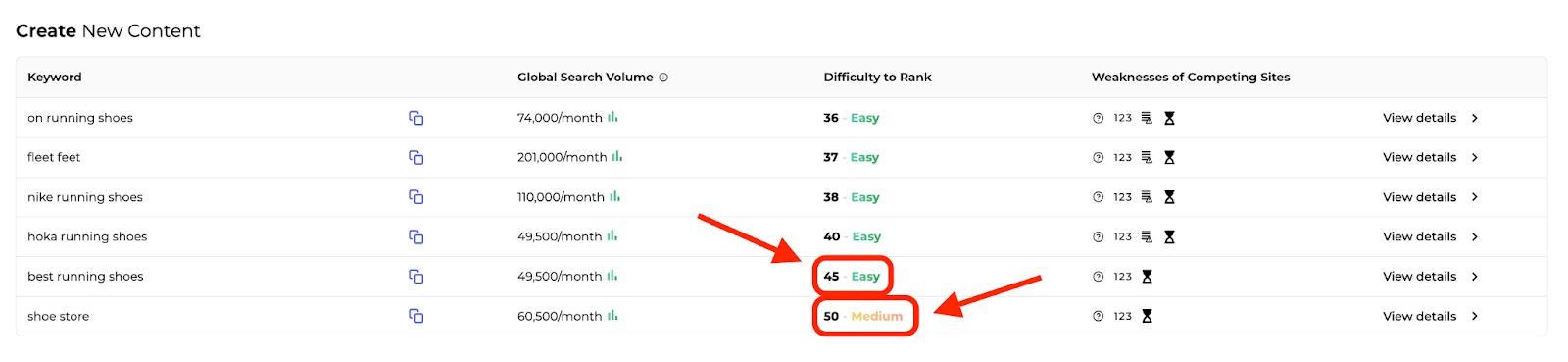
Pricing
SERP Gap Analyzer offers two subscriptions after a 7-day free trial. Paid plans are $79 or $129, depending on what’s needed for the business.
The subscriptions are as follows.
Basic plan: $79/month
- 3 domains to analyze
- 6 suggested keywords per report
- 10 analysis reports per month
- 20 exports to XLS, PDF
Premium plan: An additional $50/month
- Unlimited domains to analyze
- 12 suggested keywords per report
- 30 analysis reports per month
- Unlimited exports to XLS, PDF
Features of SERP Gap Analyzer
The SERP Gap Analyzer investigates a domain to help you find gaps in the SERP results. The app gathers information in multiple areas and compiles it in one place for ease.
After submitting a root domain with a seed topic, you’ll see insights for:
- Seed Topics
- Suggested Keywords
- Website Metrics
- Rank Difficulty
- Keyword Search Volume
- Global Search Volume
- Weaknesses of Competing Sites
Users can expand the section on the weaknesses of competitors to get more details that might help spur website improvements. Those details include:
- Missing keywords in the meta title
- Poor load time
- Low authority score or content depth
- Poor readability
- Sites showing up high on SERPs
Built-in legend and tutorial help shed light on the app’s features. If you’re stuck, just hover over them for an explainer.
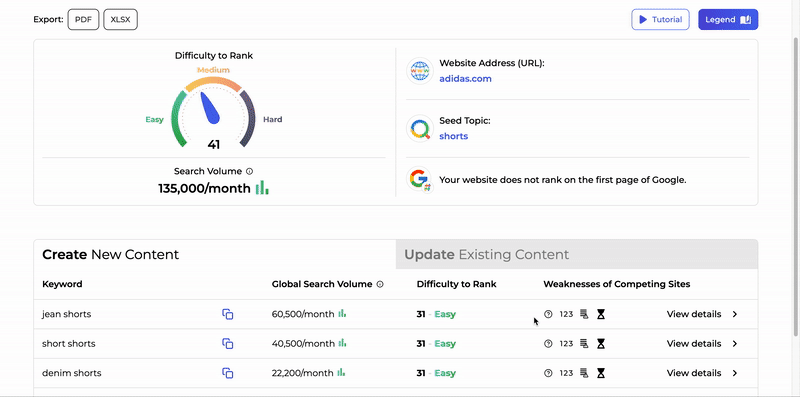
You can also export the data via PDF or XLSX to use at a later time.
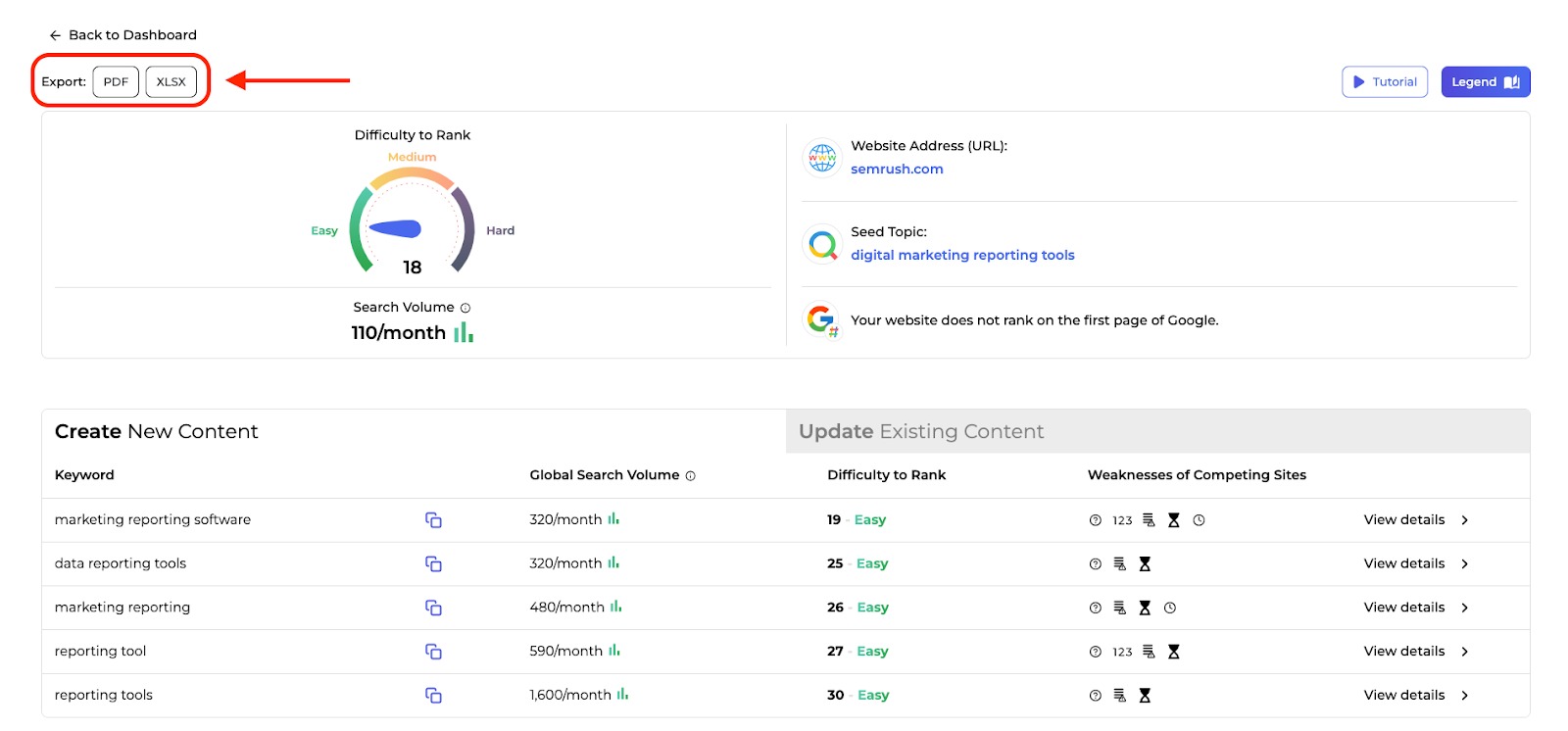
With these insights and features, users can create new content, update old content, and improve their websites in practical ways.
SERP Gap Analyzer also provides AI Writing Tools that can help you create content based on the insights from your analysis. The feature is powered by GPT-4 and generates title ideas, meta descriptions, content briefs, and even full article drafts.
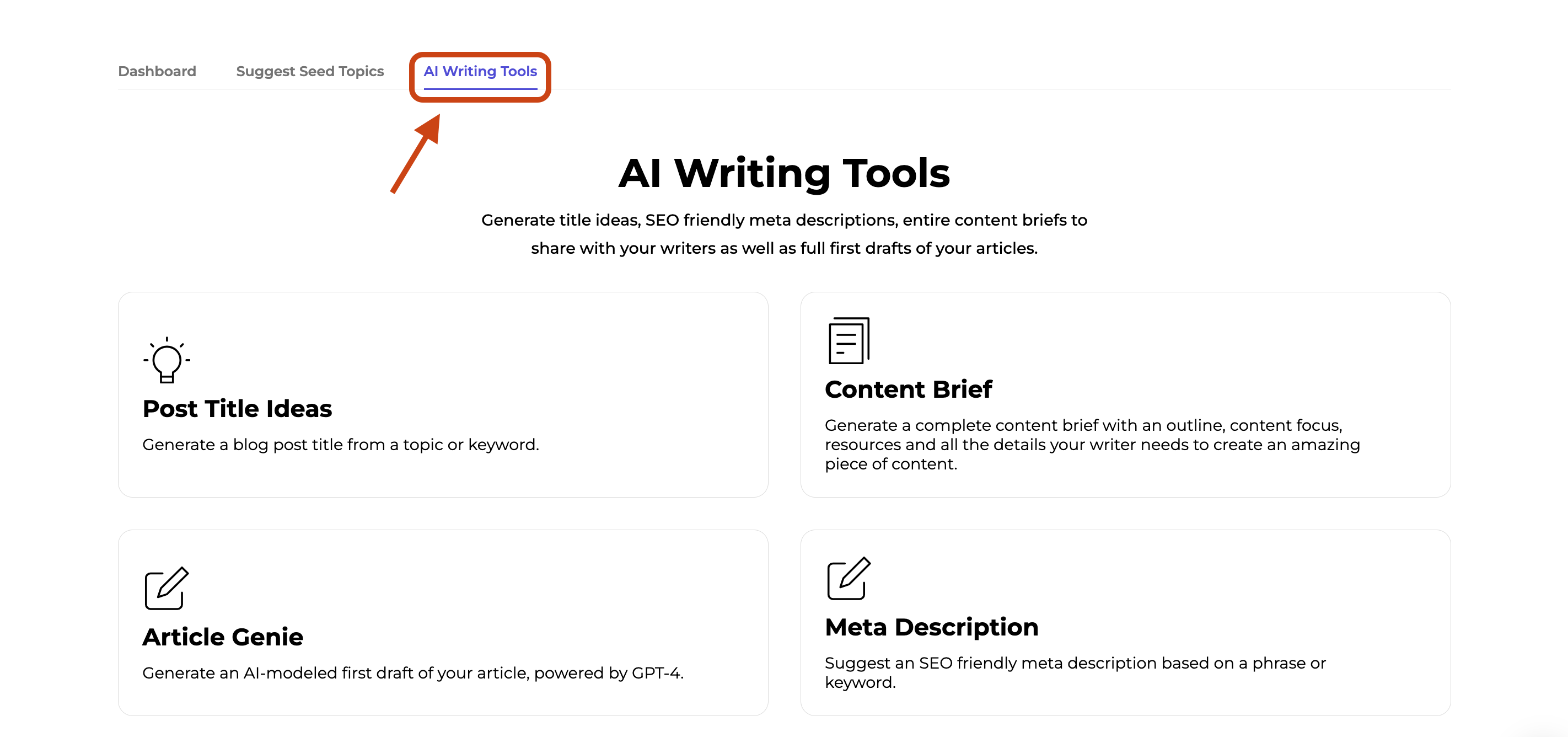
Weaknesses of Competing Sites
When reviewing your analysis, each line item has a set of icons in your results. These icons represent the weaknesses you may find for you and your competitors in a SERP listing for a keyword.
Here are the weaknesses you’ll be able to identify with each listing.
- Missing Words in Title: Displays the number of words currently missing from the title of a page for a suggested keyword. To improve your ranking in the SERPs, you can optimize the meta title to include all words in the target keyword.
- Last Update Date: Displays the date the page was last updated. If it has not been updated for 6+ months, the app considers the content outdated.
- Load Time (sec): Displays the page load time. If it is longer than 3 seconds, the app will highlight it as a weakness.
- Word Count: Displays the word count of the page. There should be 1000-2000 words on a page for it to be competitive. Anything less than the recommended word count will be considered a weakness.
- Readability Score: Displays the Flesch-Kincaid Reading Ease Score for a webpage’s content. The ideal score for any content is between 60 and 80. If a page doesn’t fall into this range, the app will consider it a weakness.
If some icons are present and others are not, this tells you there are issues with some areas of the URL but not others. And if you need guidance in understanding what each icon means, you can visit the purple “Legend” button in the top right corner of the app.
How To Run an Analysis
To get started, enter a root domain and a seed topic, and click the purple magnifying glass icon. Additionally, you can select a language and a country.
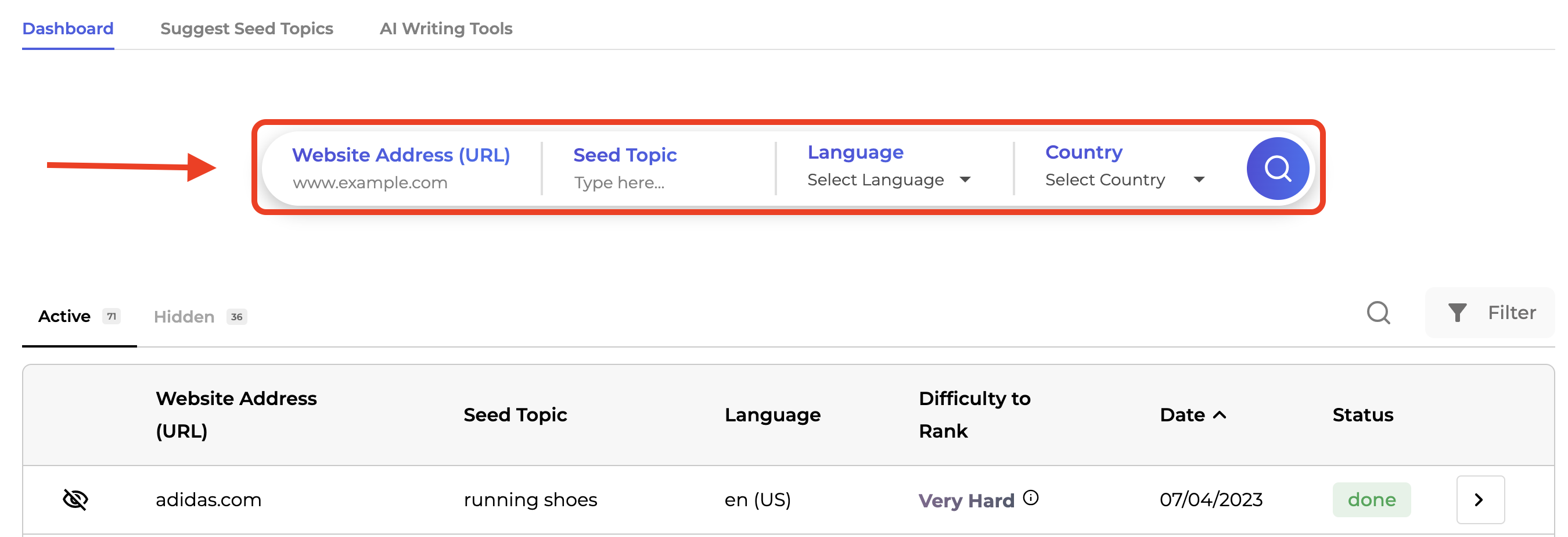
Wait up to 15 minutes for the app to gather information.
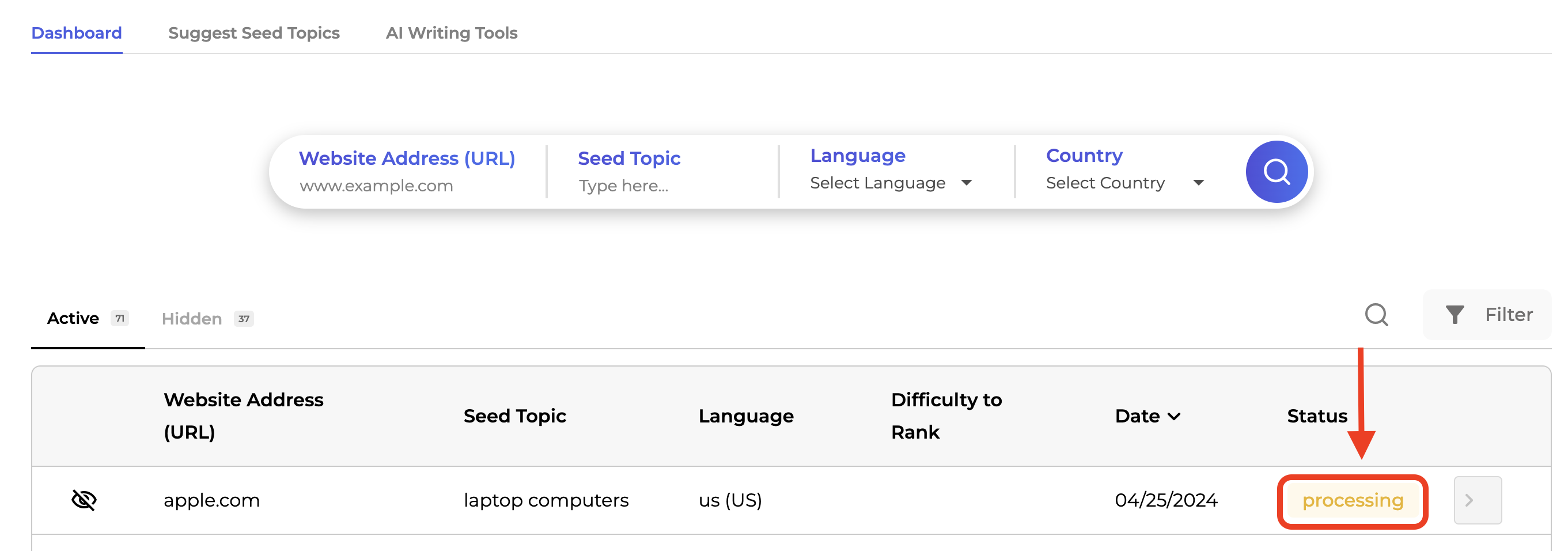
To always know when a report is ready without waiting in the app’s interface, set up email notifications. Simply switch on the "Allow email notifications" option located in the upper right corner of your screen in the cog drop-down.
Once the app has finished gathering the necessary information, your new analysis will be displayed in the table below.
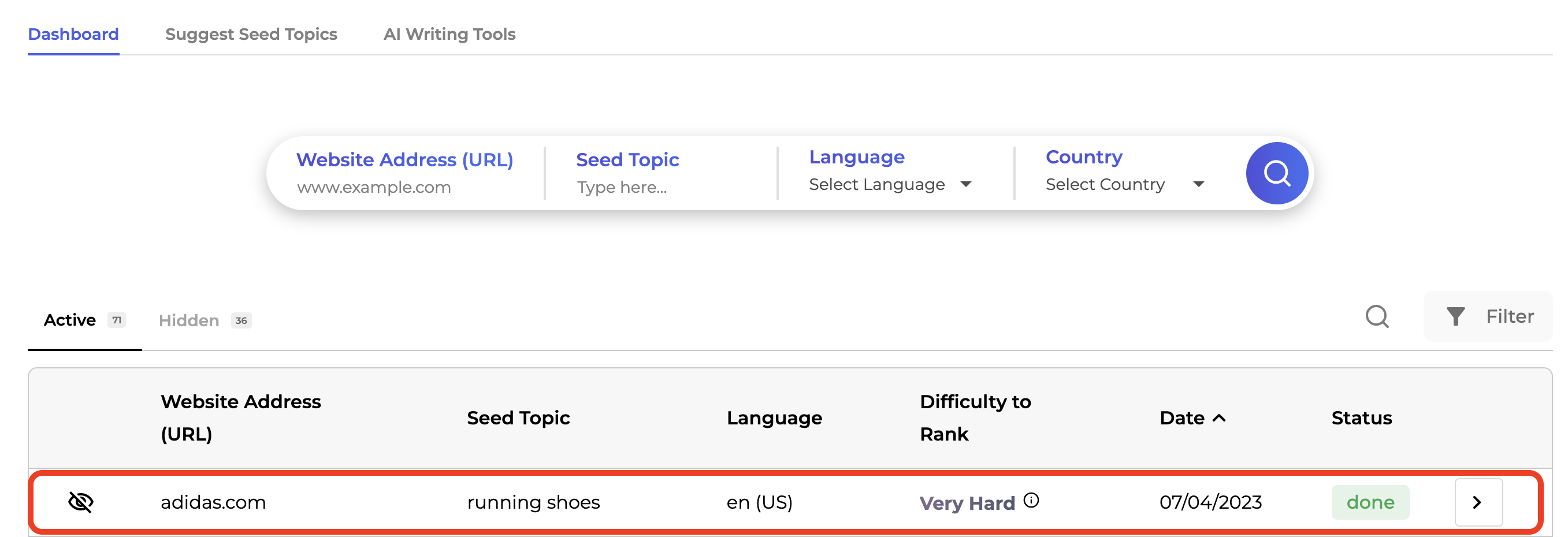
In this table, there will be five columns: website address, seed topic, ranking difficulty, date of the analysis, and the status of the report.
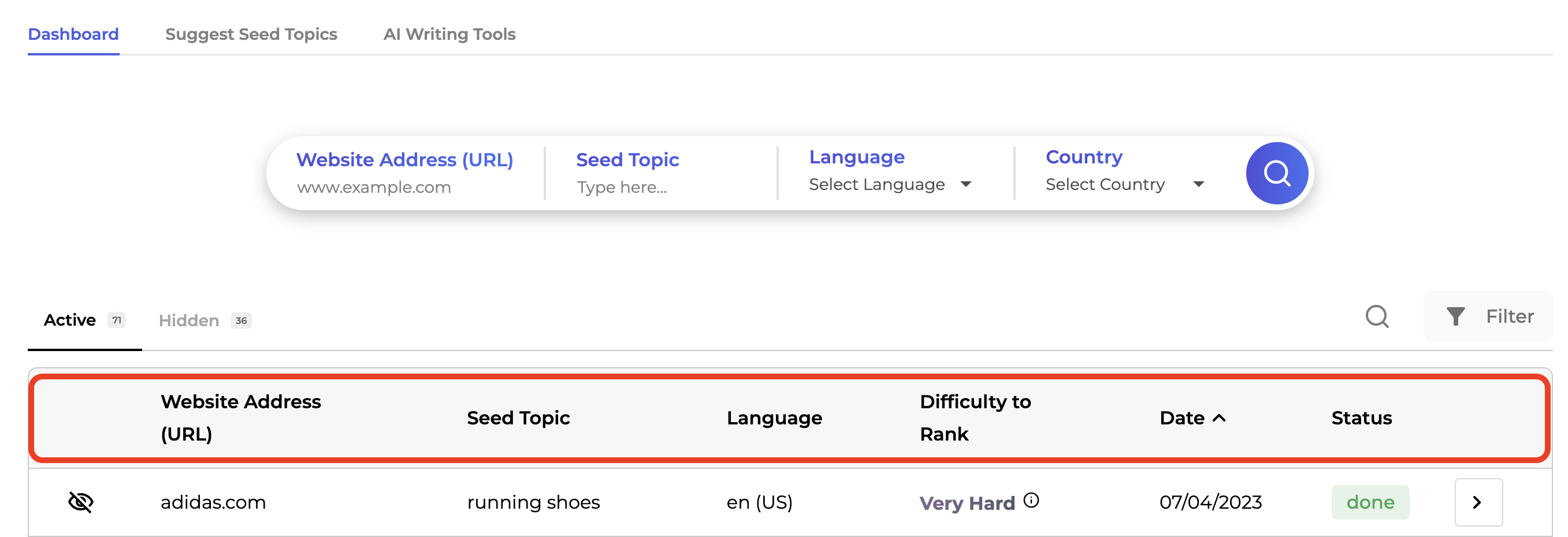
Accessing Your Detailed Report
To access a full detailed report about the domain, click the arrow button at the end of the line item.
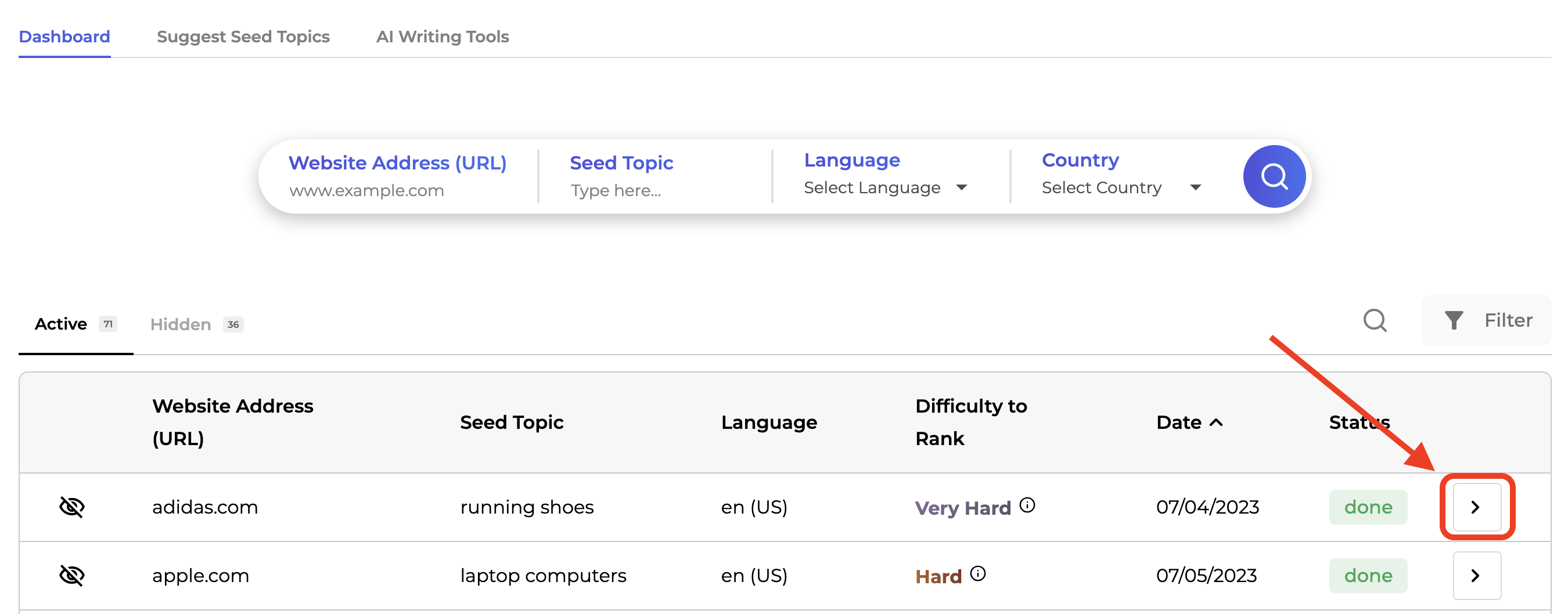
A new page opens to show more details about the seed topic for the chosen domain.
In the first overview table, you’ll see information about the seed topic from the initial search. This includes ranking difficulty, search volume, website address, seed topic, website metrics, and whether your website is on the first page.
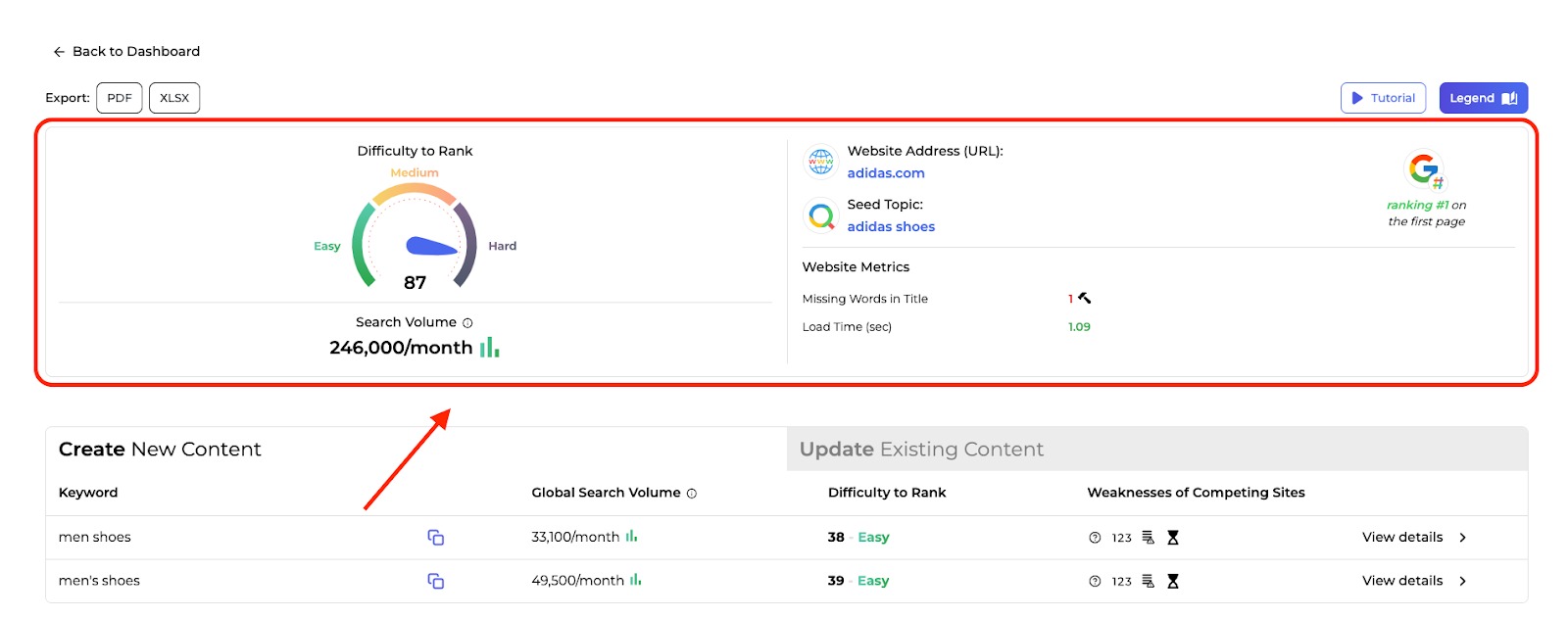
In the Create New Content tab of the table below the overview, you’ll see information about the suggested keywords for the seed topic, global search volume, ranking difficulty, and weaknesses of competing sites.
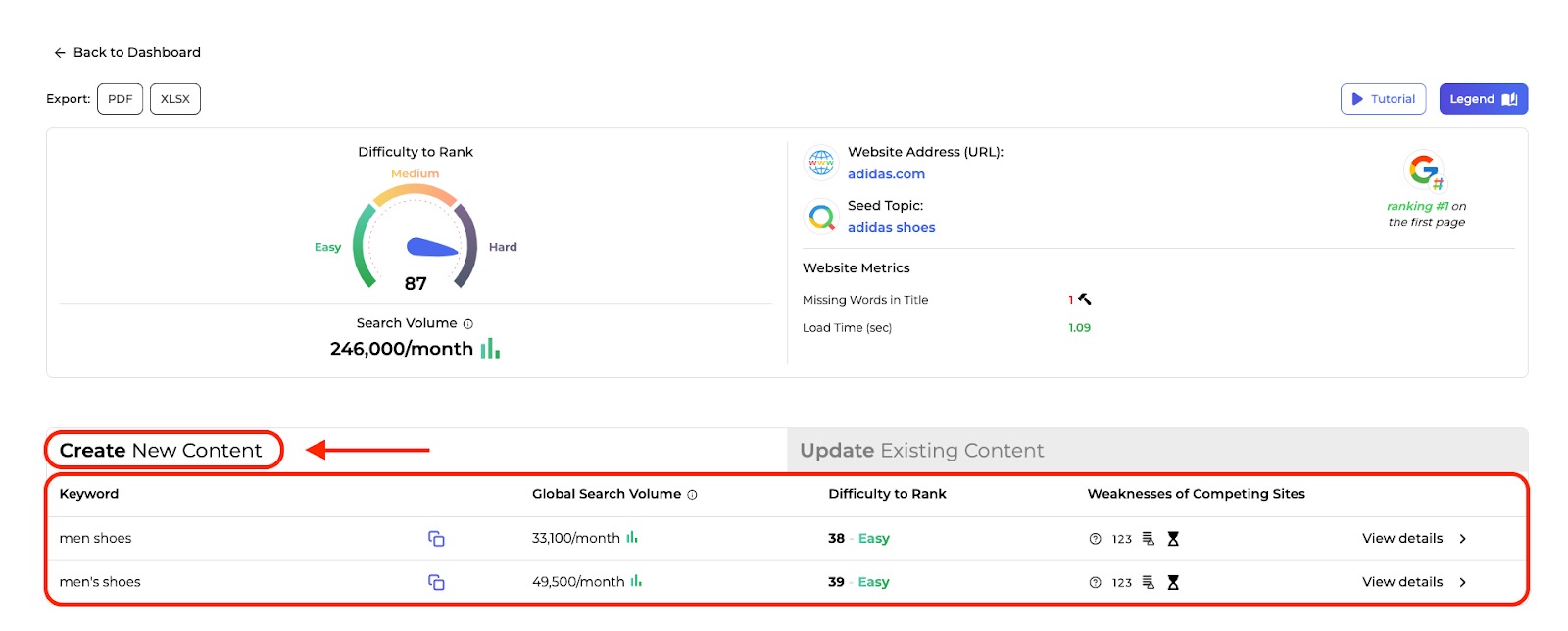
The app tells you if the suggested keyword is easy, medium, or hard to rank for.
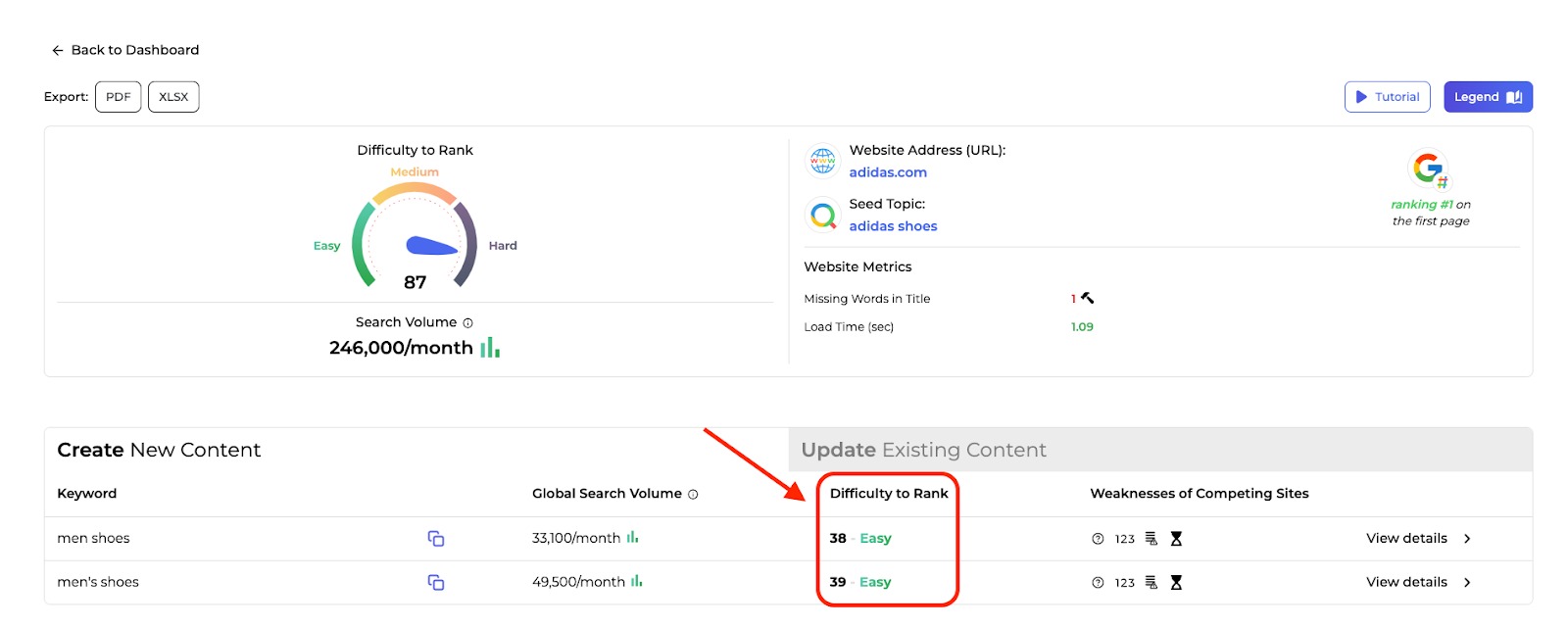
There are also icons to signal if the competing sites are experiencing inconsistencies with their SERP listings. You can use the legend to help determine what the icons mean.
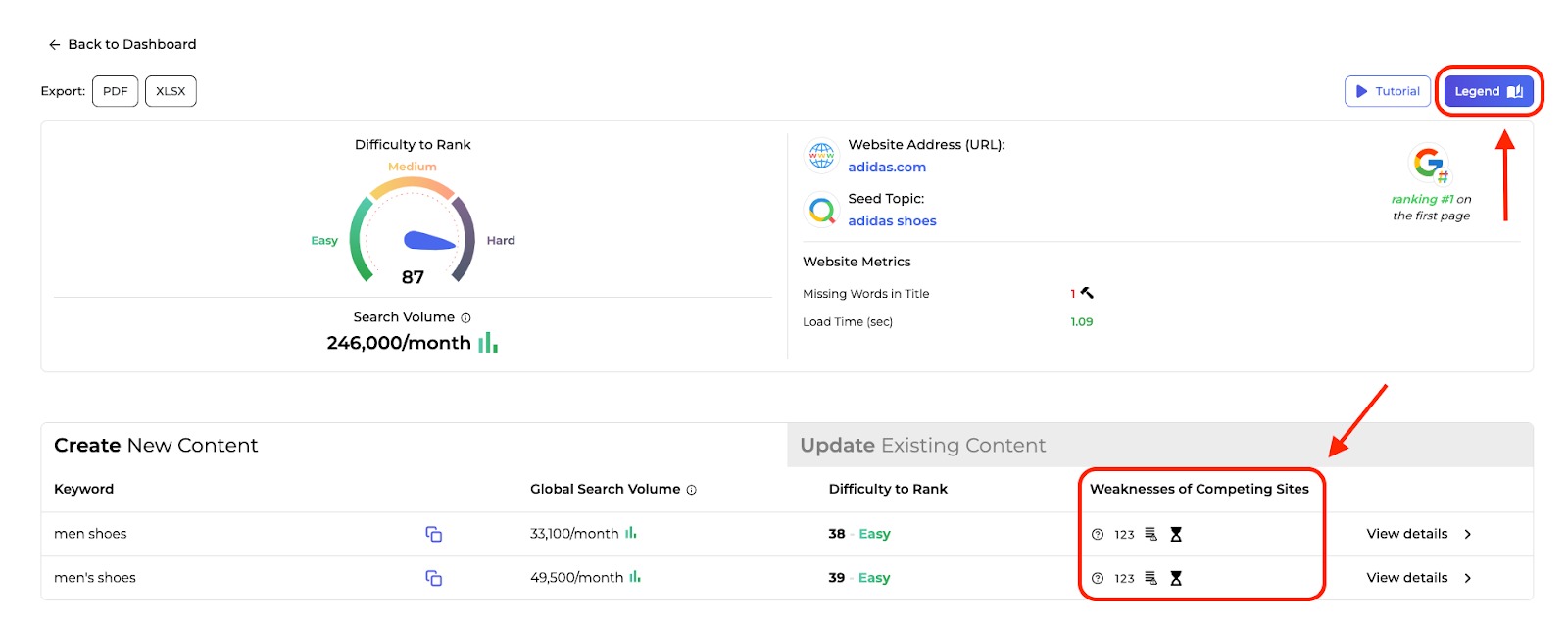
To investigate the weaknesses of competing sites, click on the “View details” button in a line item of your choosing.
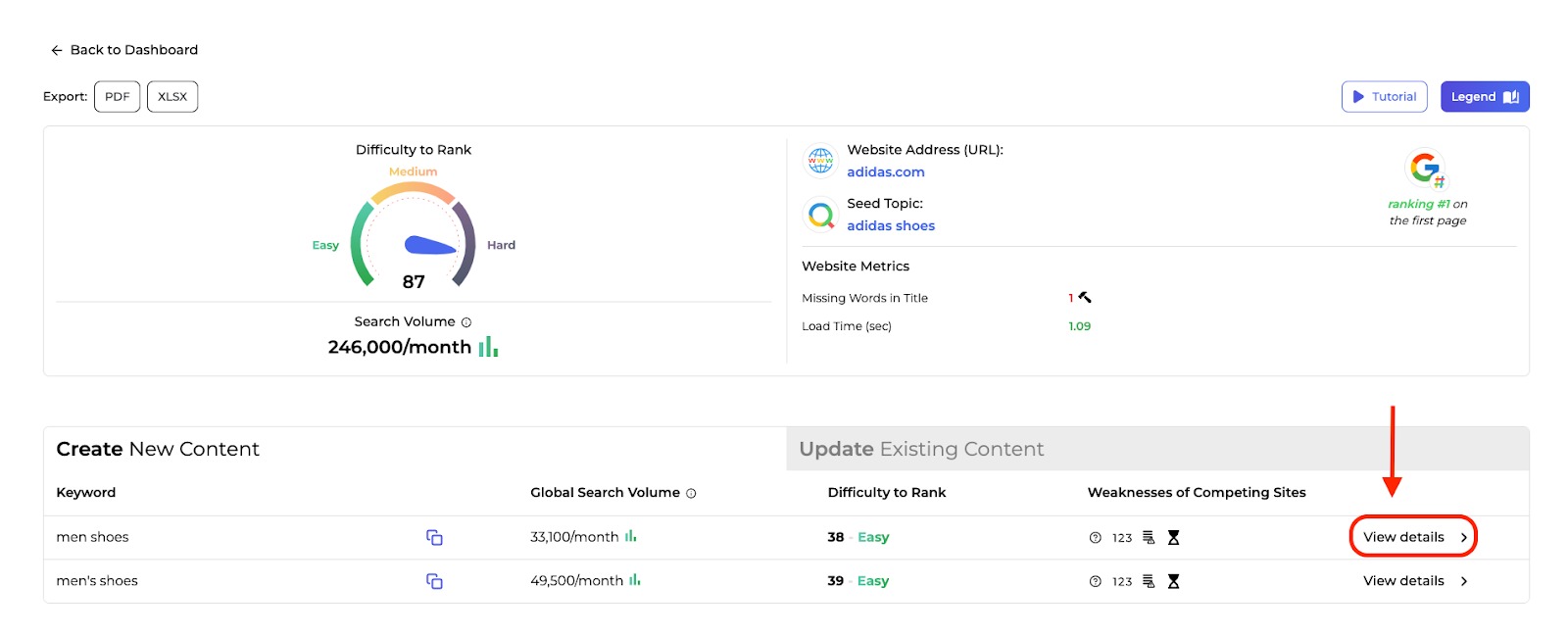
The line item expands to show more detailed columns of information about the suggested keyword you selected.
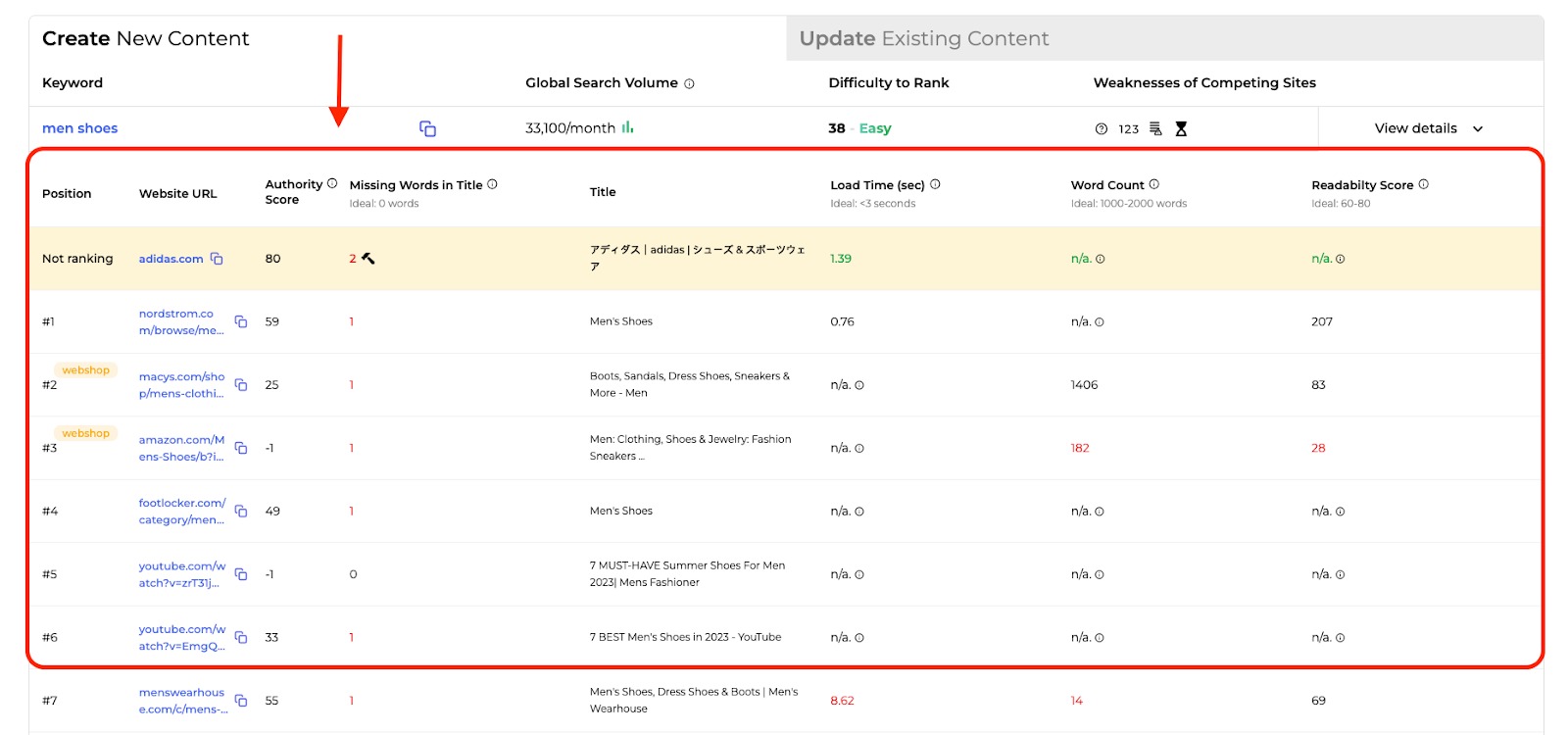
Here, you can compare your domain with pages from competing websites, and investigate opportunities for improvement.
You’ll see insights for the position, authority score, missing words in title, title, load time, word count, and readability score for your website and competitors.
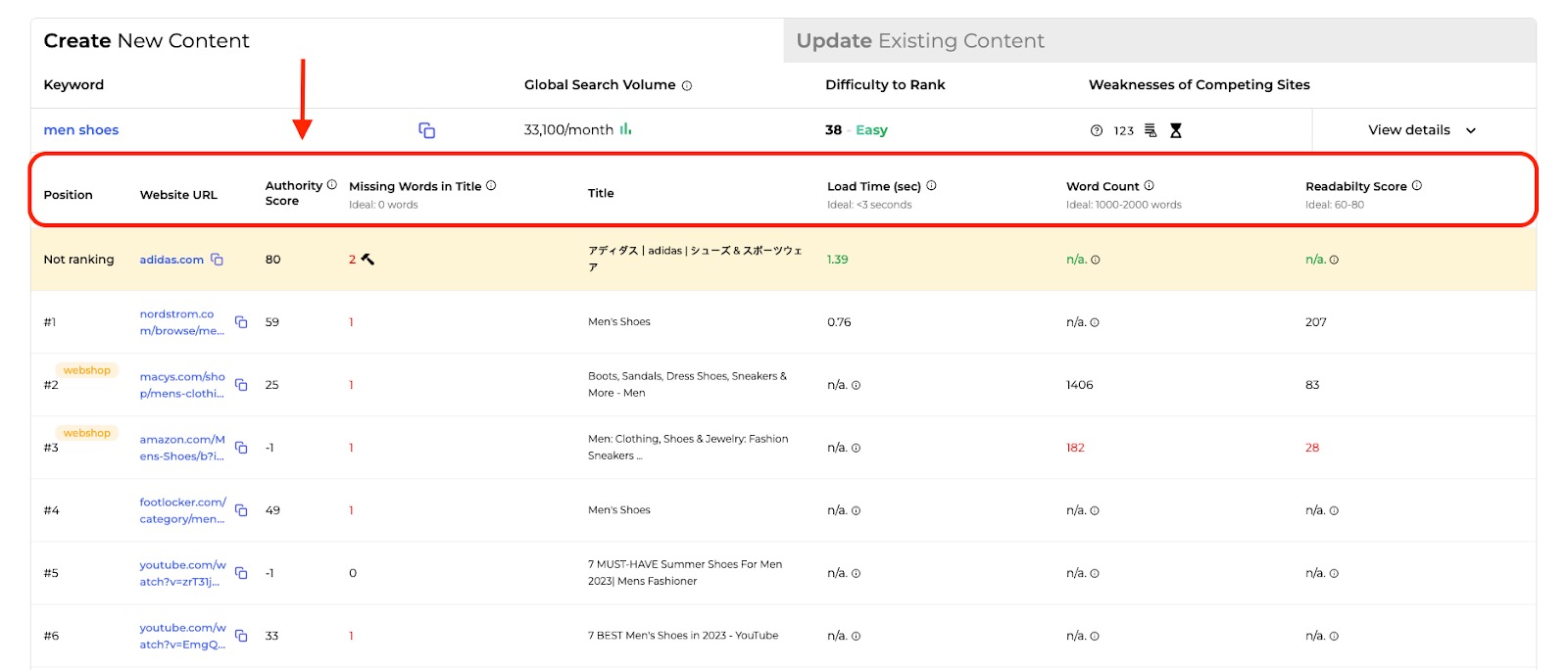
Each column has color-coded text that lets you know if the page is doing well or doing poorly in a certain area.
Green and black text indicates the parameter has been met or if data is inconclusive. Red indicates a parameter hasn’t been met.
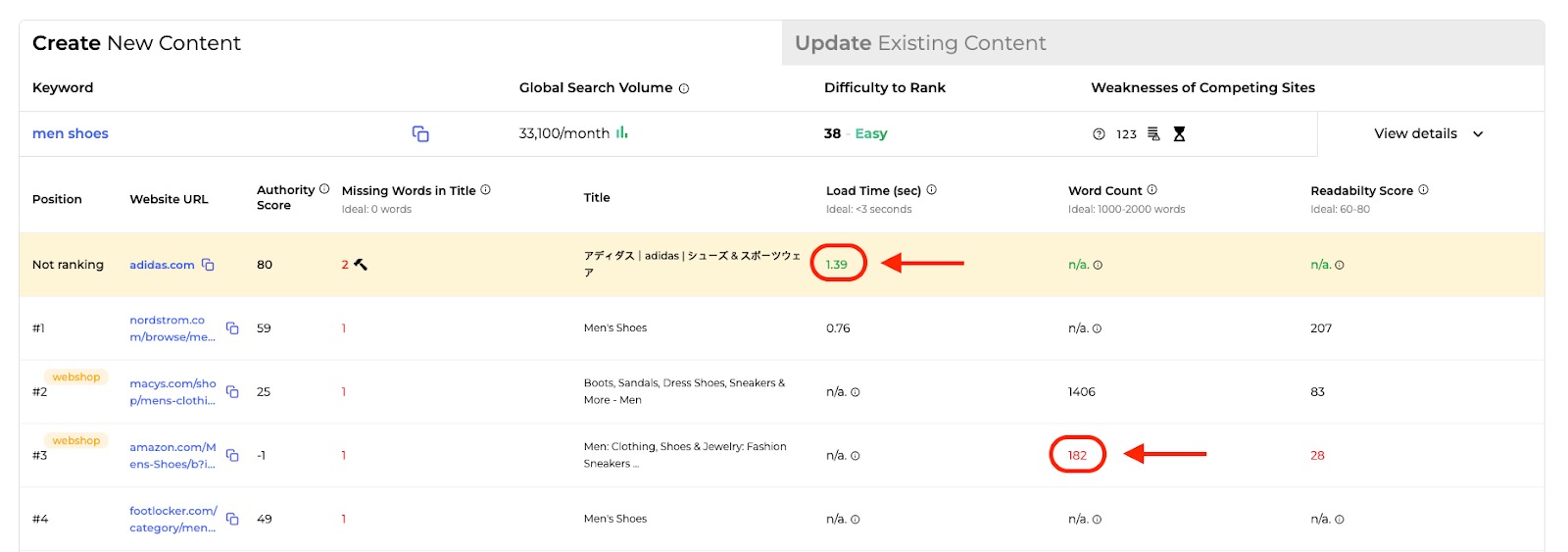
If there are larger issues with your page, you may see a hammer in one of the columns.
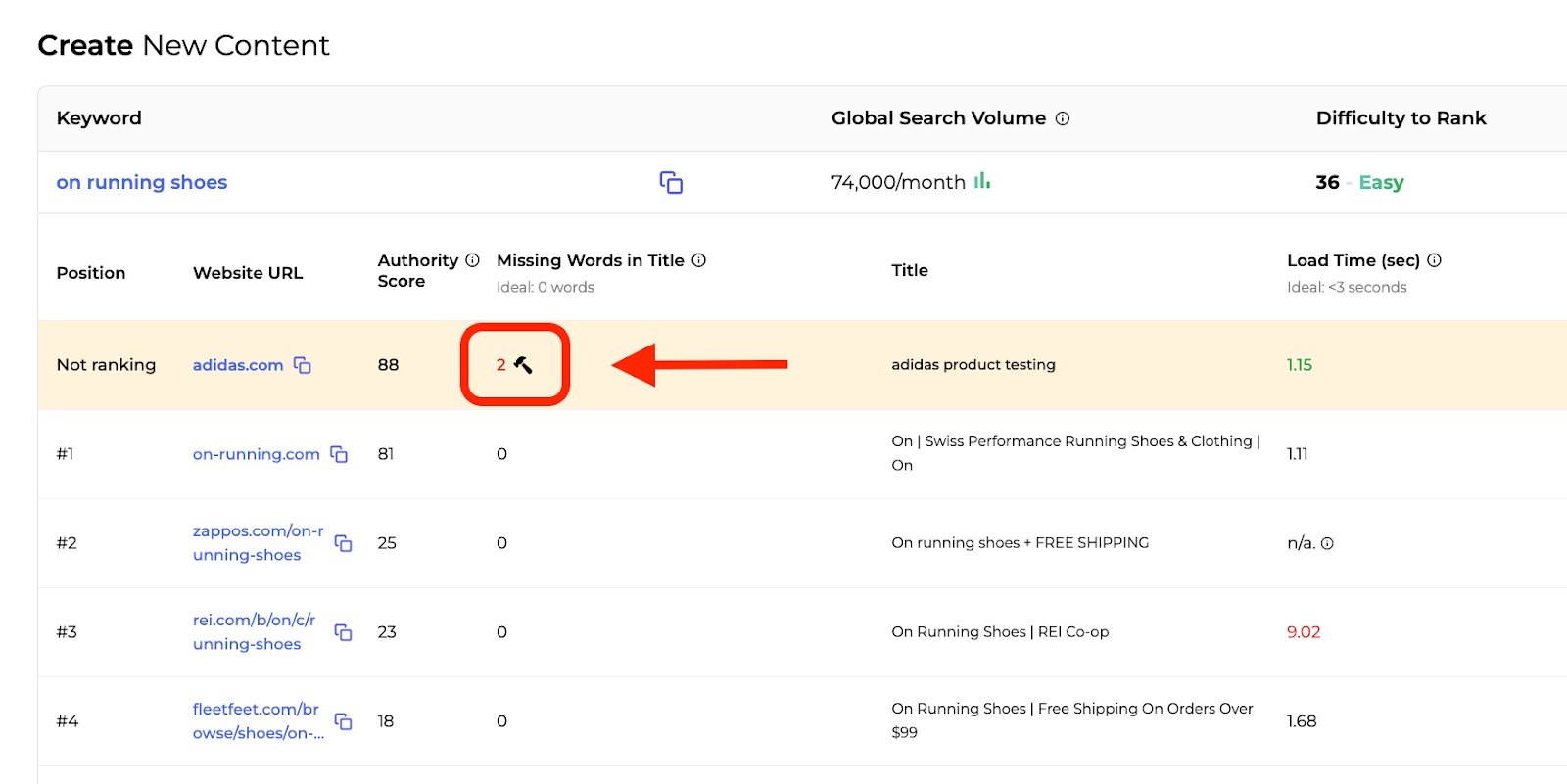
Hover over the hammer to learn what needs to be fixed.
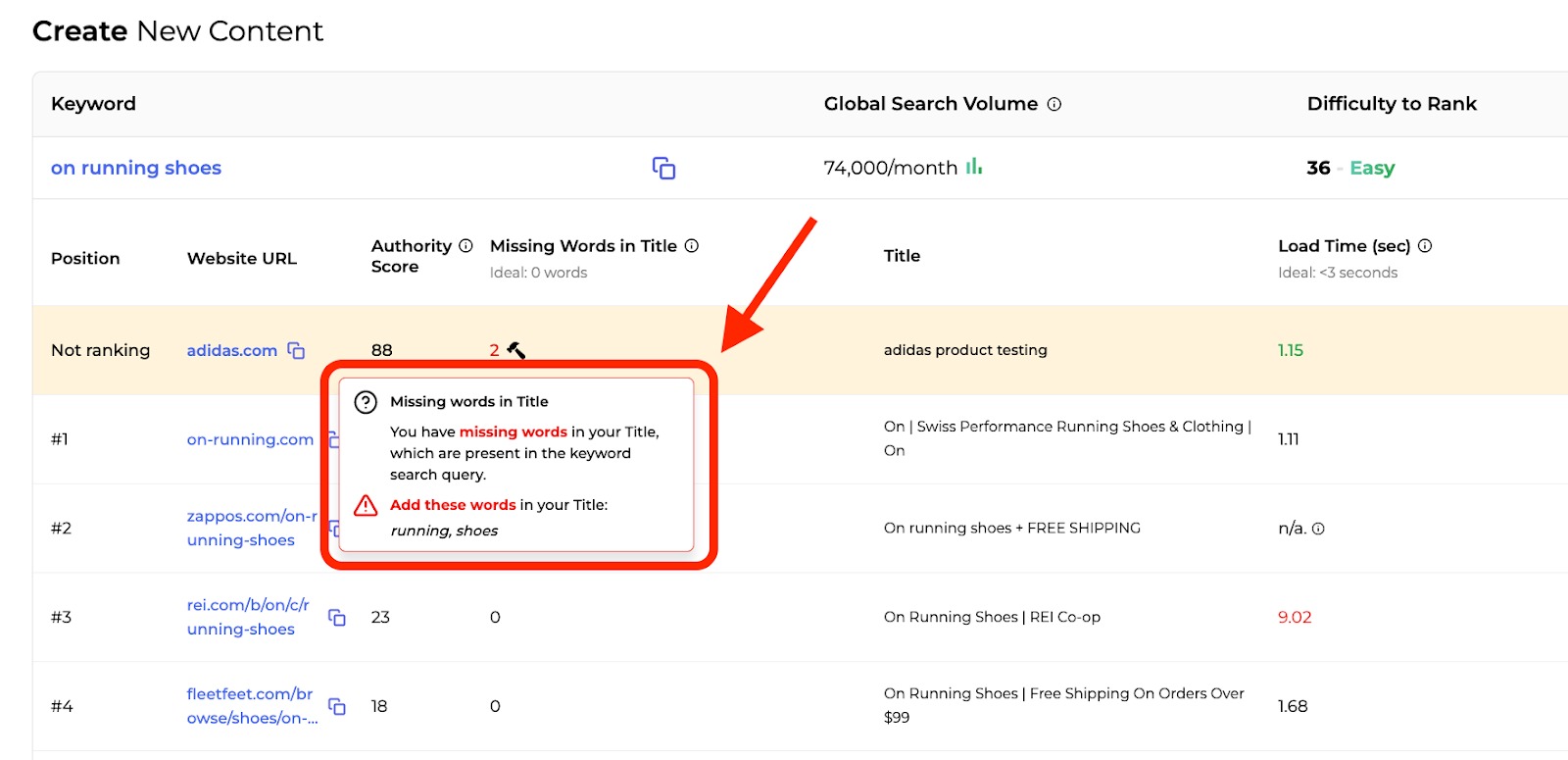
From there, you can use this information to apply quick fixes to your existing content based on the keyword provided.
Updating Existing Content
If your content ranks on the first page of SERPs for at least one keyword related to your seed topic, you’ll notice a new tab in your table labeled “Update Existing Content.”
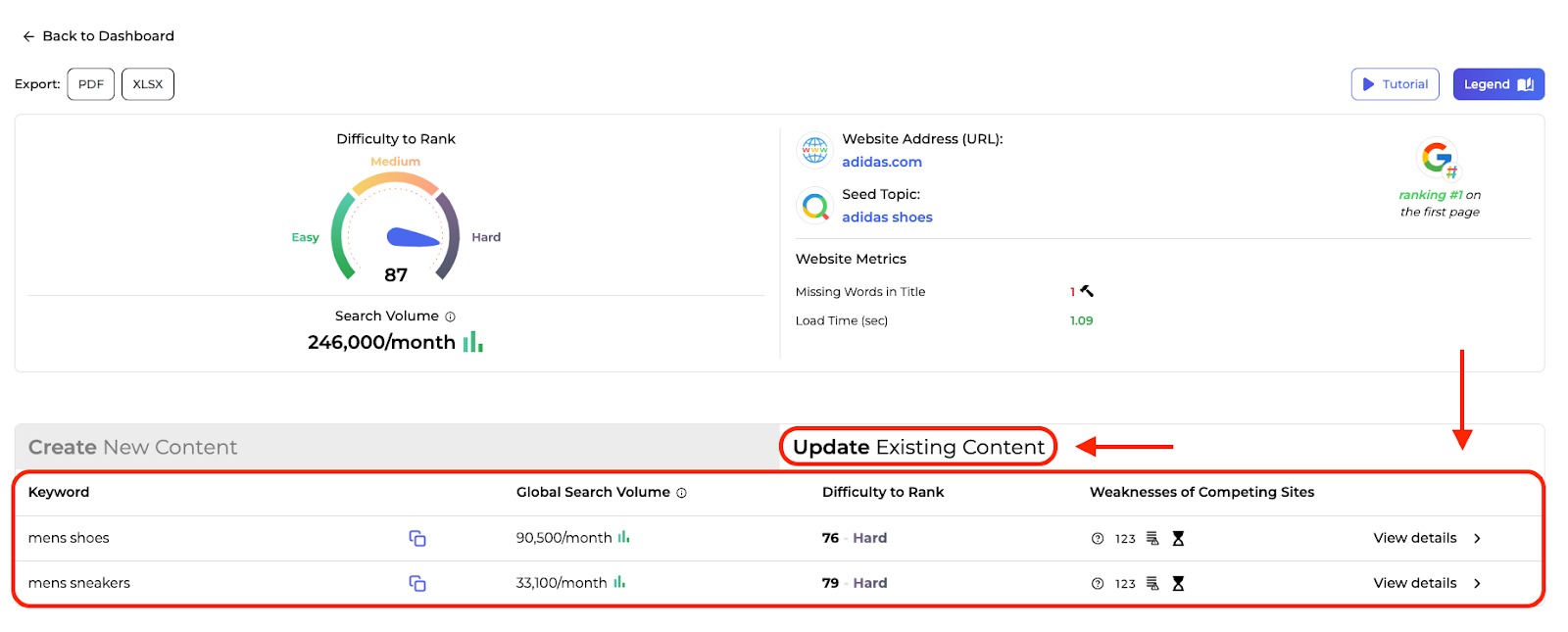
This section helps you understand whether your existing content needs an update and if you have the opportunity to rank higher by improving your content. It highlights your current position on the SERPs for specific keywords. You can also analyze your competition in the detailed report, just as you would when observing the Create New Content section.
Just select “View details” to investigate a recommended keyword.
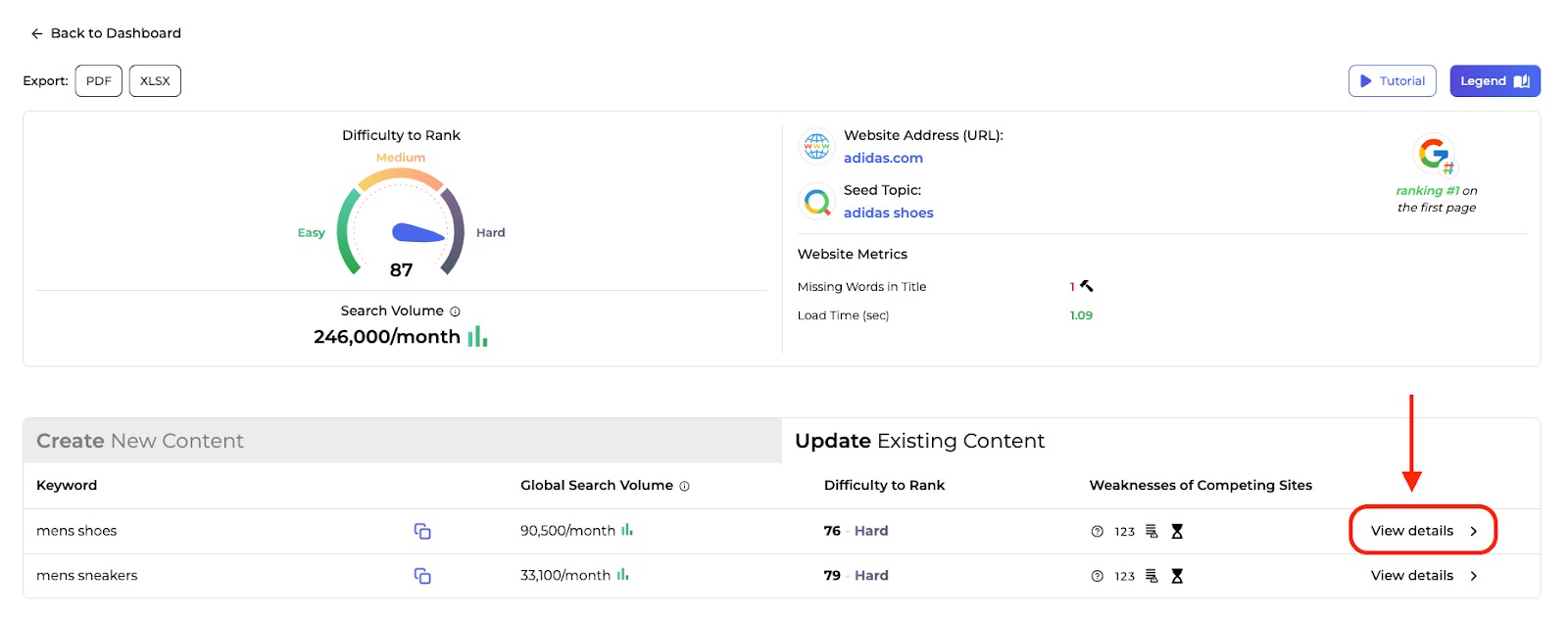
Follow the same guidance from the previous section to uncover new insights and apply your knowledge to your website.
Getting Seed Topic Suggestions
If you don’t have a preferred seed topic and need suggestions, visit the Suggest Seed Topic tab in the dashboard.
SERP Gap Analyzer does a topical depth analysis of the website content using a Natural Language Processing (NLP) analysis. By crawling the entire site and its content, it can find specific topics the website covers often.
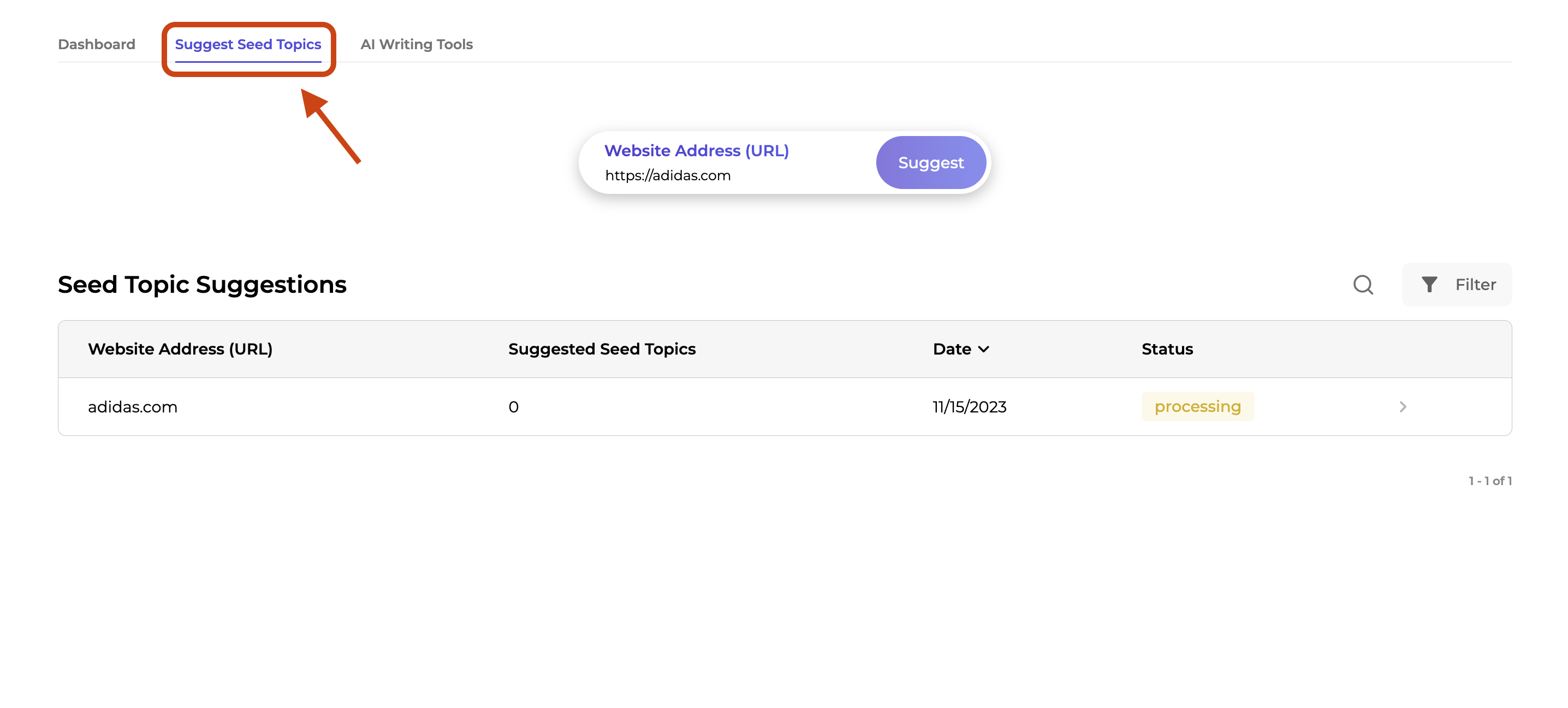
Enter your domain name and wait up to 15 minutes for the results to process. After your analysis is complete, you’ll see your results on the first page.
Then, select a suggested seed topic. From there, a new analysis will start in your dashboard.
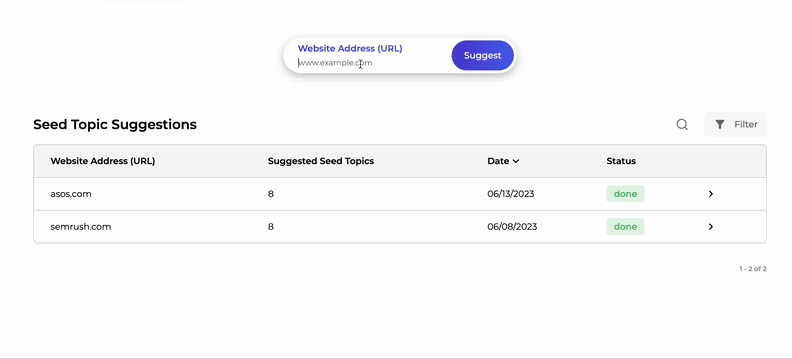
Exporting, Hiding, and Filtering Results
If you want to export your results, navigate to the top left corner of the app and select your preferred format, and download your results.
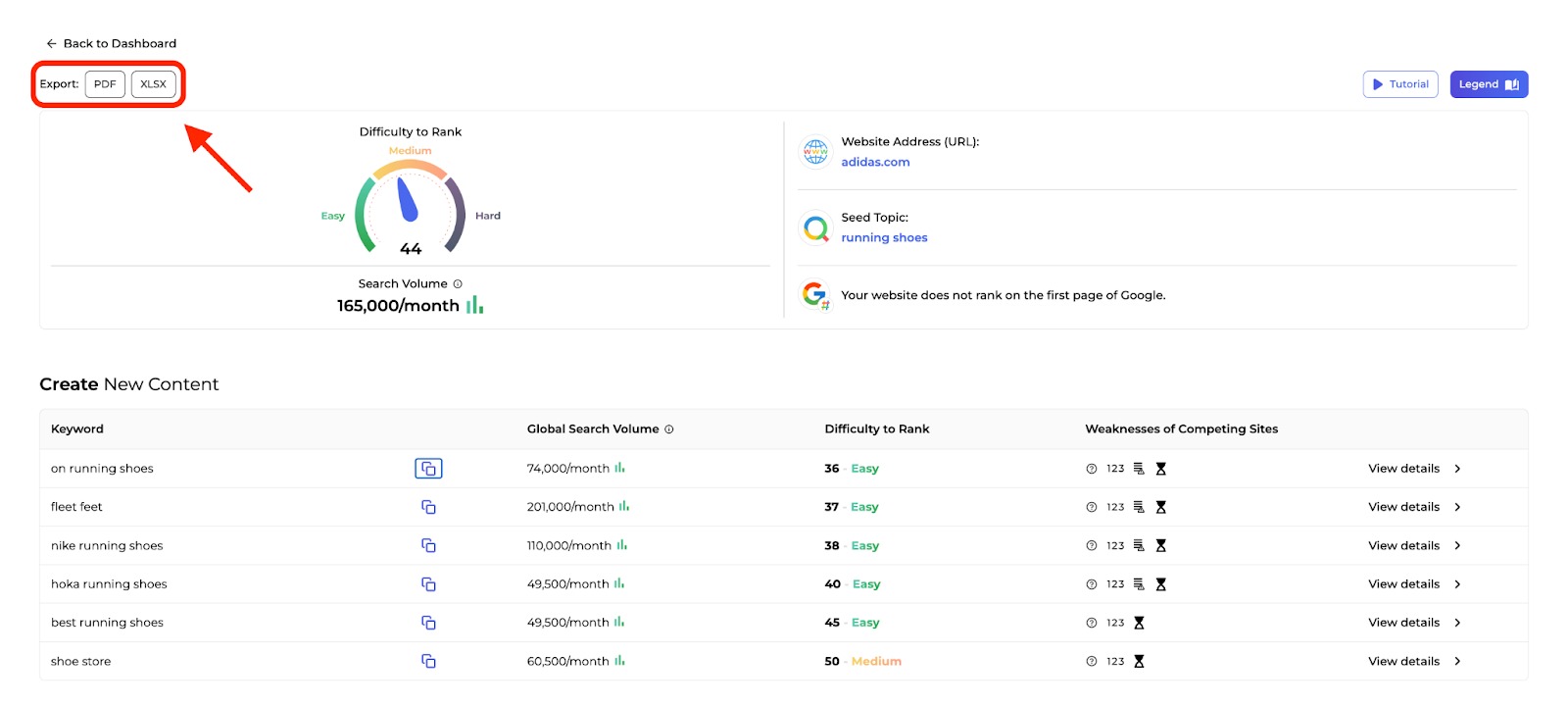
When you feel you’ve gathered enough data for that seed topic and don’t have use for it anymore, navigate back to the dashboard.
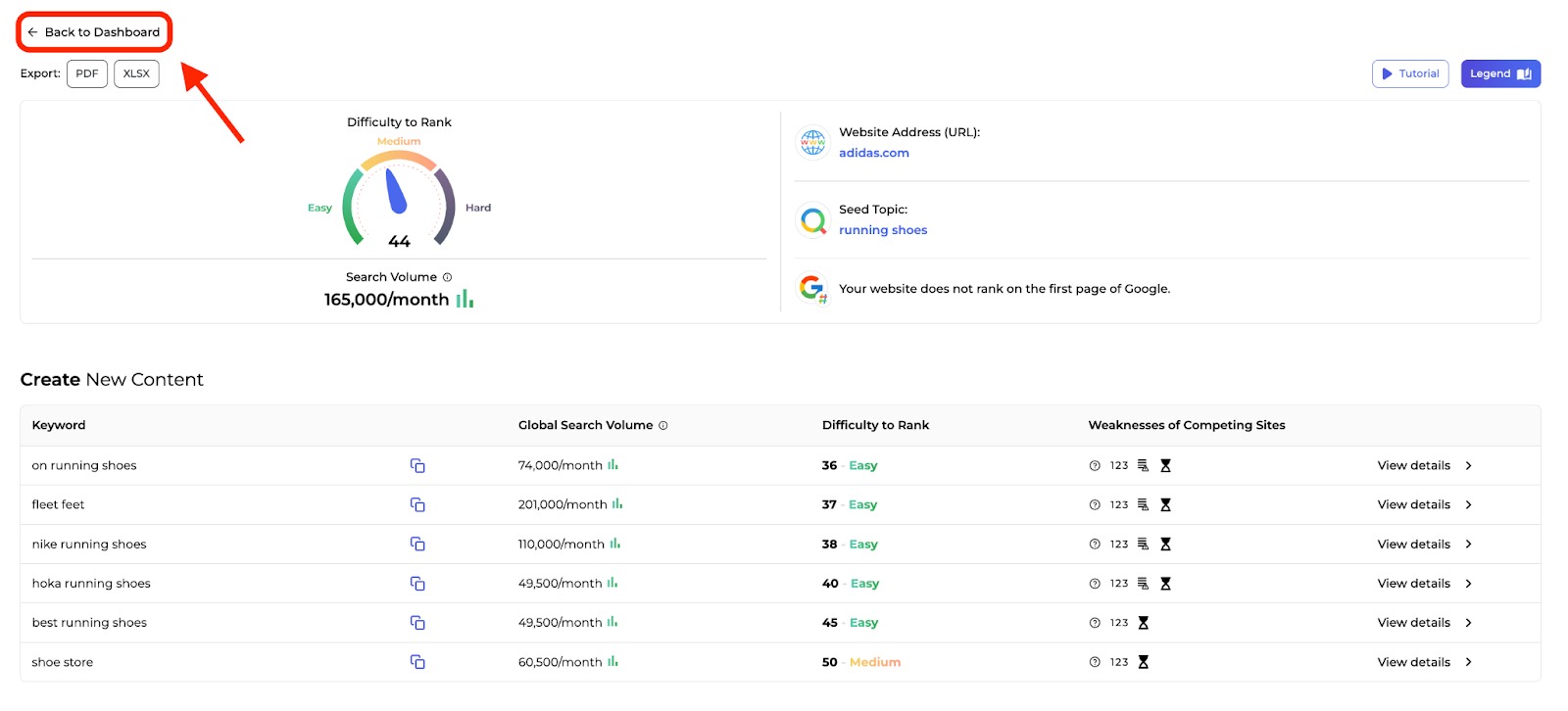
In the dashboard, you can hide a previous result you’re no longer using. Just select the crossed-out eye, and it will move to the hidden folder in your dashboard.
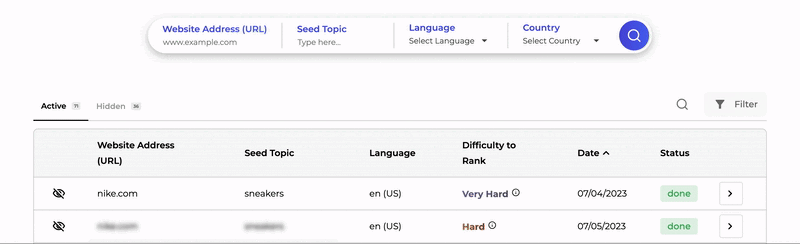
To find historical data or filter your results to find a previous scan, visit the top right corner of your dashboard.
There, you’ll find a search bar and a place to filter your results.
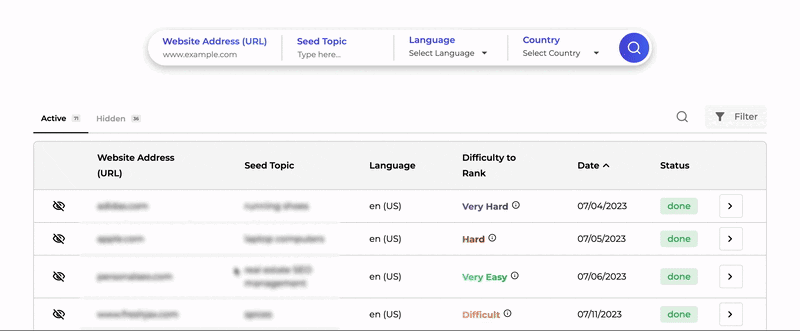
Frequently Asked Questions
If you have other questions about the App Center or the SERP Gap Analyzer, please email us directly at [email protected].