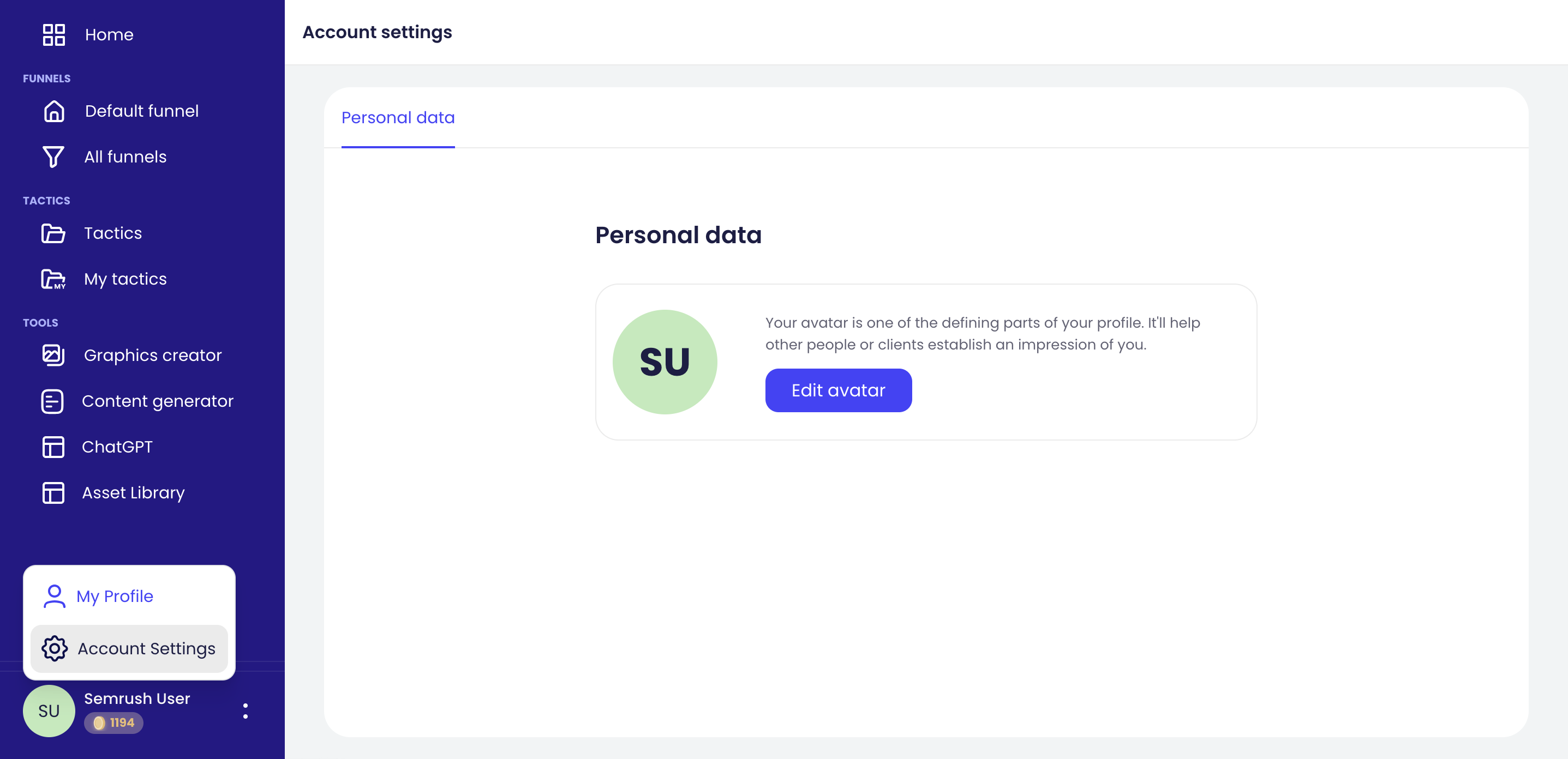AI Marketing Strategy app is from Digitalfirst.ai. It helps marketers, marketing teams, and brands build, manage, and execute intelligent marketing strategies with AI. This tool generates comprehensive marketing plans and equips you with all the necessary resources to start implementing them, from recommending the best tactics to creating compelling content.
There are more than 350 tactics available within the app, and its tools include AI-powered business and marketing canvases, copywriting, graphic design, and chatbot.
The AI Marketing Strategy app can be found in the Semrush App Center.
How Can AI Marketing Strategy Help Me?
AI Marketing Strategy allows you to optimize your marketing by providing resources to plan and oversee your strategies. You can create a strategy from scratch using tactics – step-by-step guides from experts that walk you through implementing a specific part of your marketing strategy, for example, creating a successful landing page.
AI Marketing Strategy app also has tools that make following tactics easier and more impactful. These include: AI graphic design, ChatGPT-like chatbot, marketing recommendations, AI copy generator, and funnel management.
The core benefits of the AI Marketing Strategy app are:
Build intelligent marketing strategies. Create AI-powered workflows, access recommended tactics with step-by-step instructions, and receive a personalized marketing funnel dashboard tailored for your business.
Seamlessly manage marketing strategies. Oversee your strategies and funnels via the AI Marketing Strategy app dashboard. Invite team members to collaborate, and develop your strategy further by adding tactics from the library.
Who Is the AI Marketing Strategy App For?
The AI Marketing Strategy app is for growth hackers, CMOs, founders, marketing specialists, and growing businesses. Anyone who wants to evolve their marketing strategies to increase their revenue, client base, and brand exposure.
People interested in AI as a tool to automate marketing and to assist brands as they scale, can also benefit from the AI Marketing Strategy app.
Pricing
The AI Marketing Strategy app is available with a Semrush account. Users can access a 7-day free trial, then pricing is $99 per month.
The plan includes:
- 1200 AI credits per month
- Up to 10 funnels managed
- AI copywriting and design tools
- Library with ready-to-use tactics
- ChatGPT-4 with custom prompts
- Business & marketing canvases
You can unsubscribe at any time.
More information about Semrush pricing can be found here.
What Is Included in the AI Marketing Strategy App?
The AI Marketing Strategy app allows you to plan and execute a great marketing strategy using the following features.
Comprehensive marketing funnel(s)
Create different funnels for your marketing strategy. Here, oversee pending tasks in your strategy, including tactics, activities, and assets:
- A tactic is an actionable component of a marketing strategy.
- An activity is a step to be completed in a tactic.
- An asset is a technical addition to the step like a design template or ad copy document.
Funnels are broken down into fixed categories of Awareness, Consideration, Conversion, and Loyalty. In each category, you can add and create ‘tactics’ for tasks to be done. There is a large library of ready-made tactics from industry experts, as well as the option to make your own tactics where you can add activities and assets.
Cards can be expanded to show all information, or you can select ‘Summary’ view for a brief overview. Export all information from your funnel as a PDF document if you prefer.
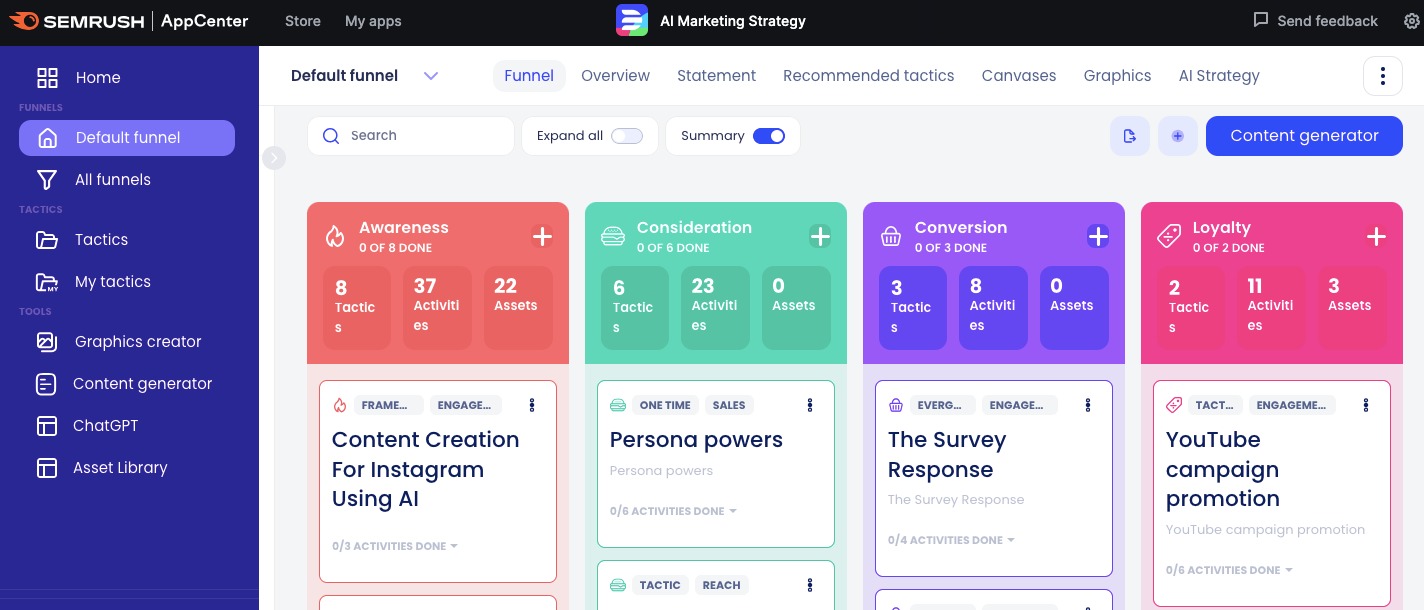
Personalized marketing strategy statement
To ensure that your marketing strategies are fitted to your brand, whenever you create a new funnel, you will have to fill in the ‘Statement’ tab under any ‘Funnel’ tab. Here, you enter information about your company/brand in order to receive your ‘Recommended tactics’ (see ‘Tactics’ section below).
Complete the sentences shown by selecting from the drop-down list or entering information manually. Provide general information, revenue characteristics, selling information, target group, and your business goal. Then, rank your marketing skills and the ratio of your marketing engagement to your marketing budget.
You can edit your statement information at any time.
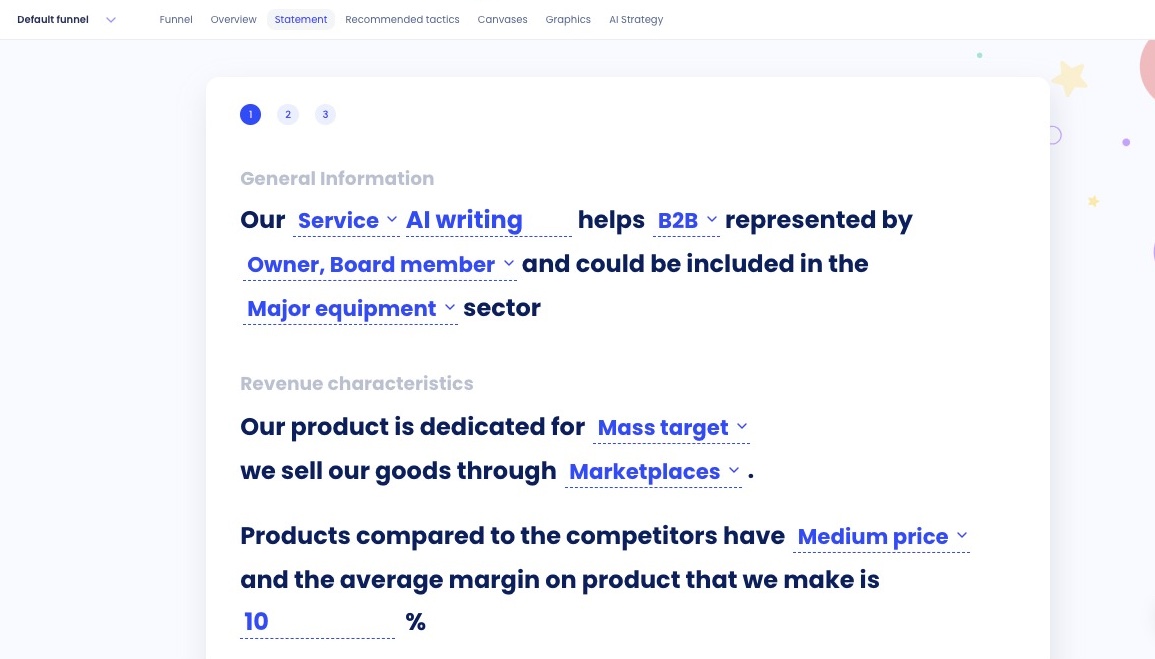
Tactics
Tactics are AI-driven marketing insights provided by industry leaders. Tactics can be added to your marketing funnels to map your user journey and create an optimal marketing strategy. There are more than 350 tactics available in the AI Marketing Strategy app.
You can search for tactics based on keywords, category or funnel step. You can filter search results by most recent, most popular, and alphabetically. You can also filter by ‘DF tactics’ – these are tactics created by the AI Marketing Strategy app developers, Digital First AI.
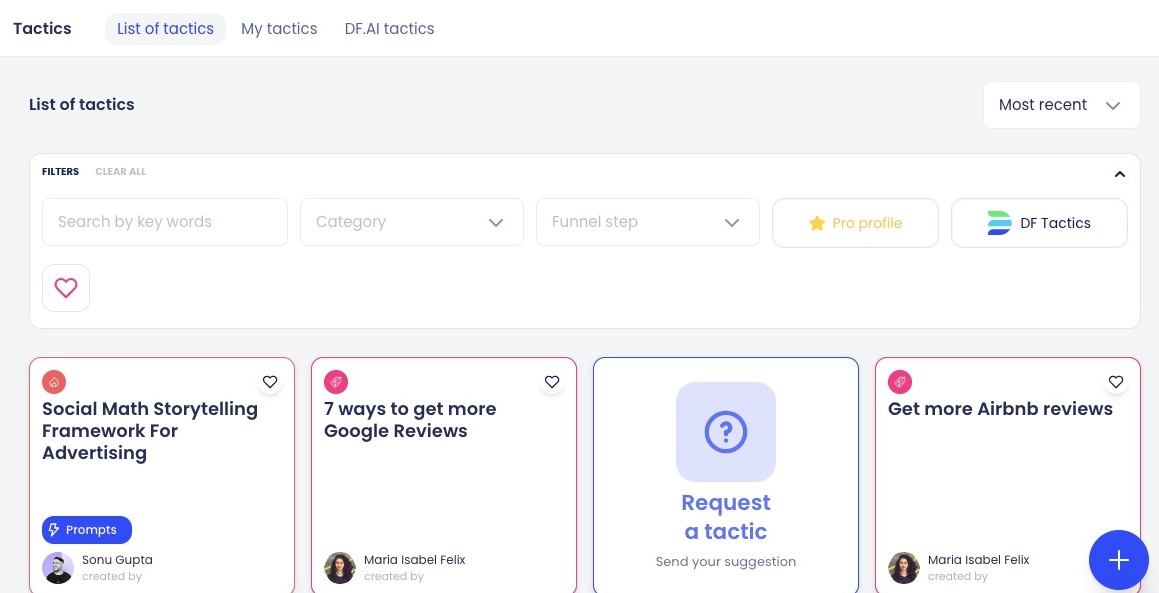
Click on a tactic to view full details. For example, the tactic below focuses on ‘7 ways to get more Google reviews’.
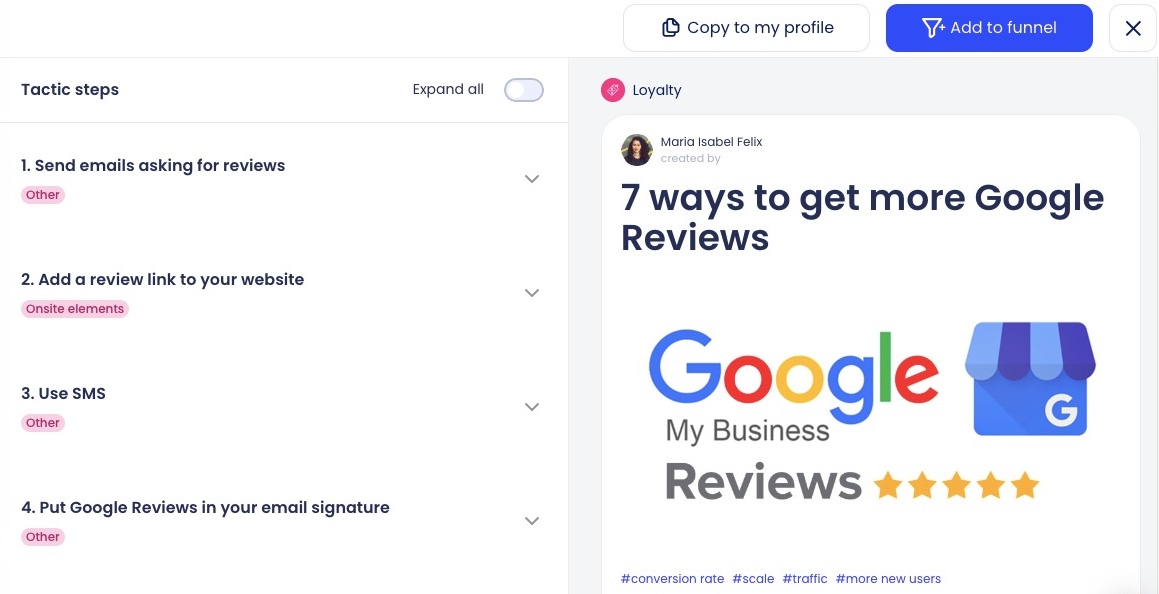
On the right-hand side, you have the name of the tactic, a summary of what it is about, and a breakdown of the budget, difficulty level, segment focus, and effect of the tactic.
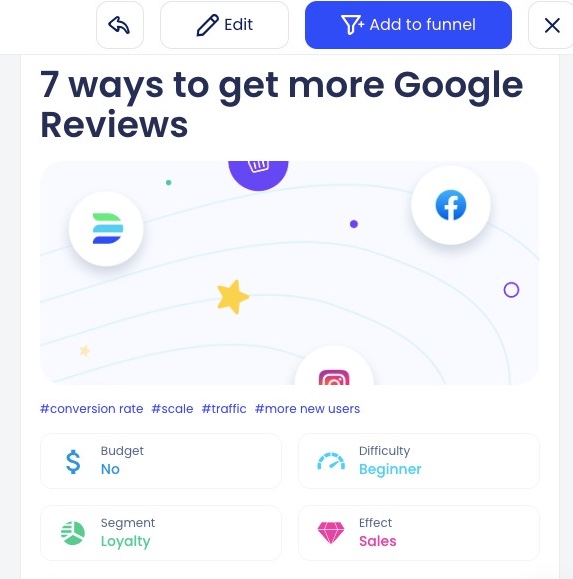
To the top of the right-hand side, you can also choose to copy the tactic to your profile, or add the tactic to your funnel. Copying the tactic to your profile will make it appear under the tab ‘My tactics’ where you can store tactics that are interesting to you. When adding a tactic to your funnel, you will be asked to choose the category (Awareness, Consideration, Conversion, Loyalty) you want to add it to. The tactic will then automatically be included in that part of your funnel.
On the left-hand side of the tactic card, there is a list of steps to carry out the tactic. Click the dropdown arrow for further details, tips, and example files that walk you through the steps. Each step has a category, e.g. ‘Content creation’ or ‘Onsite elements’ to help you understand where the tactic impacts your marketing strategy.
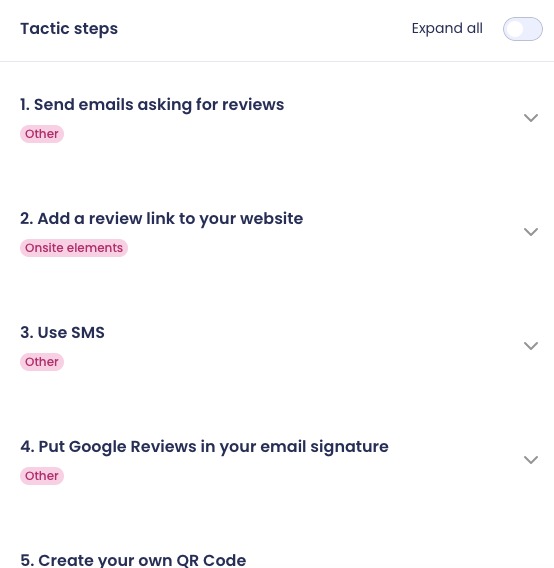
Click on each step to expand it and show more detailed information about action to be taken. This can include tips and supporting files for the step.
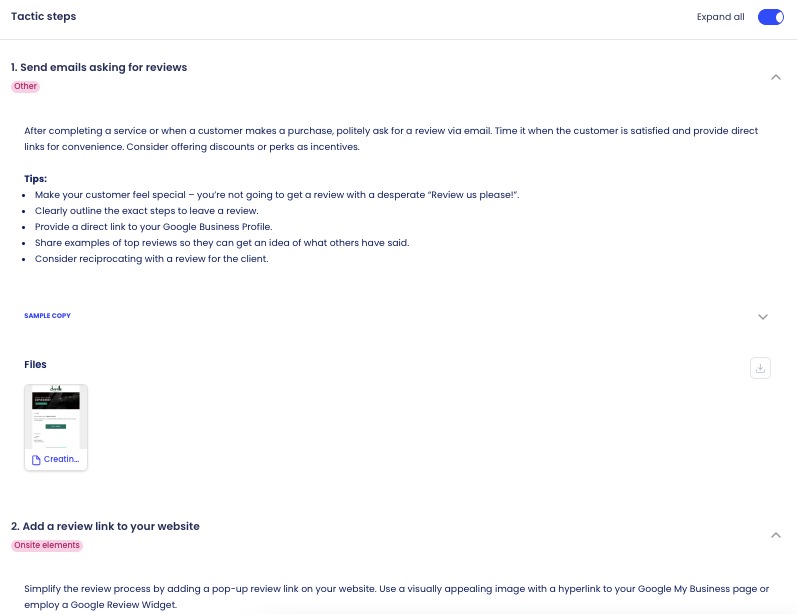
Recommended tactics
Recommended tactics are tactics specifically chosen for your brand based on the information you enter in the ‘Statement’ tab. They are found in the ‘Recommended tactics’ tab of your funnel.
To add recommended tactics to your funnel, click the top right of the card and a checkmark will show. Then click the ‘Add selected tactics’ button to the top right of the screen.
The tactic will then appear in your funnel under the ‘Funnel’ tab. It will automatically be displayed in the relevant category and contain all the information and files for that tactic.
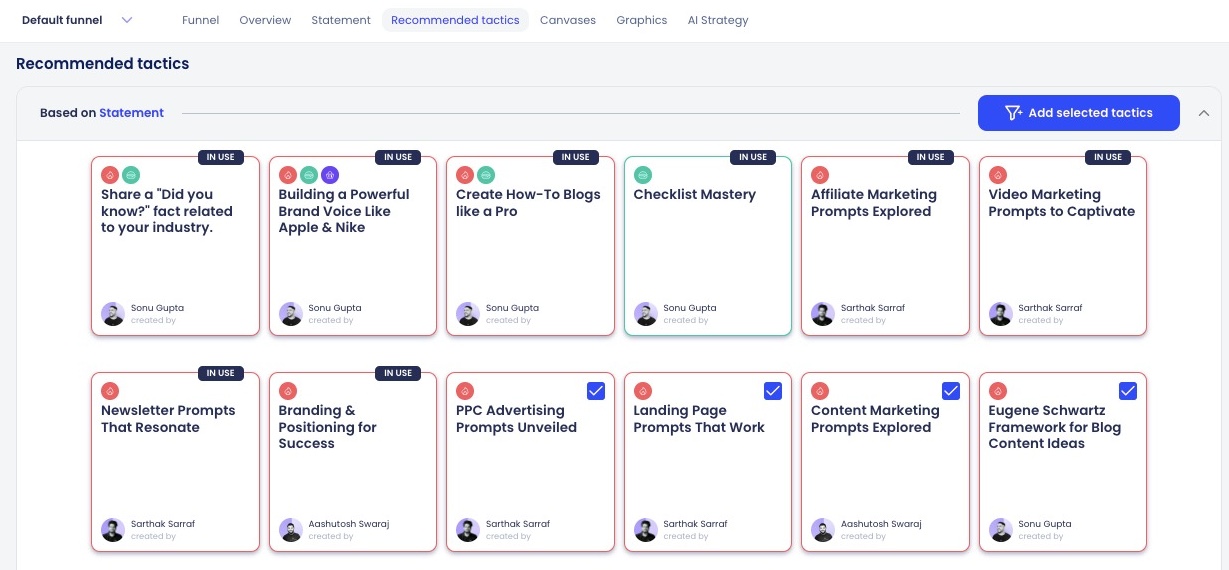
Click on any of the tactic cards and you will be shown the tactic steps, budget, difficulty, and other relevant information associated with that tactic.
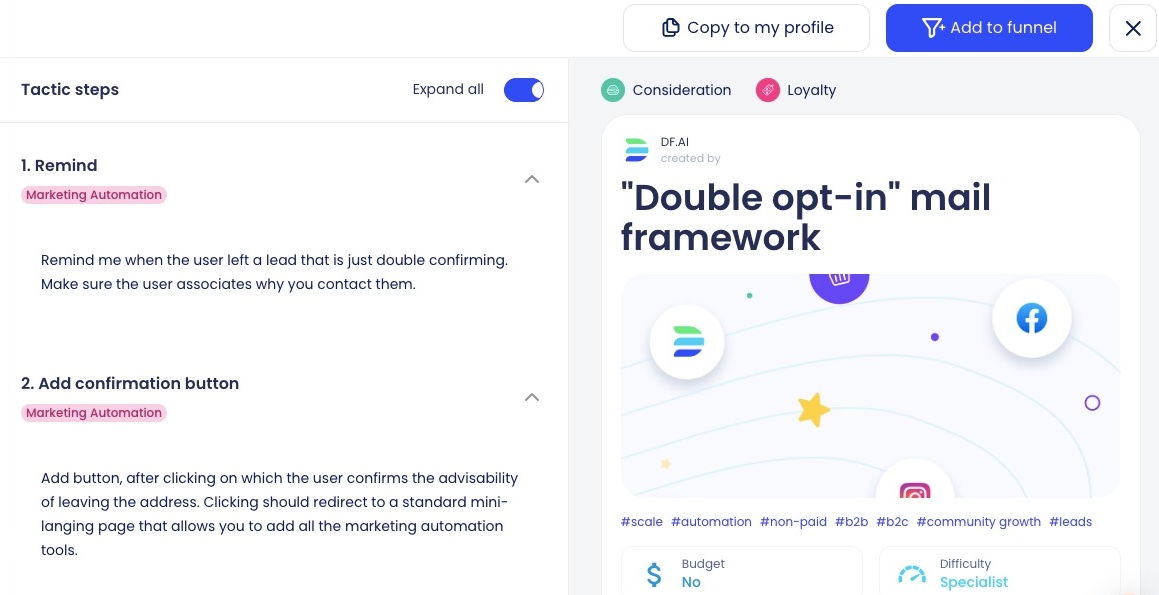
How to Find and Add Tactics to Funnel(s)
Log in to the AI Marketing Strategy app. Select the target funnel on the left-hand bar. You’ll be taken to the ‘Funnel’ page, showing your task categories, complete with tactics, activities, and assets.
At the top right of the page, click ‘Add tactics’. You can then choose between ‘Add tactics from your library’ or ‘Create tactic’.
‘Add tactics from your library’ will take you to the tactics library, where you can select tactics from industry experts to add to your funnel.
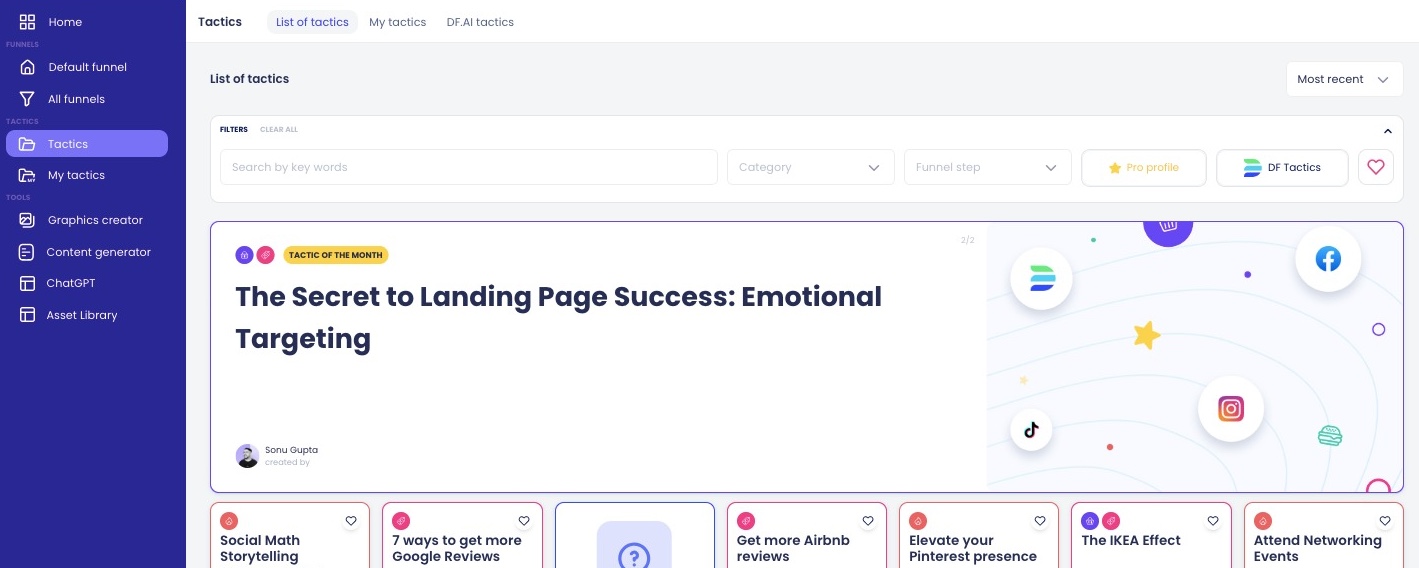
Alternatively, to make your own tactic, click ‘Create tactic’. Enter the tactic name, funnel step, and click ‘Save’.
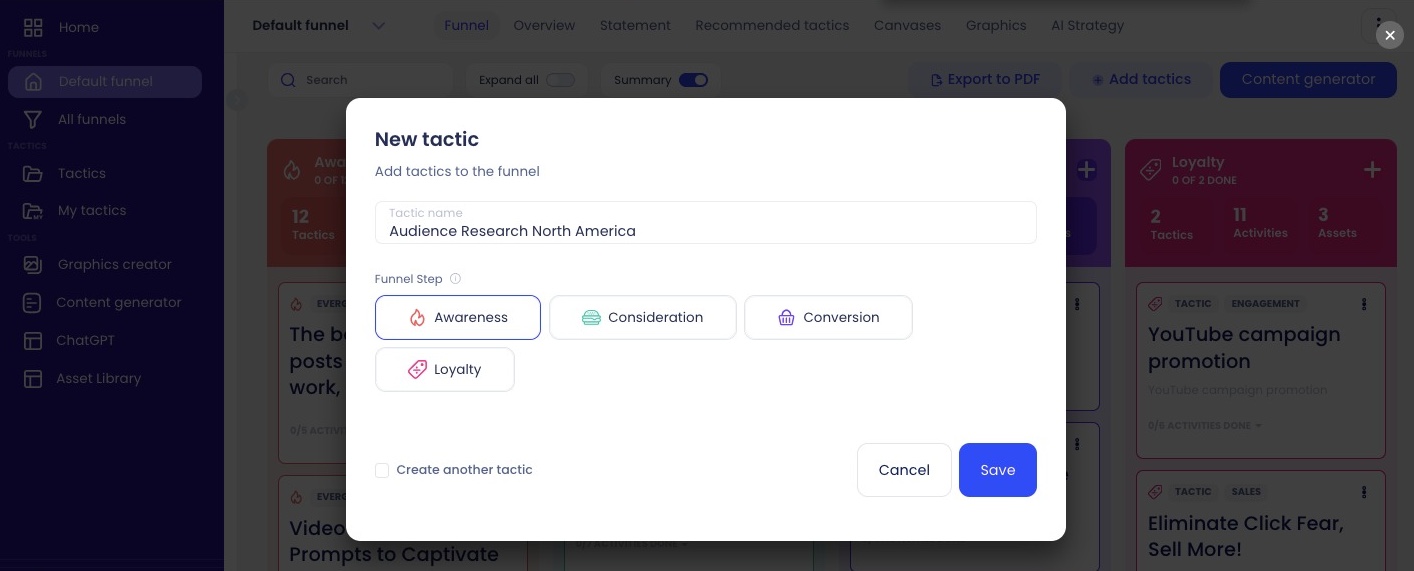
The tactic will appear on your funnel board. Click the card and select ‘Edit tactic’. You’ll be taken to the ‘Tactic settings’ page where you can enter details about the tactic type, level of advancement, funnel step, budget, and more. You can also add activities, metrics, and images to the tactic card.
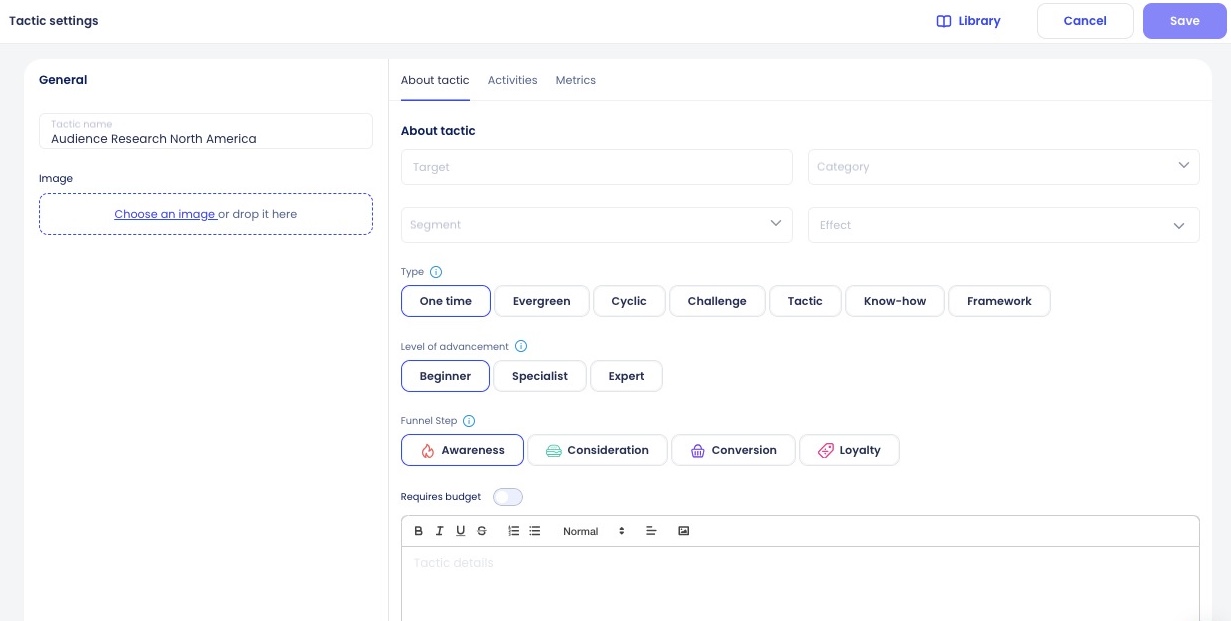
You can mark the tactic as done, duplicate it, or remove it from your funnel by clicking on the three vertical dots on the top right of the card.
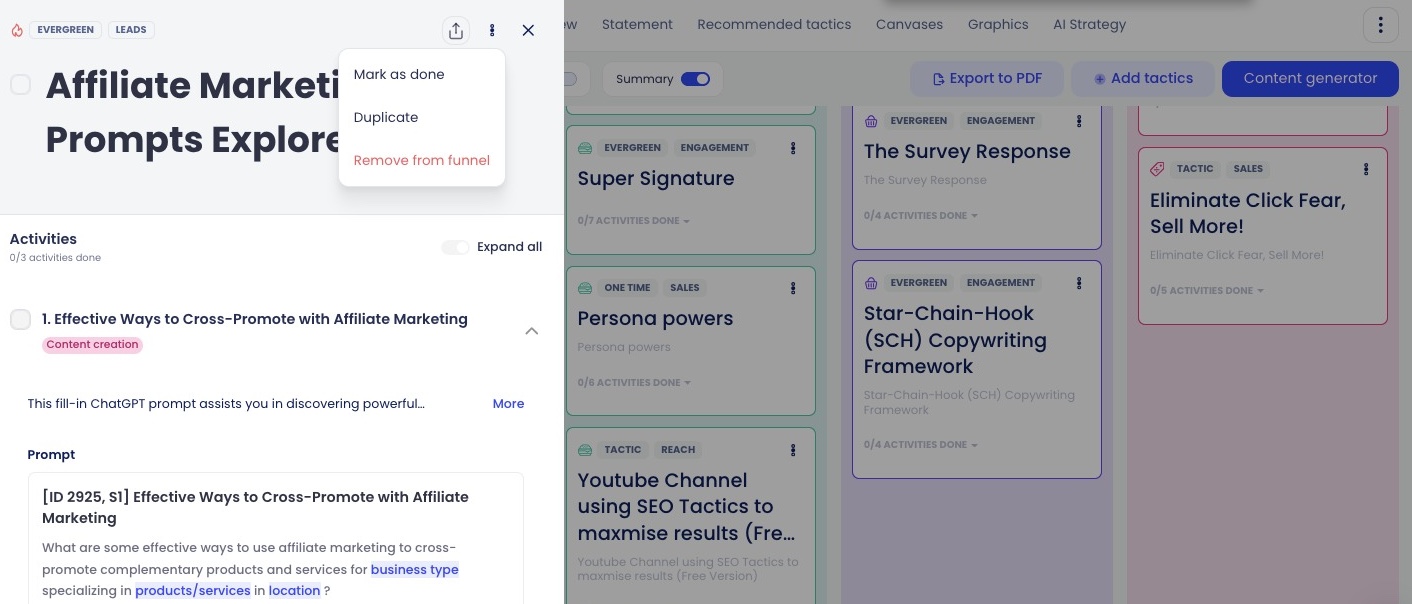
How to Create a Tactic
You can make your own tactic under both the ‘Tactics’ and ‘My tactics’ tabs. Click on the ‘+’ button on the bottom right-hand corner of the screen. You’ll be taken to the ‘Create new tactic’ page, where you can enter the tactic name and choose an image for the tactic.
This section is made up of three tabs: ‘About tactic’, ‘Activities’, and ‘Metrics’.
On the right-hand side of the page, you can input information under ‘About tactic’. This information includes:
- Target (the desired results for users from the tactic)
- Category (choose from a dropdown list)
- Segment (choose from a dropdown list)
- Effect (choose from a dropdown list)
- Type (select from one-time, evergreen, cyclic, and more fixed options)
- Level of advancement
- Funnel step
- Budget
- Tactic details
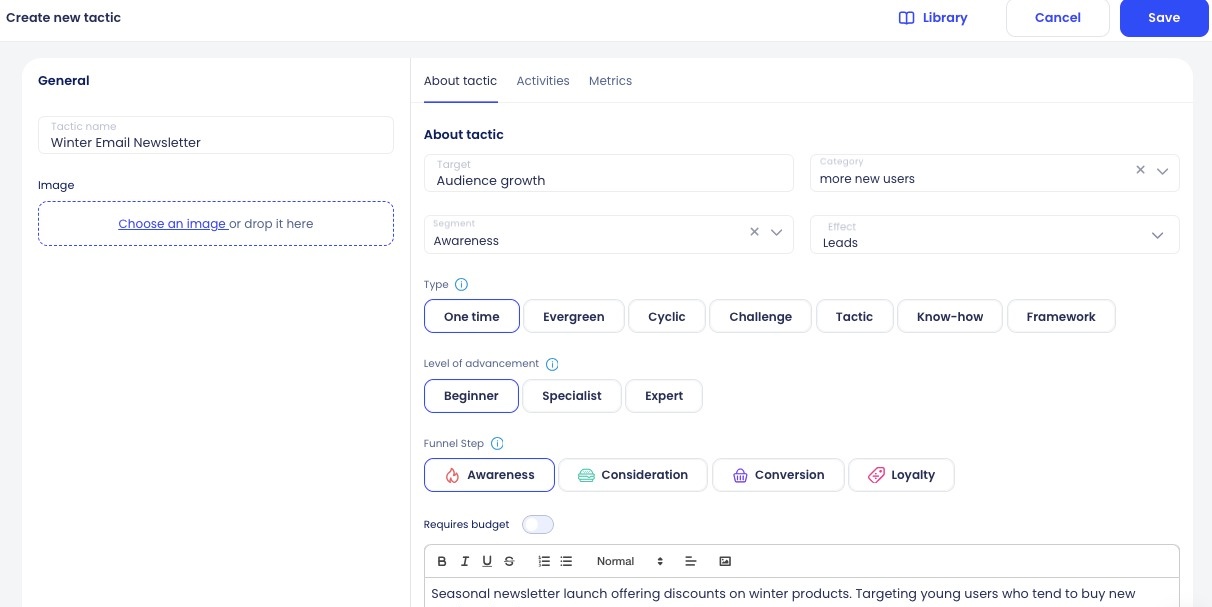
The ‘Activities’ tab is where you can specify the activities for your new tactic. Remember, these are like the ‘to-do’ steps for the tactic.
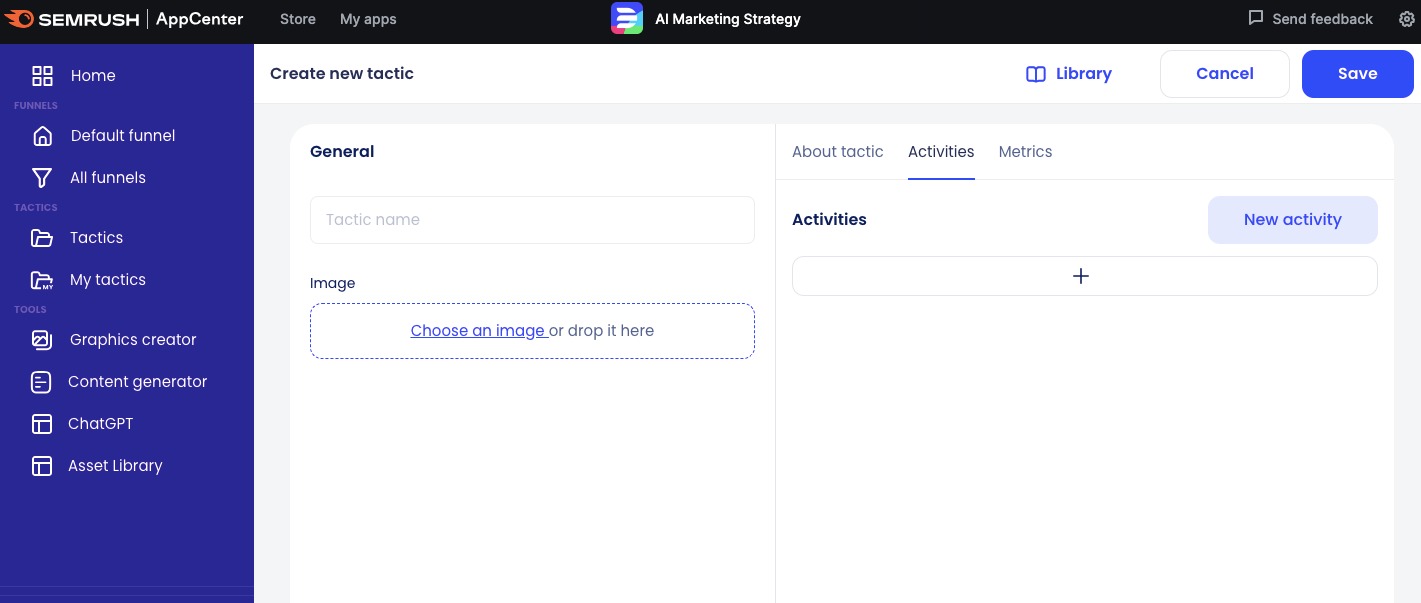
Click the ‘+’ button and enter a description of the activity. Next, choose the activity type, and write additional information in the text box below. Here, you can upload attachments, links, and videos.
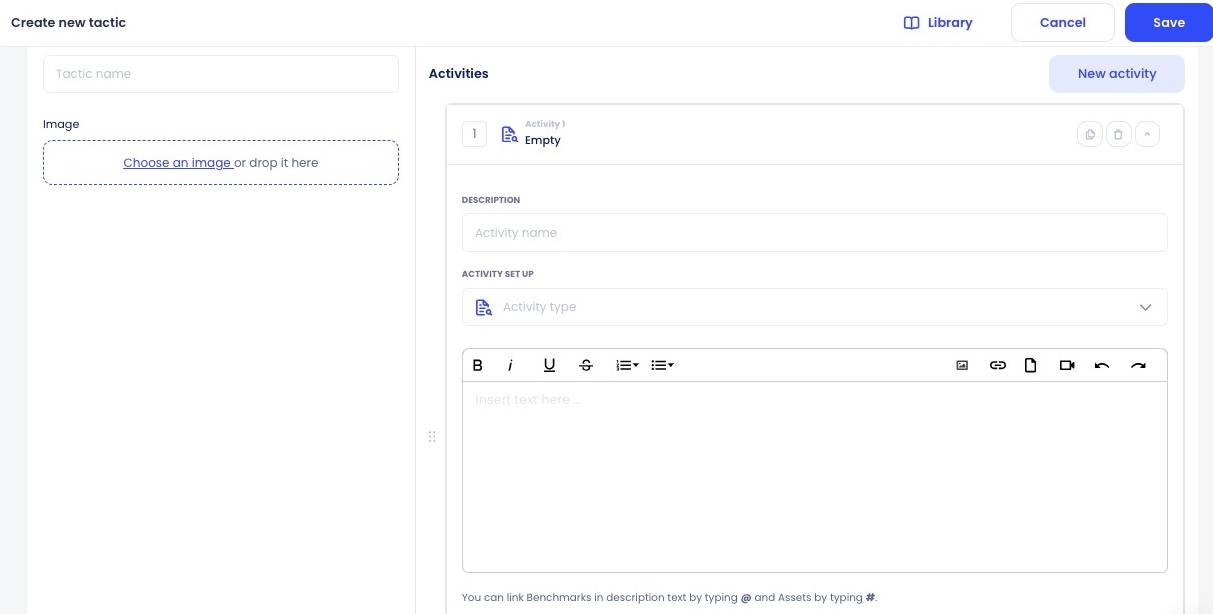
Below the text box with information about the activity to be done, you can add benchmarks and assets to the activity.
Benchmarks are a file or link to a resource that helps you understand what a good execution of the tactic looks like. For example, if the activity was to conduct a quality audit of blog posts, the benchmark could be a link to a style guide from a content agency you admire.
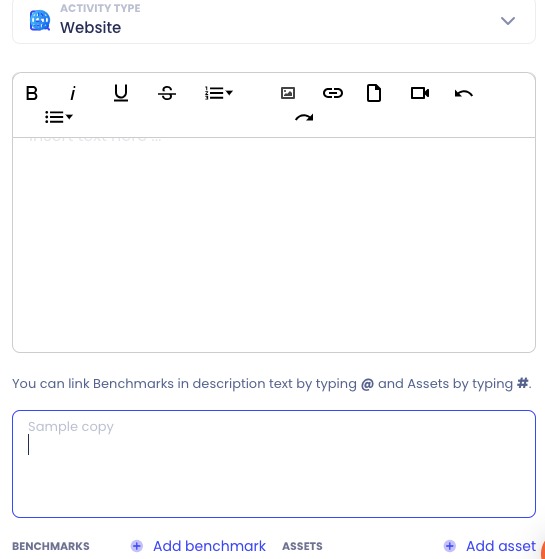
Click ‘Add benchmark’ and this widget will appear where you can choose the type of benchmark that you want to include.
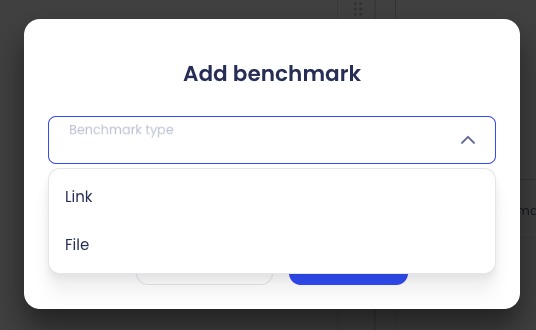
Once you have created benchmarks, you can enter ‘@’ and a dropdown list of your benchmarks will appear, so you can reference them in the description. To add assets to the text, enter ‘#’ and select from the asset list.
In the box below, you can write sample copy for the tactic. For example, the tactic could focus on creating an engaging description of your Google ad, and the sample copy could be text for the ad that you think is effective. Another example could be that in your tactic activity, you provide instructions to create a good marketing email. Then, in the sample copy, you could add an example of what the email would look like.
Alternatively, add an asset – these detail the specific steps of your activities. For example, if your activity is about creating ad content for your website, you can select the platform (like Twitter) and the ad type (like image, text, video or carousel).
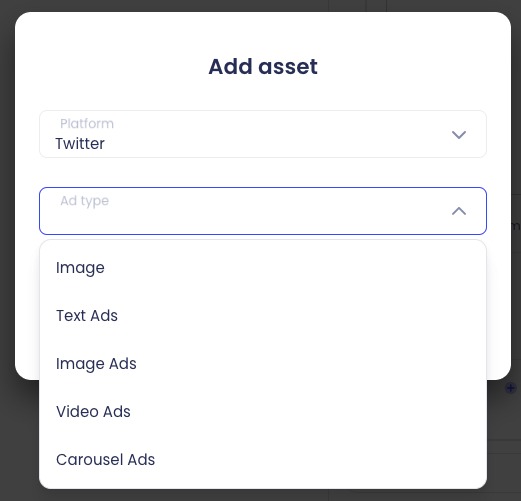
Once you’ve entered the information about your asset, it will appear at the bottom of the ‘Activities’ card, underneath the section to add benchmarks and assets.

Display of an asset added to the activity card. In this case, the asset is a text ad for Twitter.
Under the ‘Metrics’ tab you can choose the particular metrics you want to track for your new tactic. Click the ‘Add metric’ button and you’ll see the following screen:
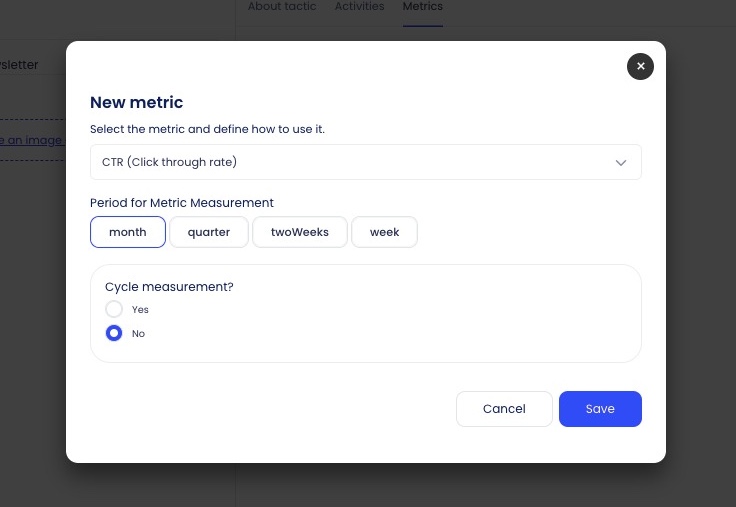
Choose the metric you’re targeting from the dropdown list, then the timeframe that you’d like to track the metric over. Lastly, select if you want cycle measurement (recurring cycles of metric monitoring, e.g. once every month). Click ‘Save’, and your metric will appear (along with other metrics) under the ‘Metrics’ tab.
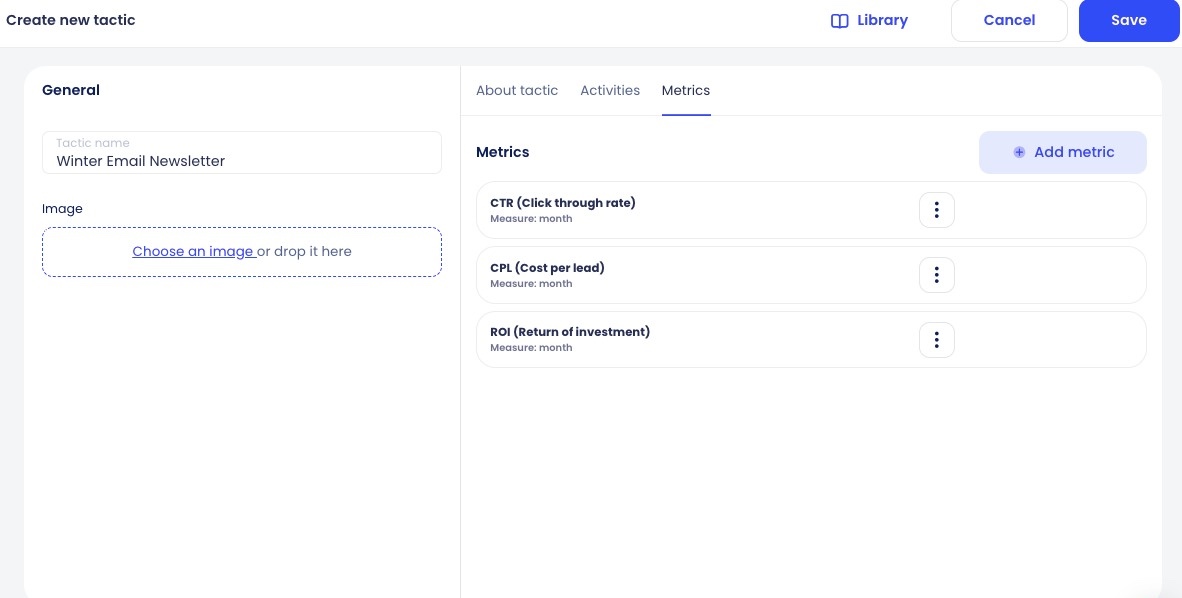
The final step is to click ‘Save’. Your tactic will be generated and you can add it to your preferred funnel. Before you add the tactic to a funnel, it is stored under ‘My tactics’. The tactic can be edited and updated at any time.

Graphics creator
With the Graphics Creator tool, get unique graphics for your marketing strategy. You can select either ‘Marketing Graphics’ or ‘AI Design’.
Marketing graphics
For Marketing Graphics, you can enter your own texts and upload your own logo and background images to get your graphics.
To begin, enter a name for your graphic, then select your ad size, and choose from a range of different ad templates.
After, add your preferred title, subtitle, and CTA text. Lastly, you can upload your logo to include in the graphic, and choose a background image for your own database or from Unsplash.
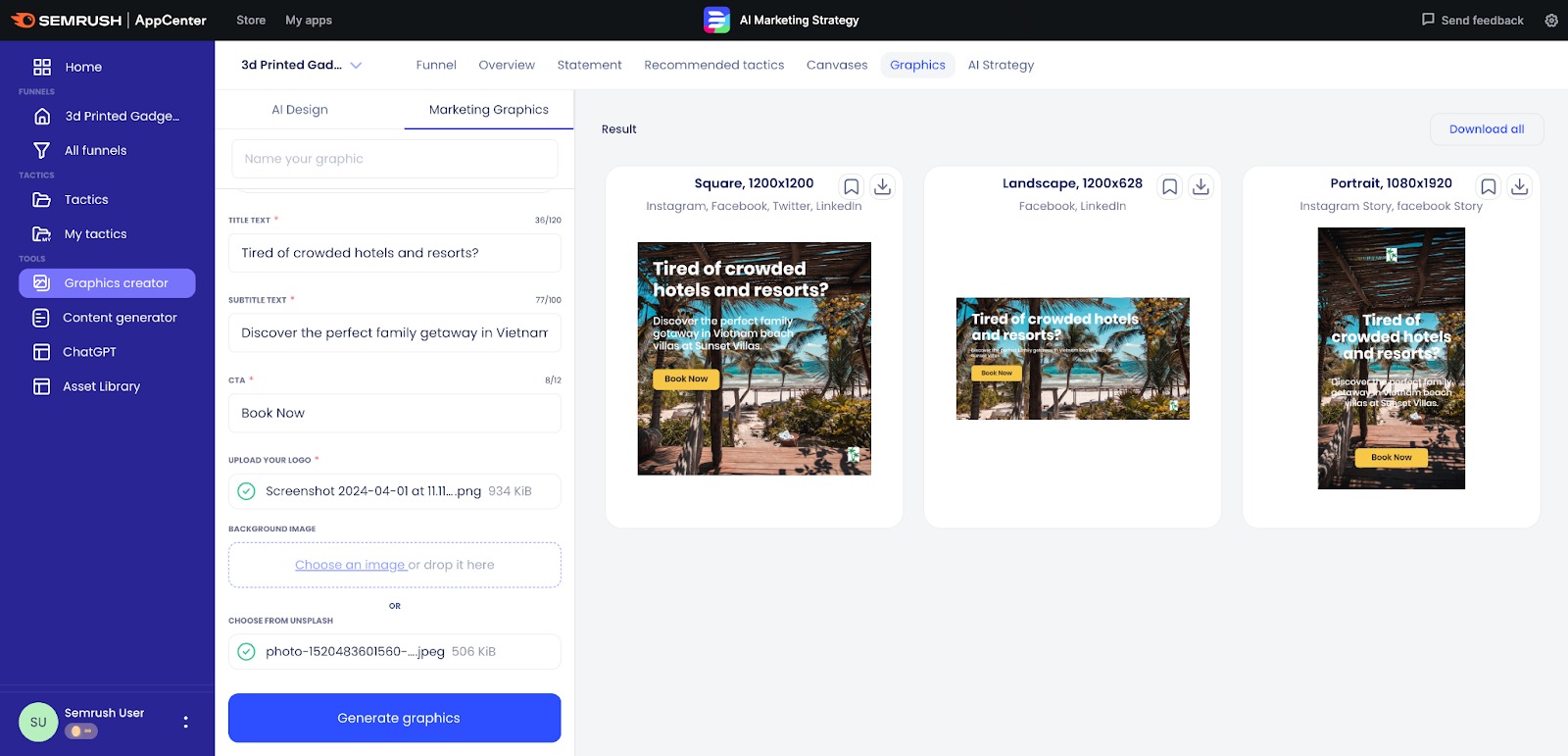
AI Design
Under the ‘AI Design’ tab, you can enter criteria to generate a unique image using AI. To start, write a detailed description (prompt) of the image you want. Next, select the image count, image ratio, and image generational model. You can additionally change advanced settings like generation steps, seed, and image strength. You can upload an image as a reference too.
Finally, click ‘Generate graphics’ and you’ll be given a range of high quality image options that you can download, edit or add to your assets.
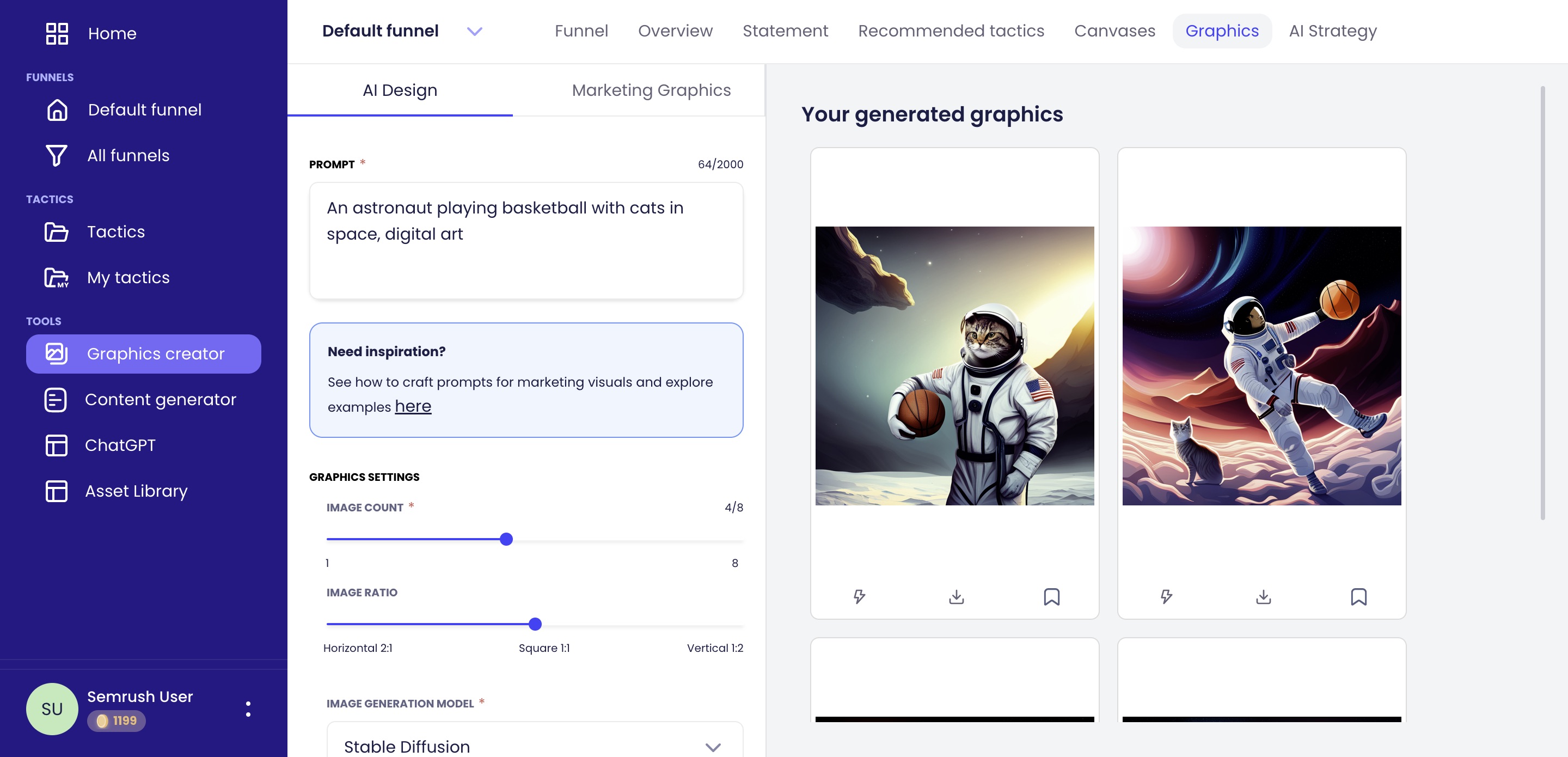
Content Generator
Use the Content Generator to create ad copy, landing page copy, and short-form content for your brand.
Select the template that you’d like from the left-hand column. Options range from:
- Facebook/Google/LinkedIn ads
- Company mission/bios/blog ideas
- Product names/headers/descriptions
- Landing page copy
- Instagram captions/Tweets/YouTube descriptions/Quora answers
Next, enter information like a brief description, language, and tone of voice. What you have to write will depend on the template you have chosen. Once ready, click ‘Generate text’. You’ll be given a list of AI-powered content options that you can edit, copy to clipboard or save to your asset library.
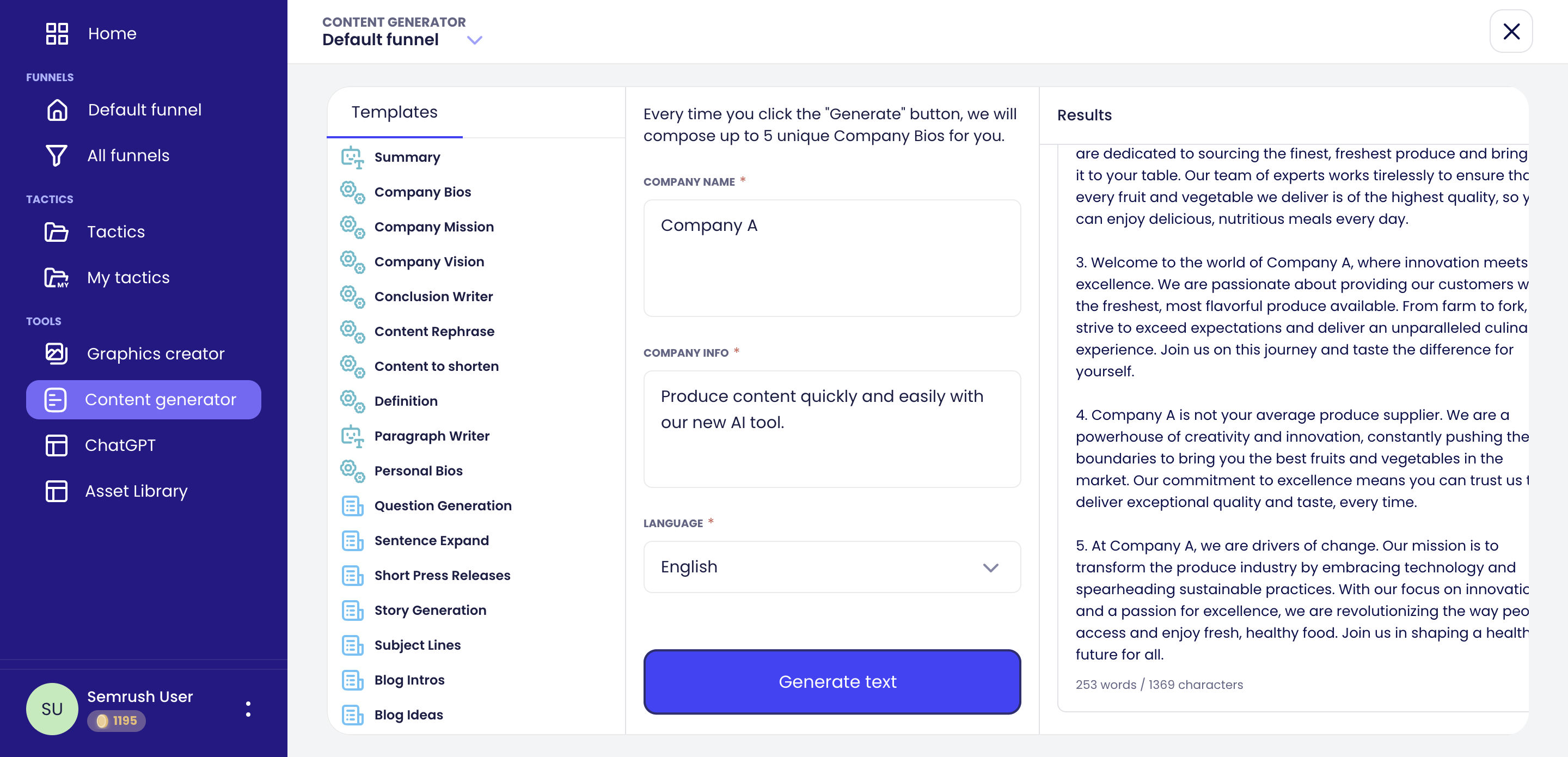
ChatGPT
Quickly conduct research or make content for your platforms with the ChatGPT tab. Choose from example prompts to help with brainstorming, or enter your own prompts and get content, marketing information and ideas.
Once responses have been generated, you can save them and add them to your assets library.
Previous conversations are stored on the left-hand side, under ‘Previous sessions’.
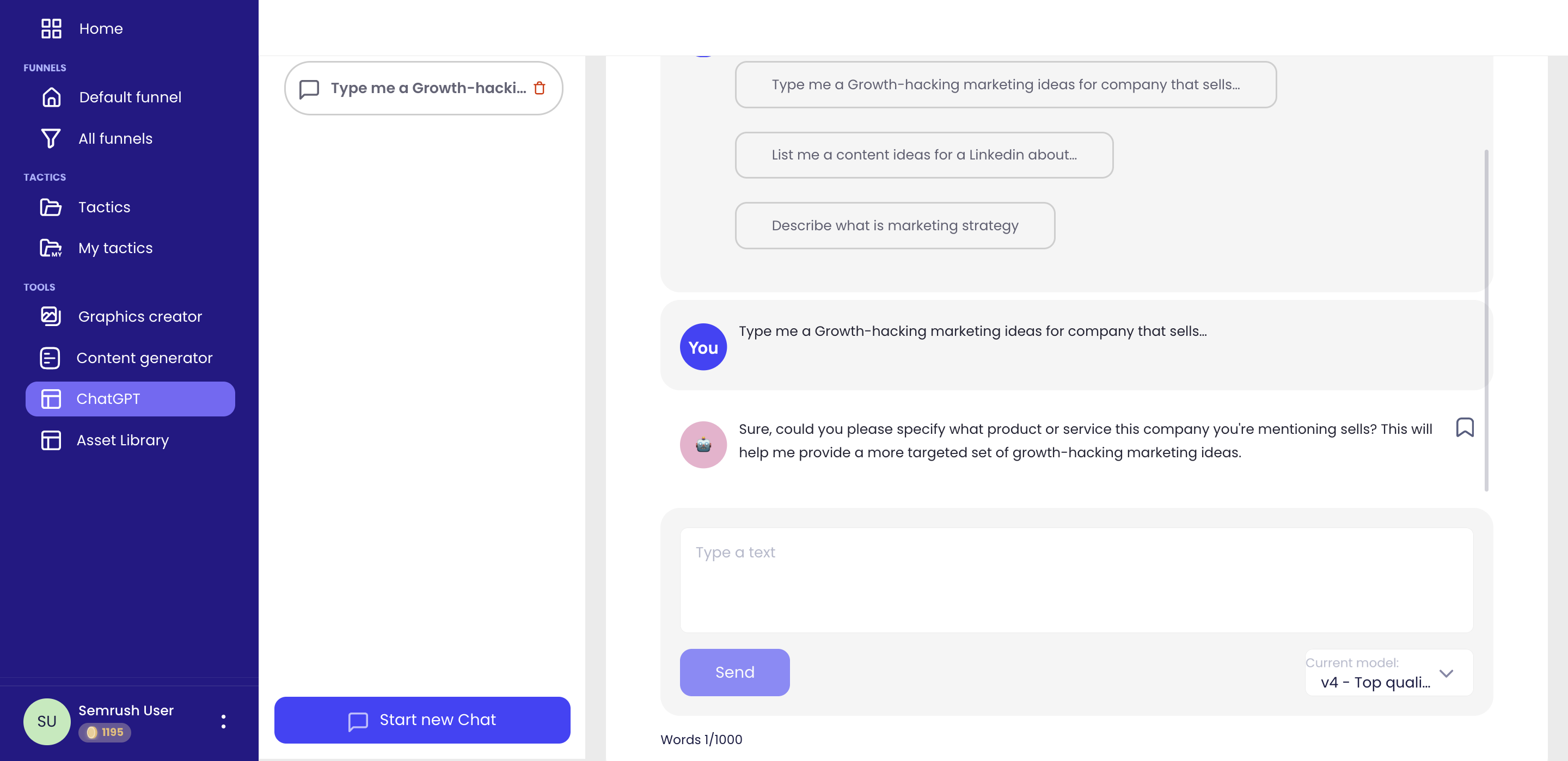
Asset Library
The Asset Library is where you can store and see all the elements you have generated with tools from the AI Marketing Strategy app, including from the Graphics Creator, Content Generator, and ChatGPT. Here, you can view the details of any assets: images, text or AI answers.
You can download or delete each asset at any time. There is no limit to the number of assets you can save in your library.
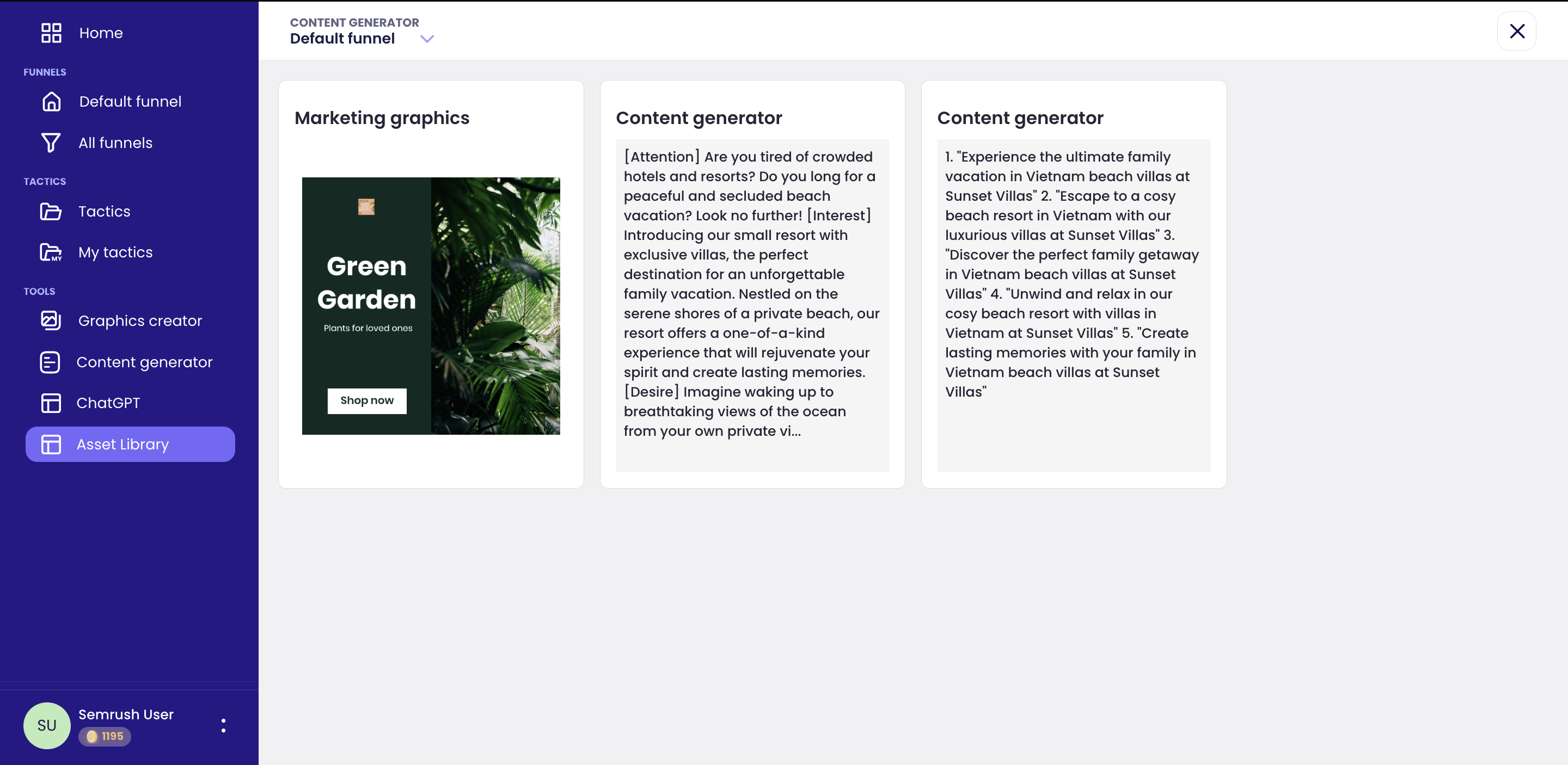
Canvases and AI Marketing Strategy
AI-generated Canvases
Canvases are strategic tools powered by AI to help visualize and analyze your overall business structure. With the AI Marketing Strategy app, you can craft canvases including:
- Lean canvas
- SWOT analysis canvas
- Revenue model canvas
- Pricing strategy canvas
- Go-to-market strategy canvas
- Customer persona canvas
- Product development canvas
- Customer journey canvas
To make an AI-generated canvas, create a new funnel or select an existing funnel. Next, select the ‘Canvas’ tab at the top of the screen.
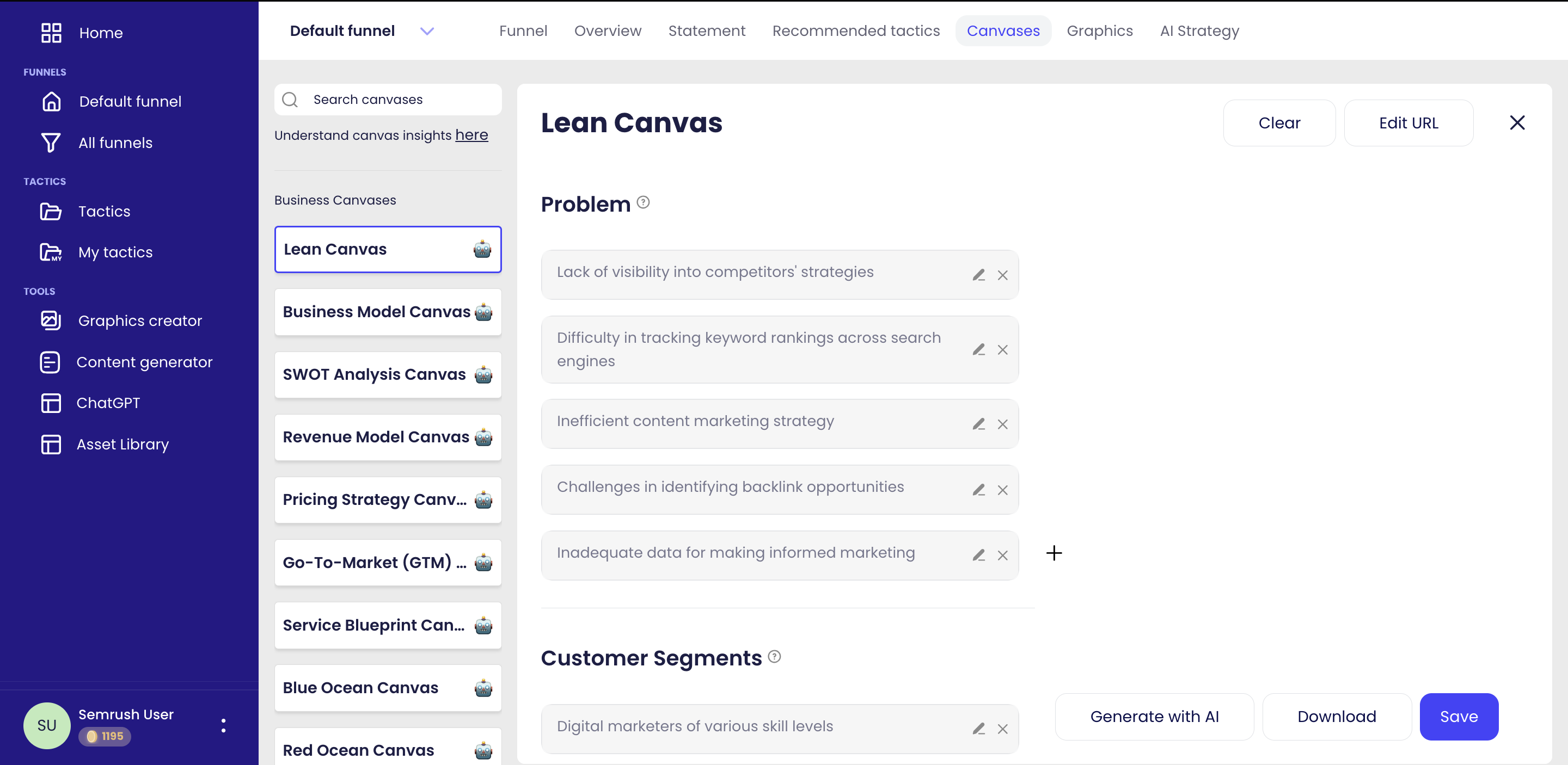
You then need to input information about your brand to inform the AI that will design your canvas. Click ‘Edit URL’ in the top right corner. Here, enter details about your business, including your website address, business description, files, recordings, content from YouTube, and content from Dropbox. The more content you upload, the better aligned your AI canvas will be to your brand and goals.
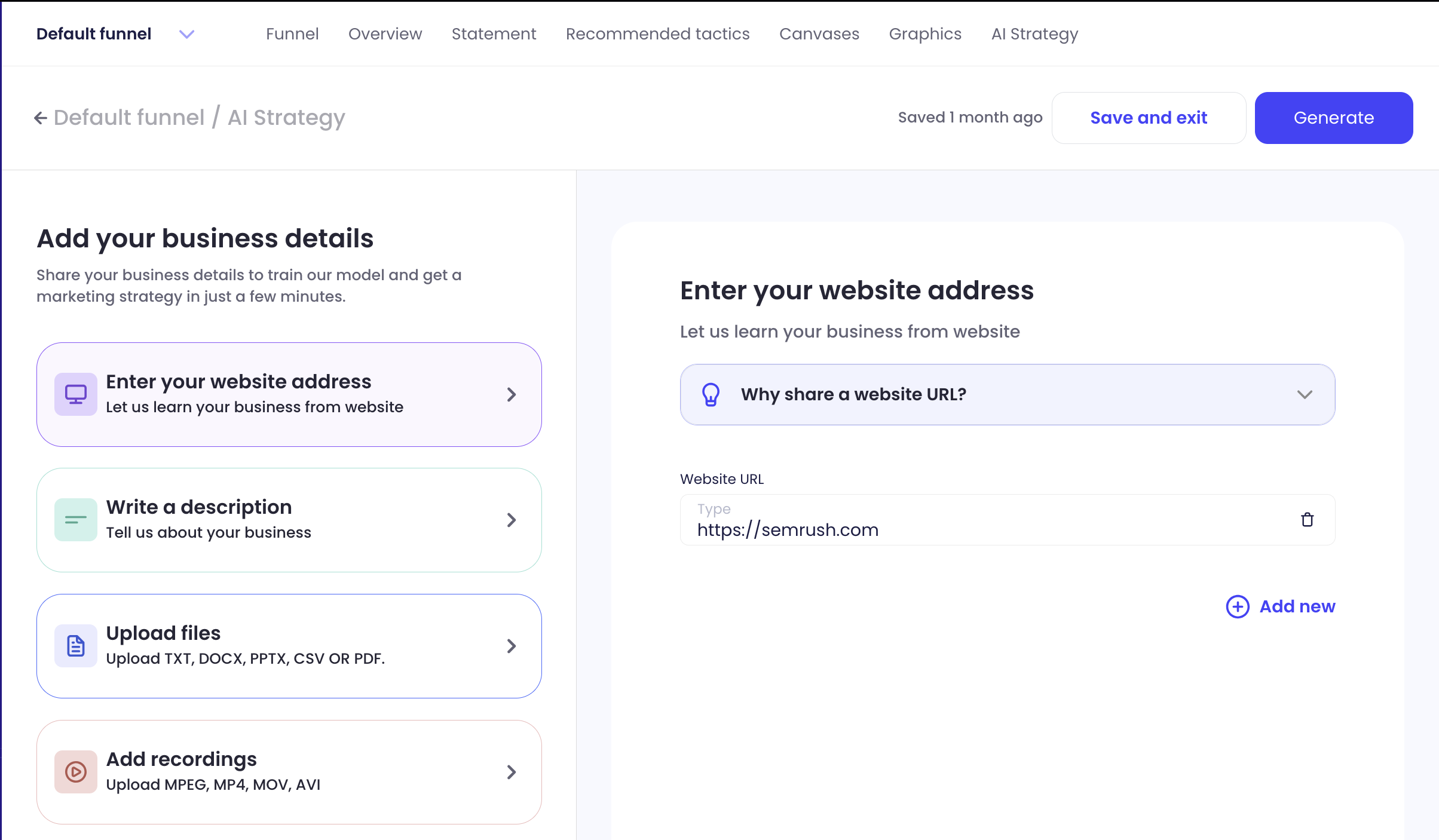
When you have uploaded all your business information, click ‘Save and exit’. You’ll be taken back to the Canvas screen, where you choose the type of canvas (see the list above) that you want to concentrate on. Once you have made your selection, click ‘Generate with AI’ at the bottom right of the screen.
Your canvas will be generated, displaying things like your business problems, customer segments, unique value propositions, and more.
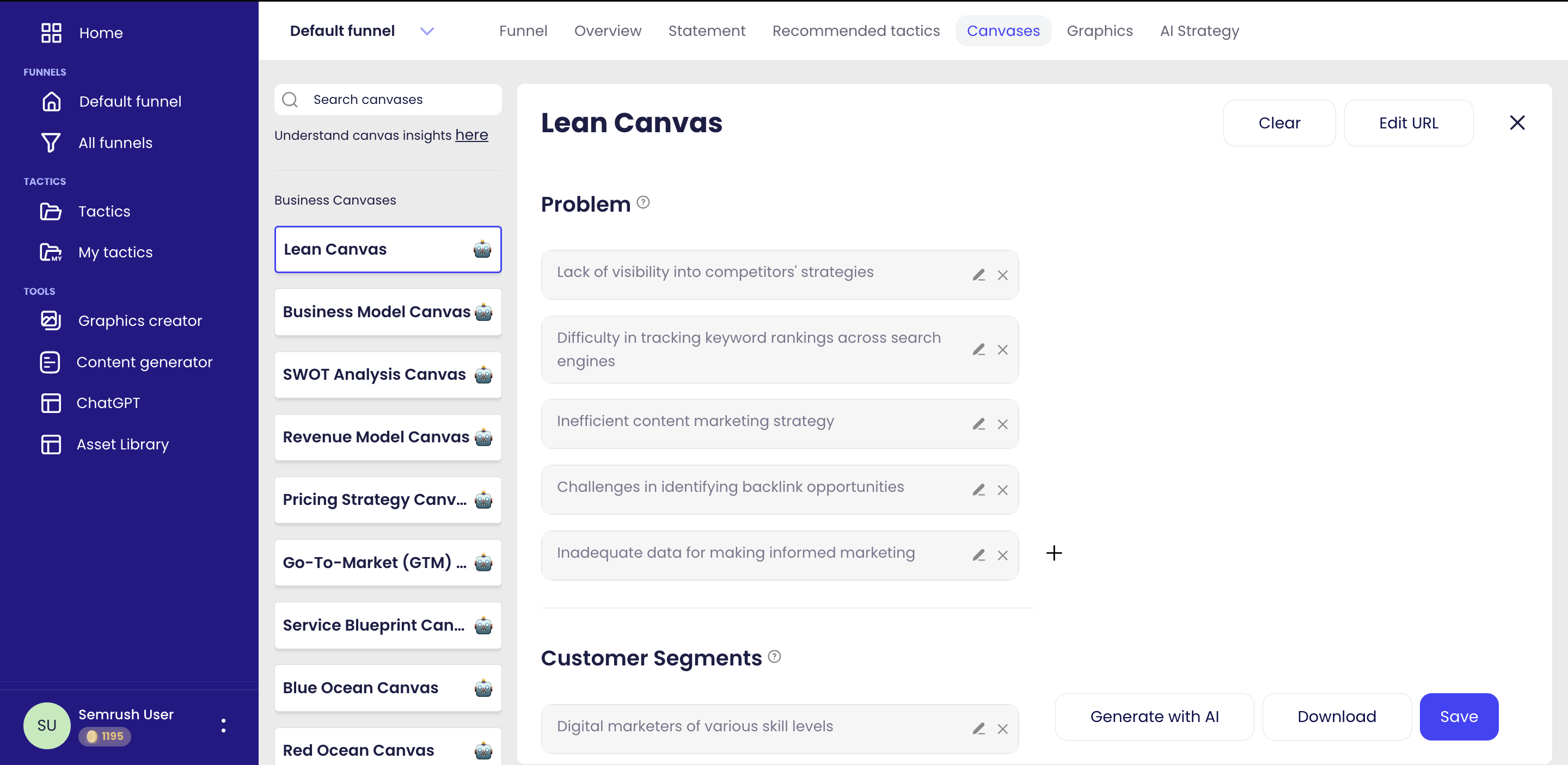
To manually add text to your canvas, click the ‘+’ at the bottom right corner of the list of insights per section. Write your text and press enter, and the point will be added to the strategy.
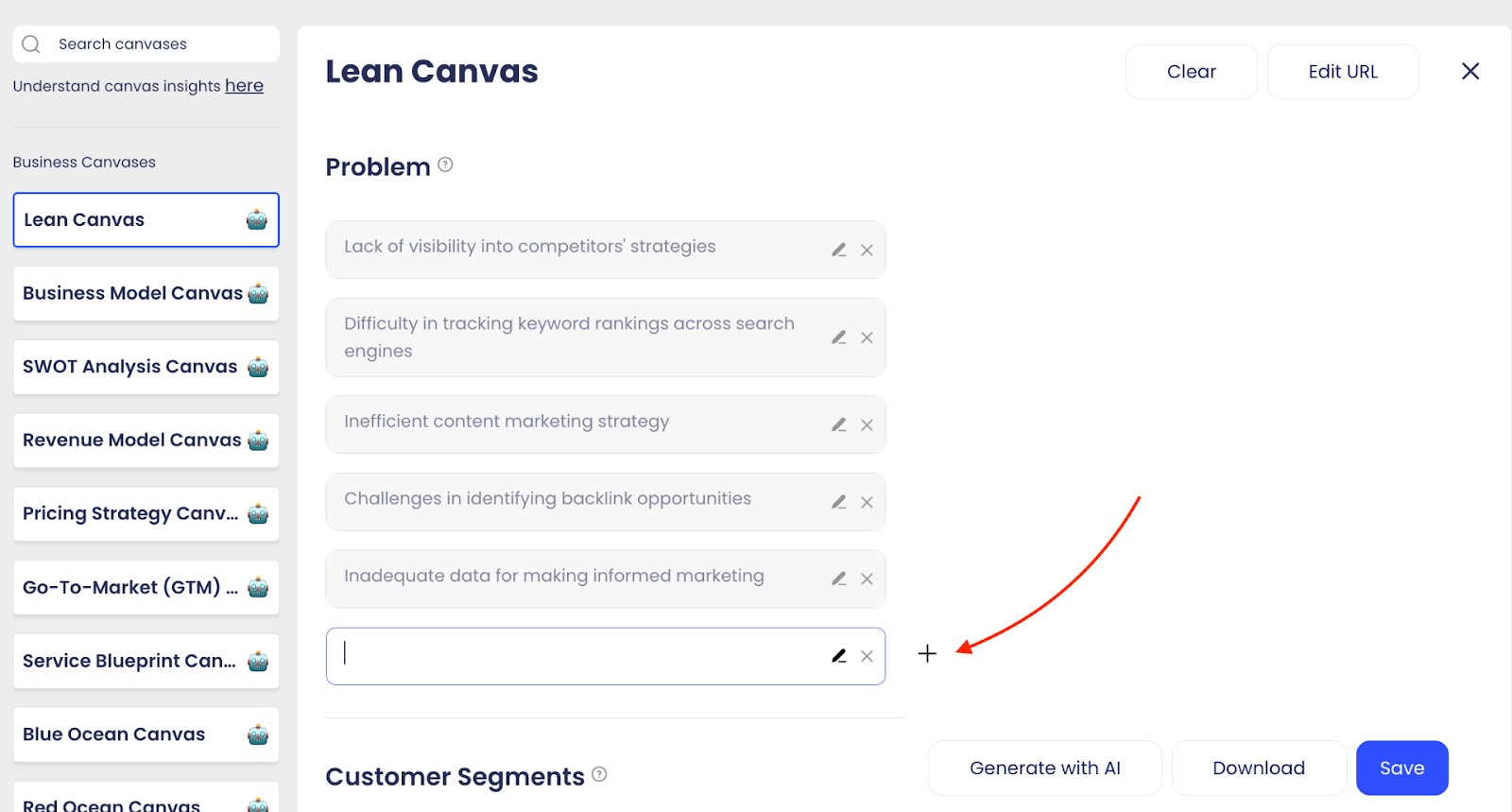
Once you’re satisfied with the contents of your canvas, click the ‘Save’ button in the bottom right of the screen and your canvas will be stored in that version under the ‘Canvas’ tab. You can also download the canvas immediately by clicking ‘Download’. You’ll receive a PDF version of the canvas like the one below.
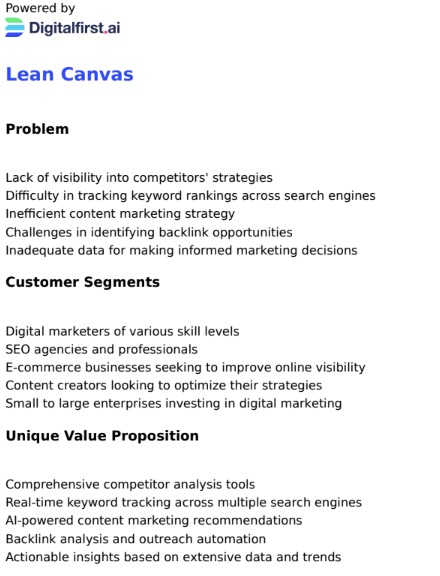
AI Marketing Strategy
With the AI Marketing Strategy app, you can generate custom AI marketing strategies based on data from your funnels, canvases, and business statement. To create an AI Strategy, select an existing funnel or create a new one. When creating a new funnel, you’ll be asked to include business information straight away to inform the AI.
If you’re using an existing funnel, you’ll need to click the three vertical dots in the top right-hand corner of the screen and select ‘Edit’.
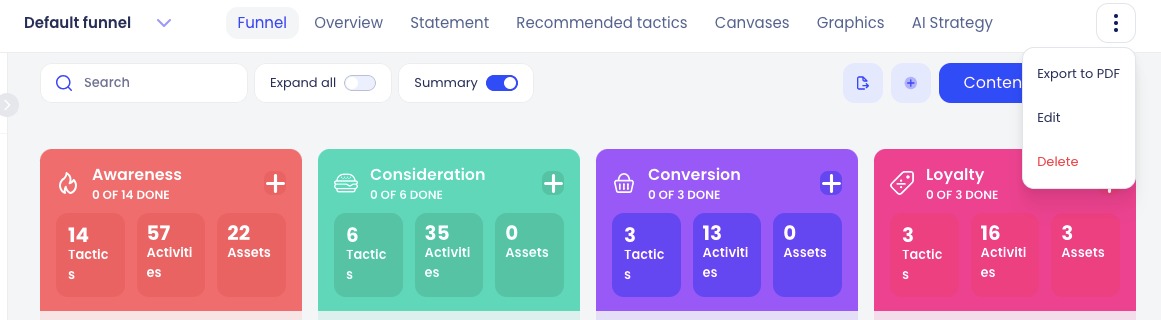
From here, click on ‘Add data’ underneath the ‘Training data’ section to enter your business information for the AI.
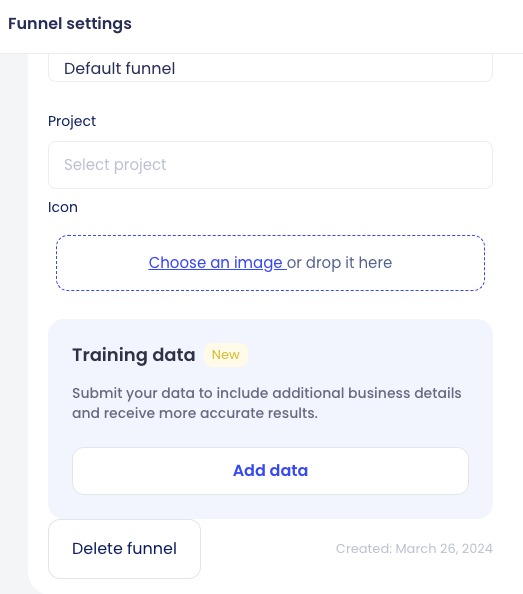
You can then either fill out your business statement and provide written responses to fuel your AI marketing strategy, or upload details about your business that feed the AI. This includes your website address, description of your business, files, recordings, content from YouTube, and content from Dropbox.
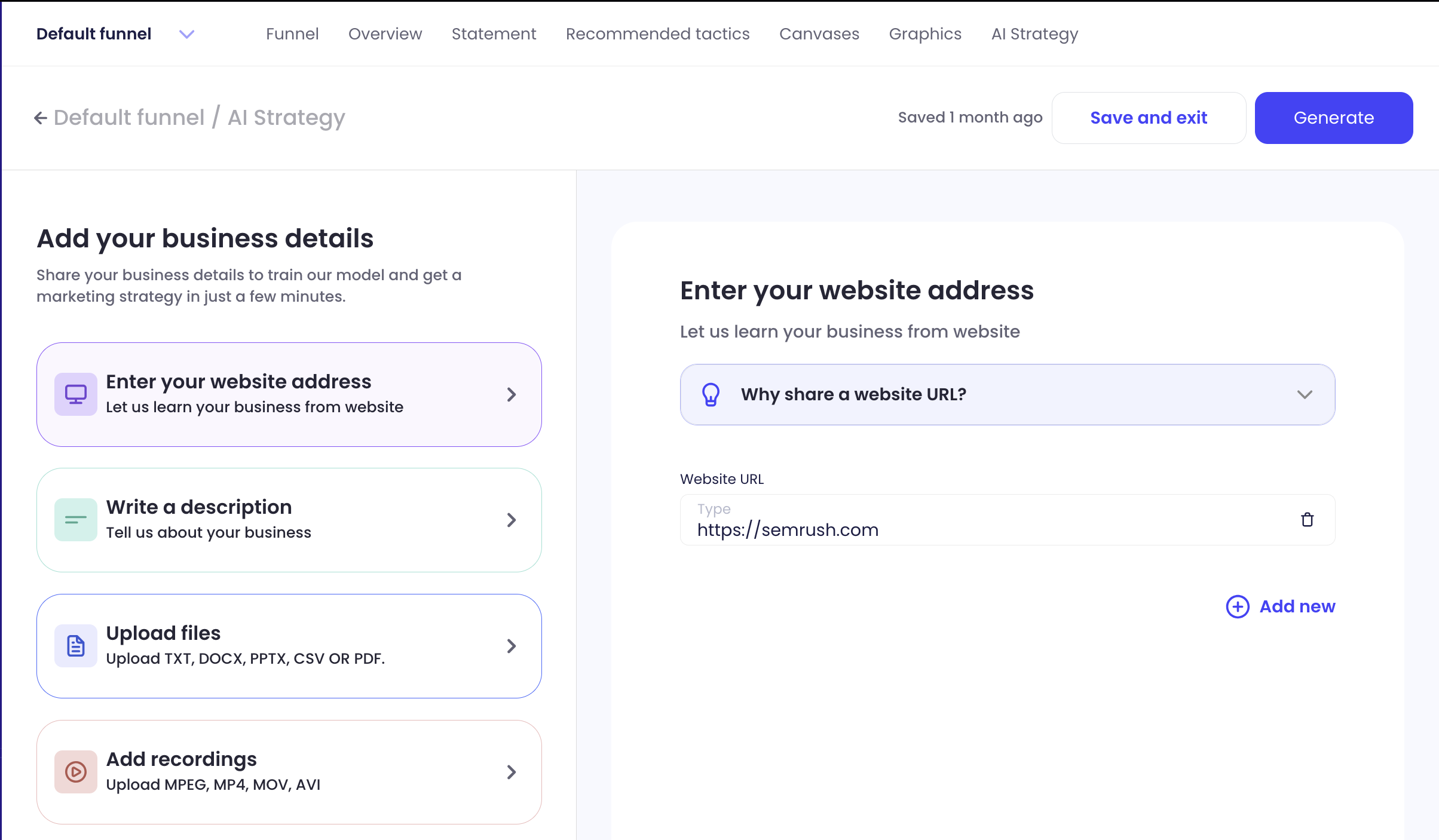
After, click the ‘Generate’ button in the top right of the screen. You’ll be taken to the ‘AI Strategy’ tab. As each element of the strategy loads, a green checkmark will appear above it.
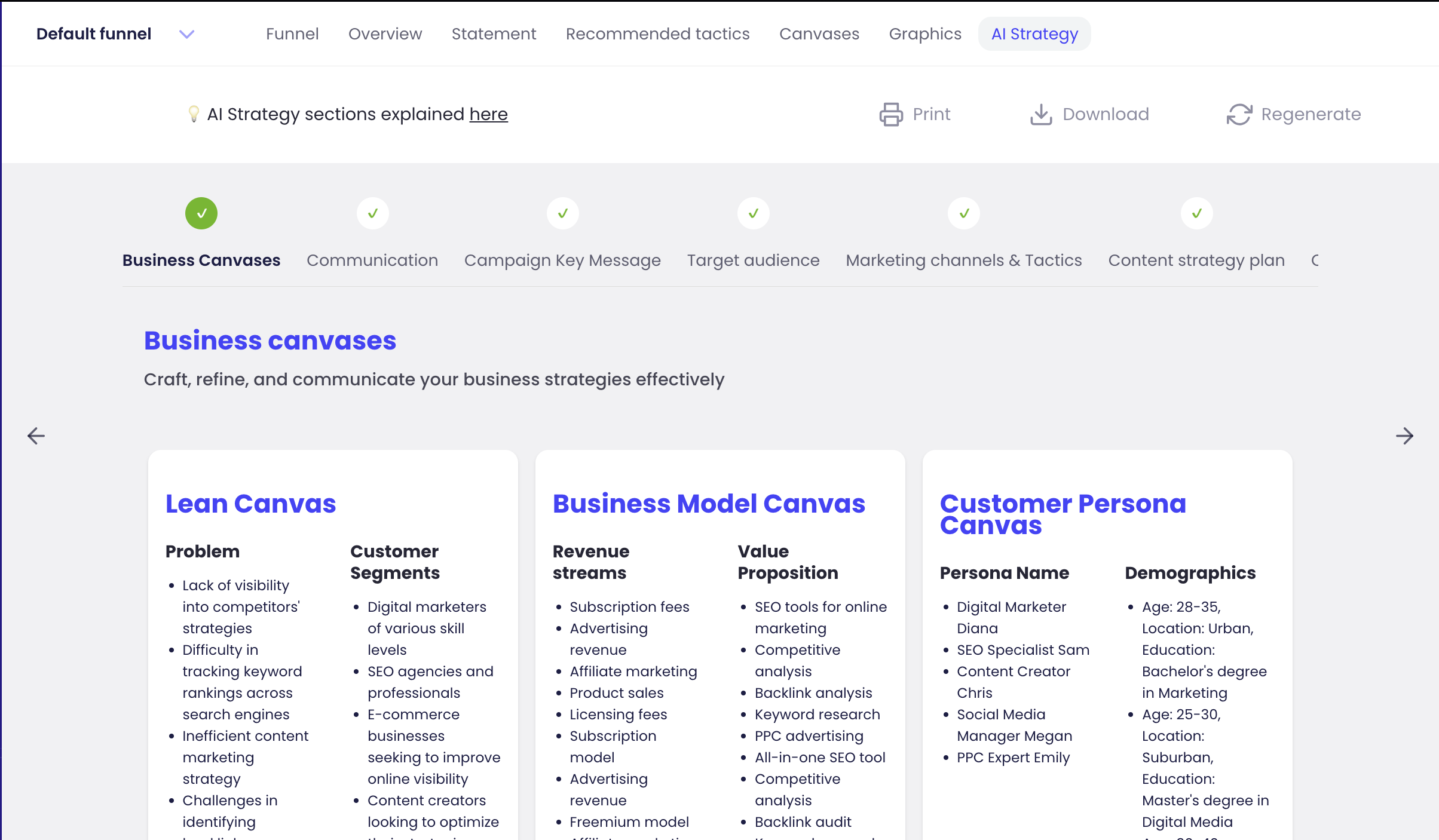
Within your personalized AI Strategy, you have information for each of the following areas in separate tabs:
- Business canvases
- Communication
- Campaign key message
- Target audience
- Marketing channels and tactics
- Content strategy plan
- Campaign strategy
- Campaign execution
‘Business canvases’ shows the different AI canvases for your business where you can craft, refine, and communicate your strategies.
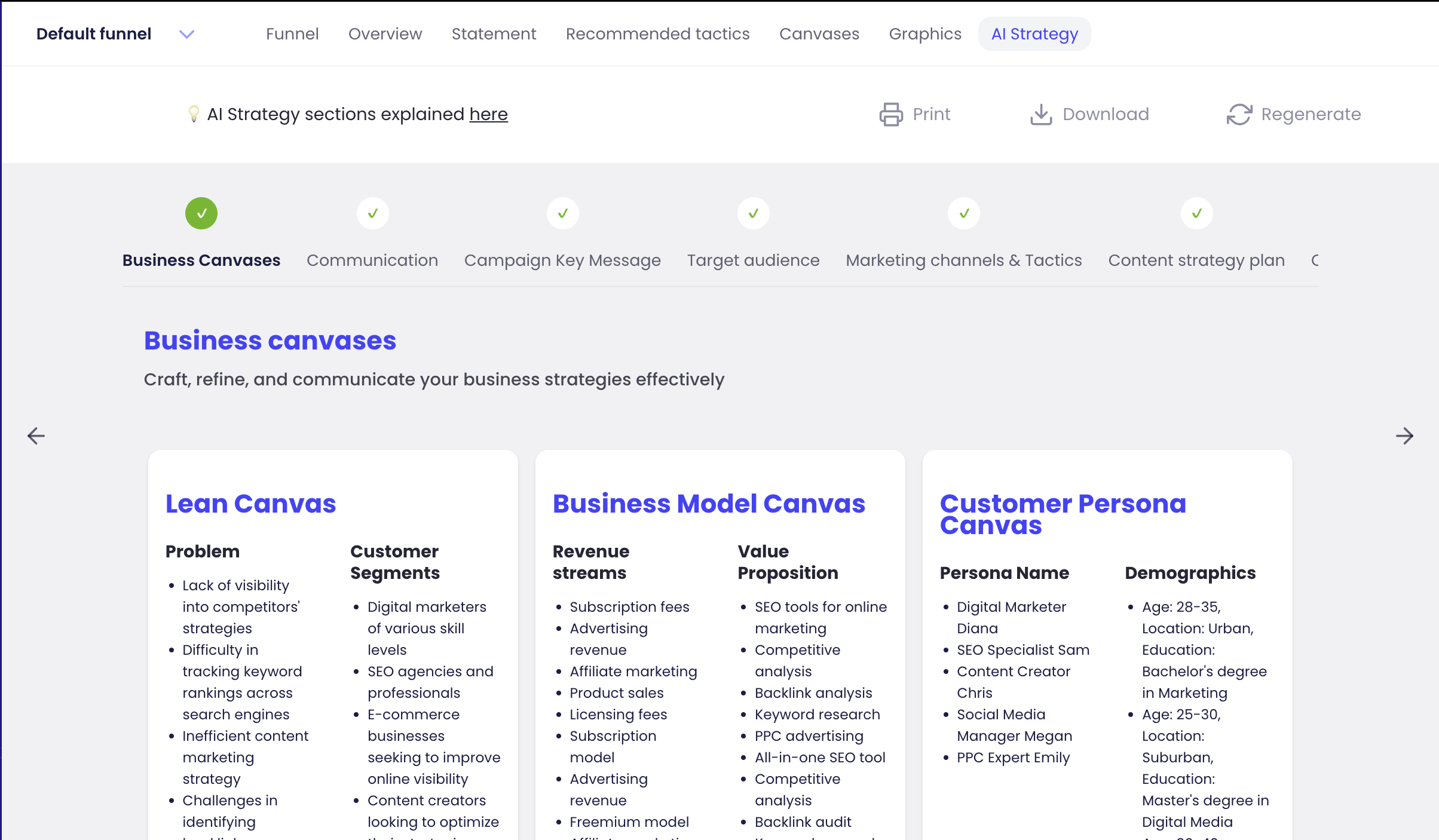
The ‘Communication’ tab shows effective communication strategies for every stage of your funnel(s). These include attention, interest, desire, and action.
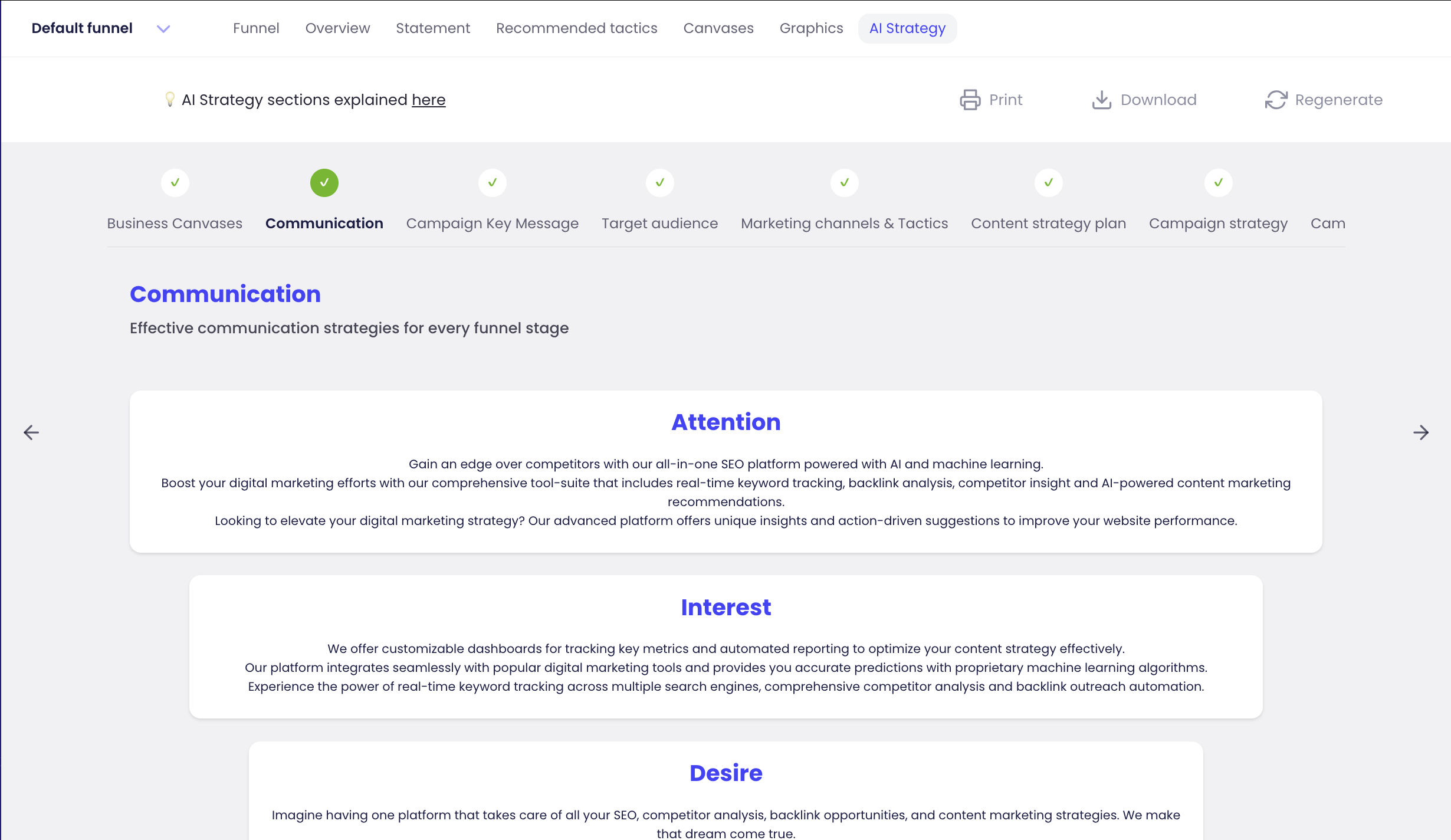
Under ‘Campaign key message’ you can view tips to craft the core message for your campaigns. Advice is given around the big idea, tone of voice, call to action, problem awareness, solution highlight, and result emphasis.
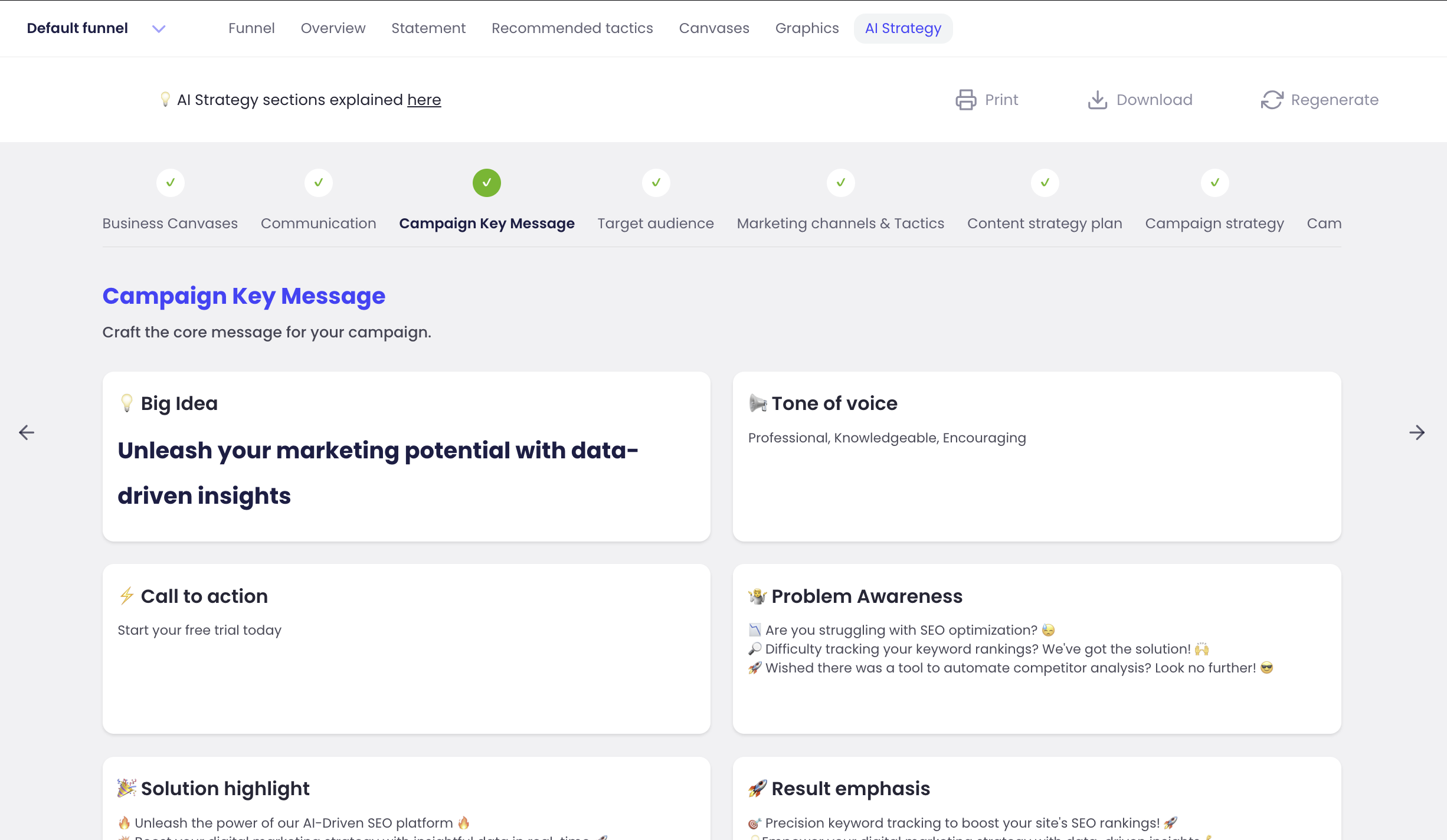
The ‘Target audience’ tab displays different marketing personas tailored to your brand. As a result, you can understand your customers more deeply and target channels that resonate best with them. The target audience feature lists each audience’s interests, pains, gains, jobs to be done, and communication channels.
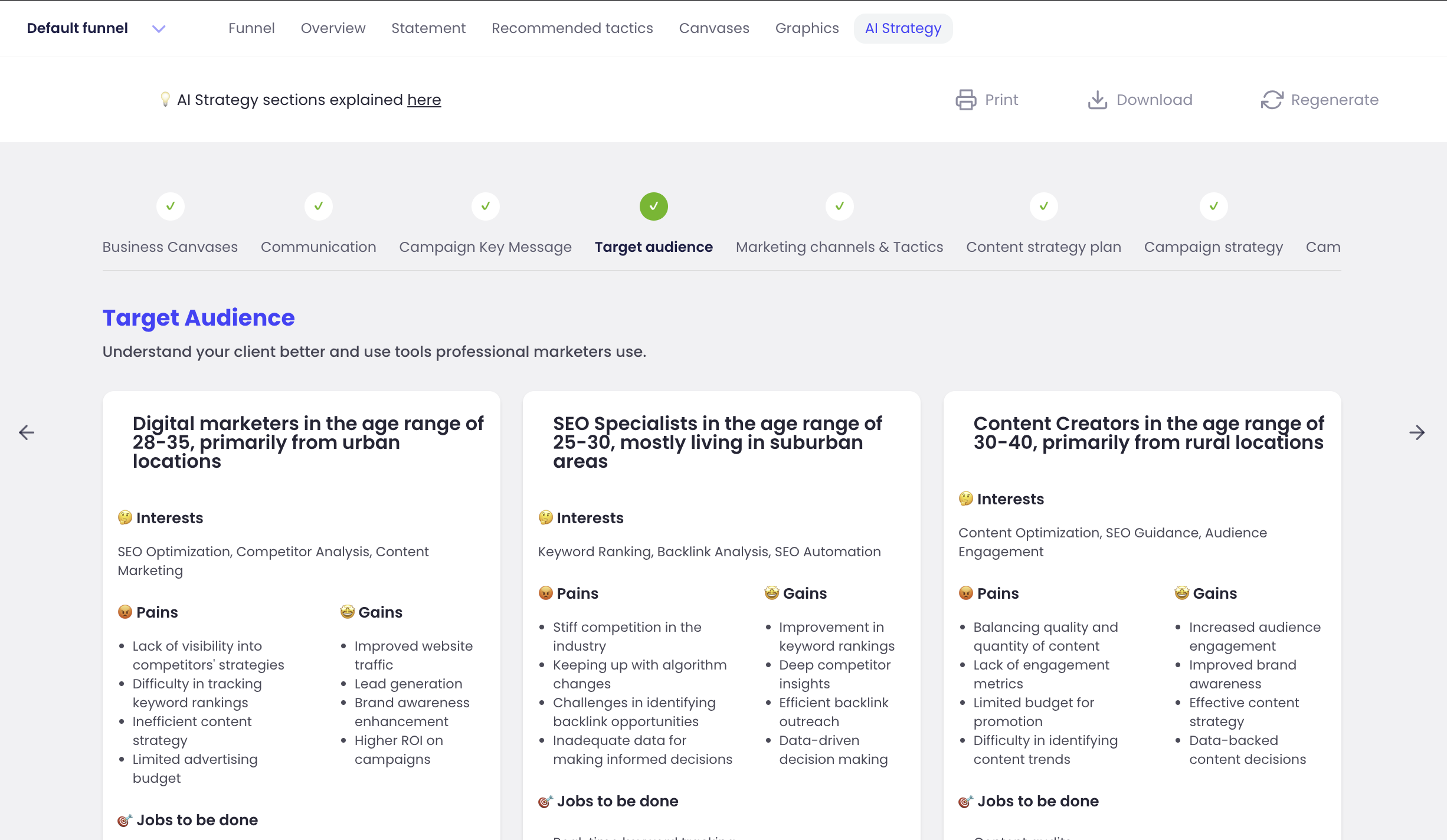
‘Marketing channels and tactics’ shows the places where your brand should be trying to reach customers, and the best mediums to do so. For example, below shows that social media marketing, email marketing, SEO, and content marketing should be priorities for the brand.
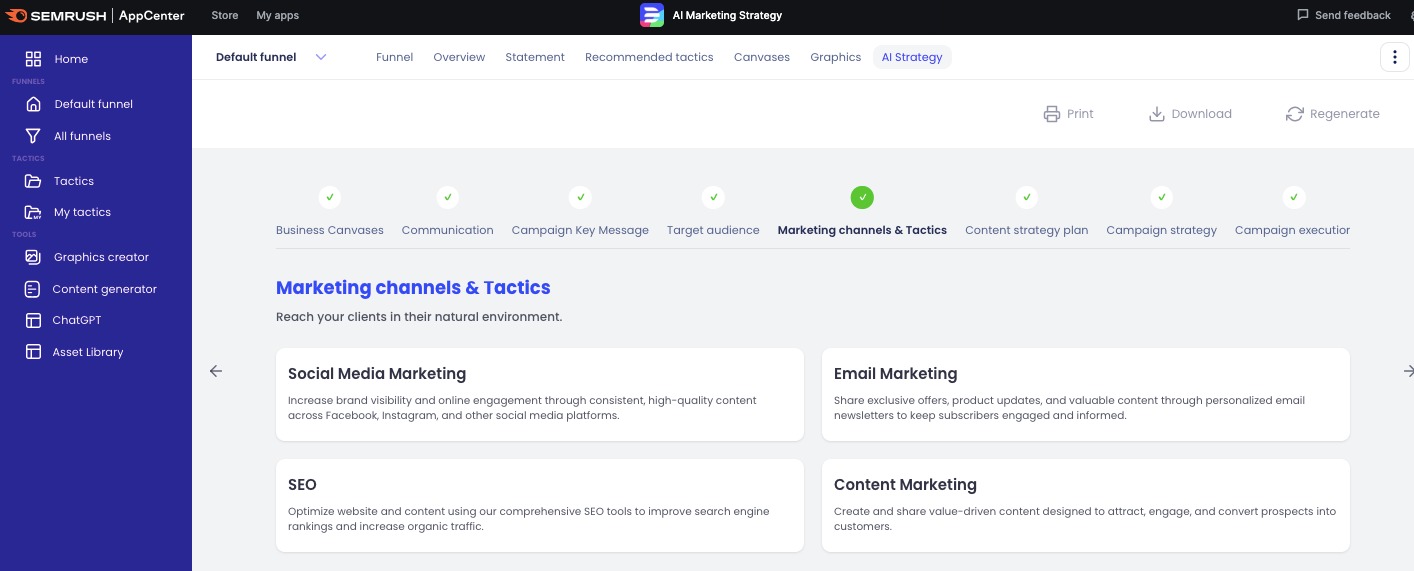
The ‘Content strategy plan’ tab helps you plan and action content to educate customers about your brand and products and services. The cards shown are each assigned a day of the week and convey a task to be done for content. For example, your strategy may require publishing social media posts to promote a blog post on Tuesday. On Wednesday, you may need to create and distribute an email newsletter promoting your blog post and product benefits.
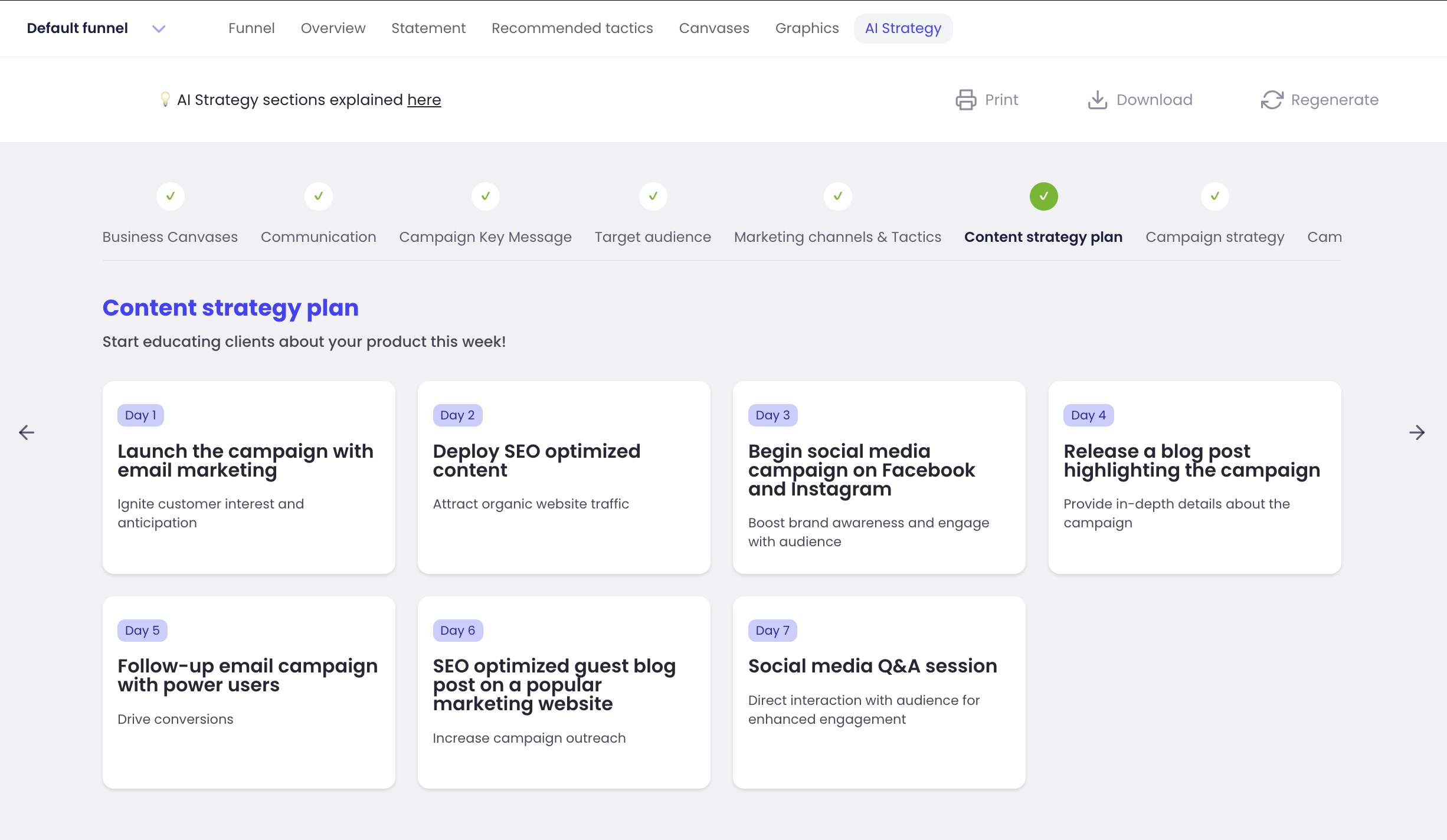
‘Campaign strategy’ provides positioning tactics used by the top-performing marketing agencies in the world, selected especially for your brand. Tactics include an engaging campaign name, description, and slogan.
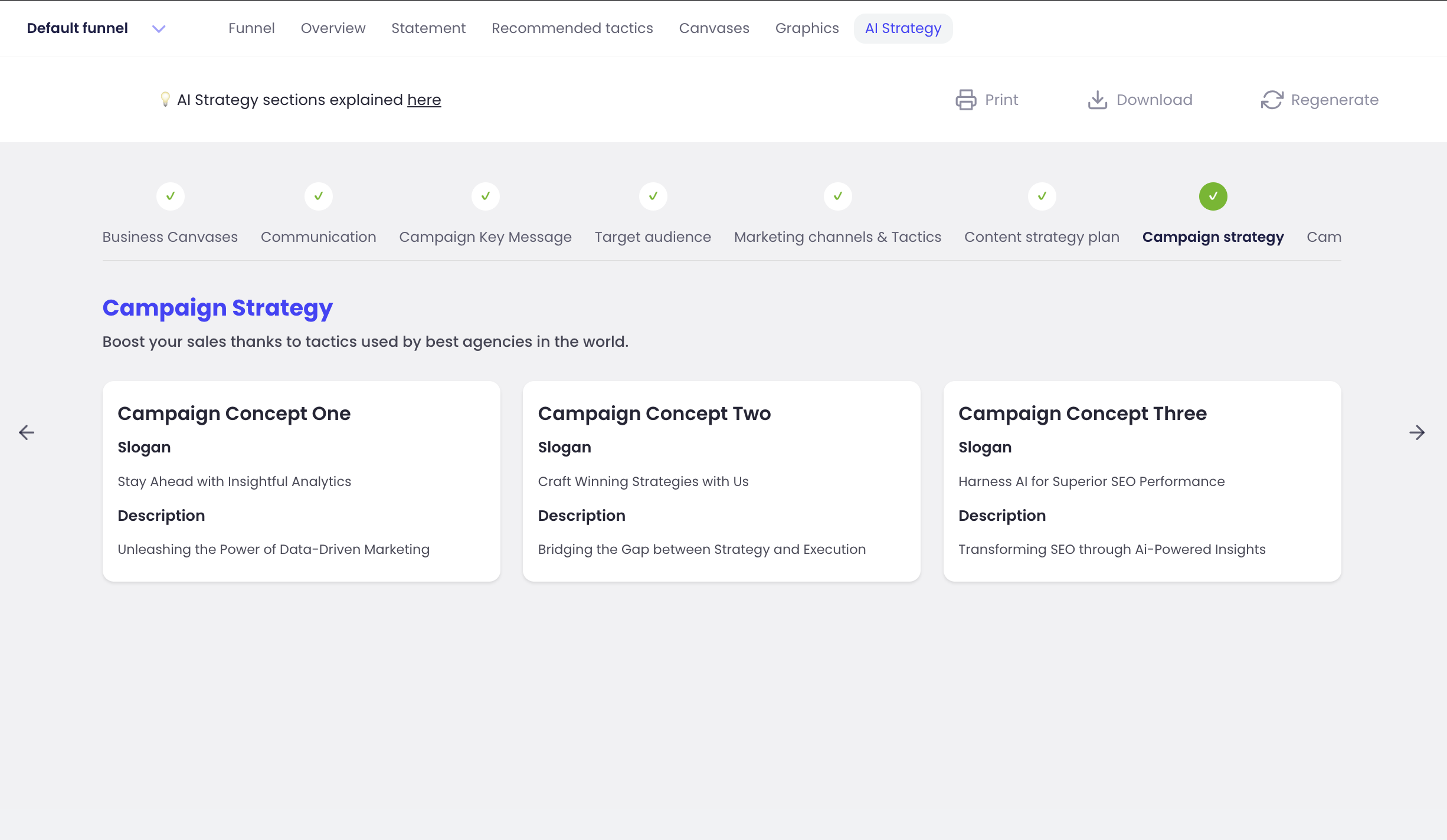
‘Campaign execution’ gives you ideas for campaign visuals based on the copy generated in the ‘Campaign strategy’ step before. You can begin using the visuals provided for your marketing campaign straight away.
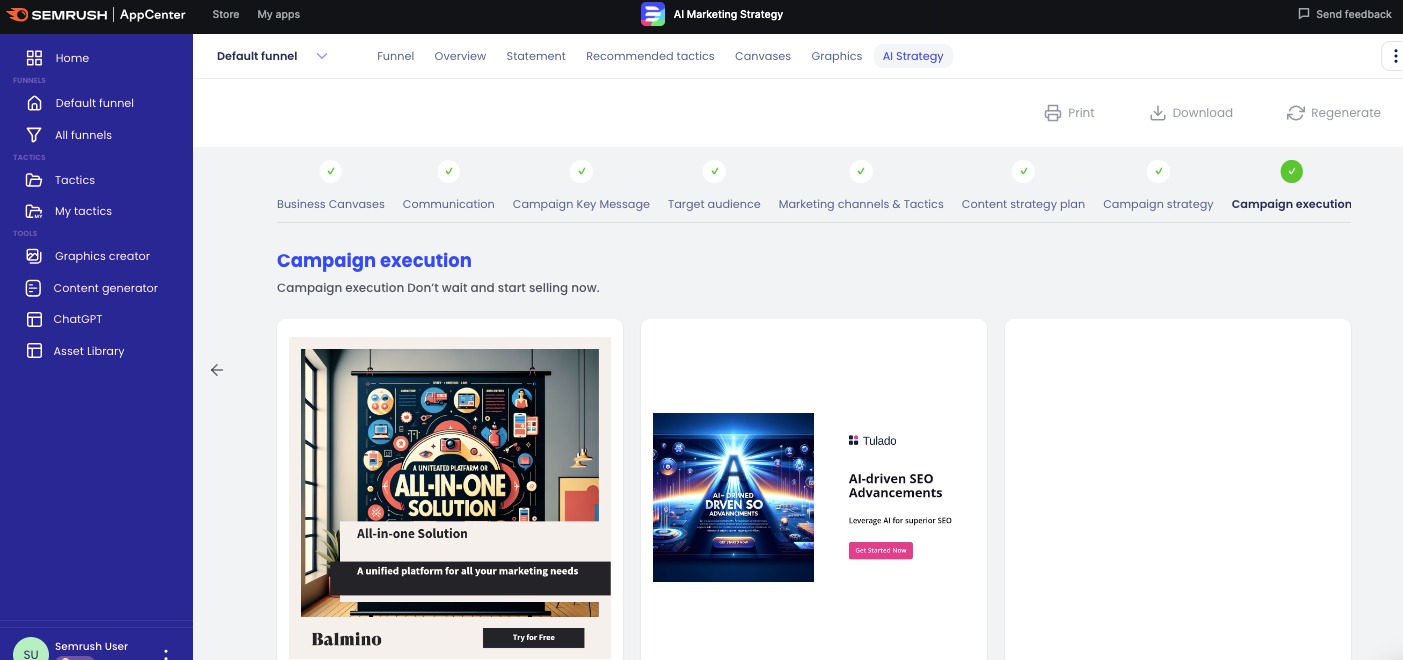
Your custom AI marketing strategy can be printed or downloaded at any time. Click ‘Regenerate’ in the top right of the page to reload your strategy whenever for fresh insights.
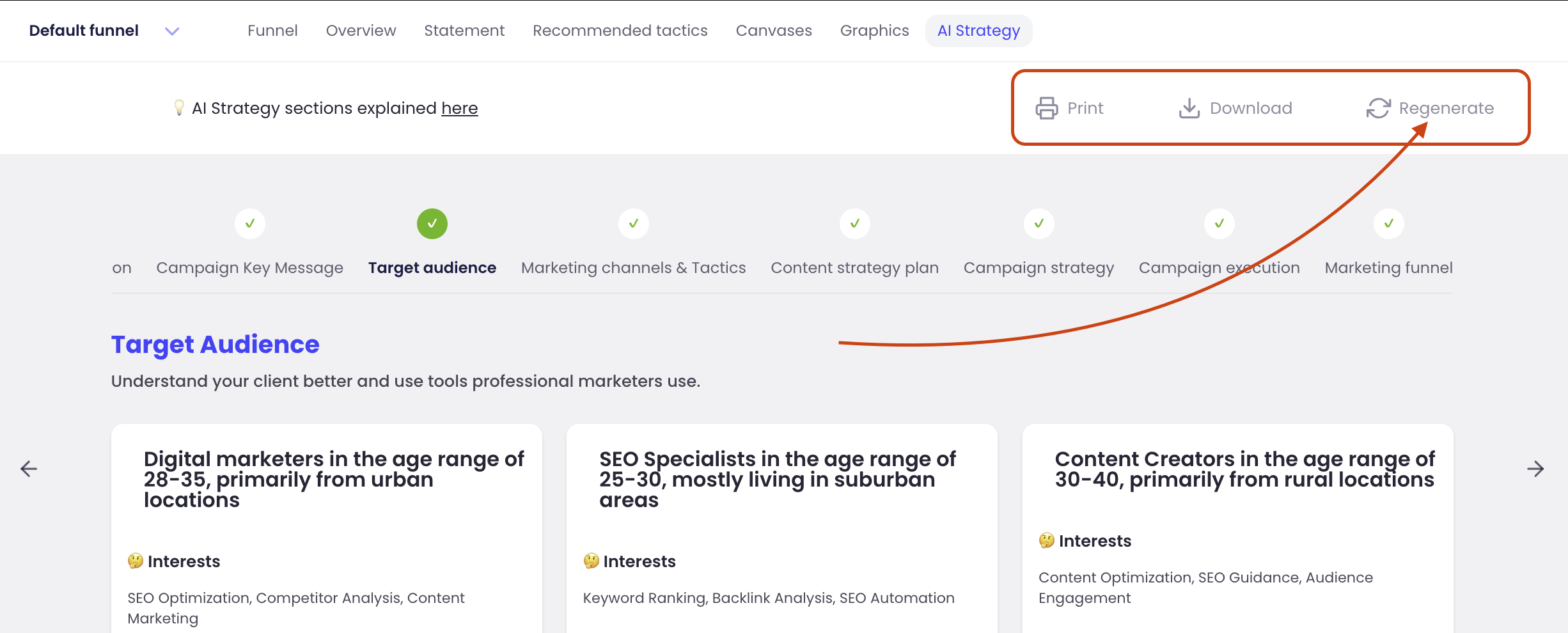
My Profile and Account Settings
At the bottom left-hand side of the AI Marketing Strategy app screen, you’ll see your user name and avatar. To update or edit your profile and account settings, click the two vertical dots and then ‘Account settings’.
Here, you can edit your avatar.