The Email Verifier App checks the authenticity of email addresses given to your business. Based on its findings, the app will sort the email addresses you provide into categories that users can filter to get only verified emails for emailing lists. You can find Email Verifier in Semrush’s App Center.
How Can Email Verifier Help Me?
Email Verifier can help you in several ways. It can:
- Reduce your email bounce rates
- Protect your sender’s reputation
- Cut email marketing costs
- Keep your email lists up-to-date
- Remove the manual labor of sorting through and verifying each email your business is given
Pricing
Free: 100 emails per day, 300 emails per month, verify email addresses in bulk
1K emails daily/10K monthly emails: $30/mo
10K emails daily/100K monthly emails: $149/mo
How To Use Email Verifier
Email Verifier is designed to reduce the labor and cost of verifying if emails on your email list can receive your messages (and those from other senders). So, the setup and use is straightforward.
After downloading the app, you will be taken directly to the tool's user interface.
Note: The tool makes it easy to upgrade your subscription. Just click this page's “Upgrade” button to begin the process.
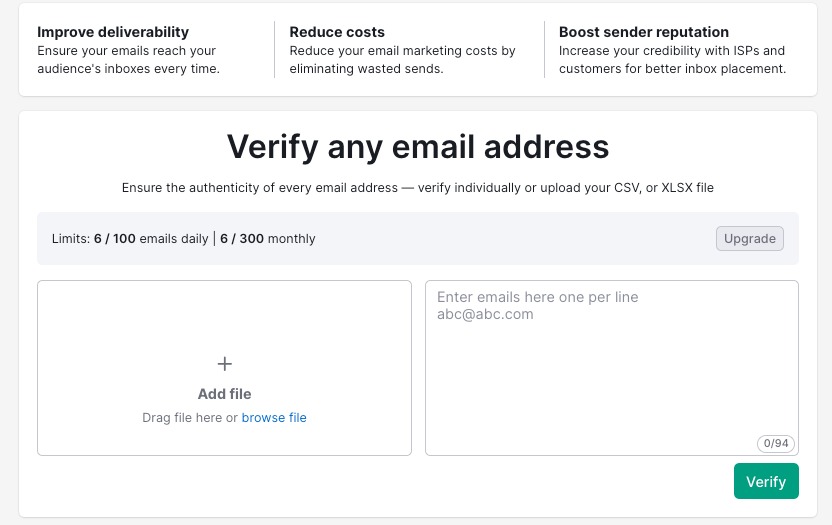
You have two options: to the left, drop in a .CSV file or XLSX file that contains your email address list, or add individual email addresses (one per line) to the right.
You can drag and drop your file to the box on the left. Once you do, you’ll be given a preview of the table before you run the report.
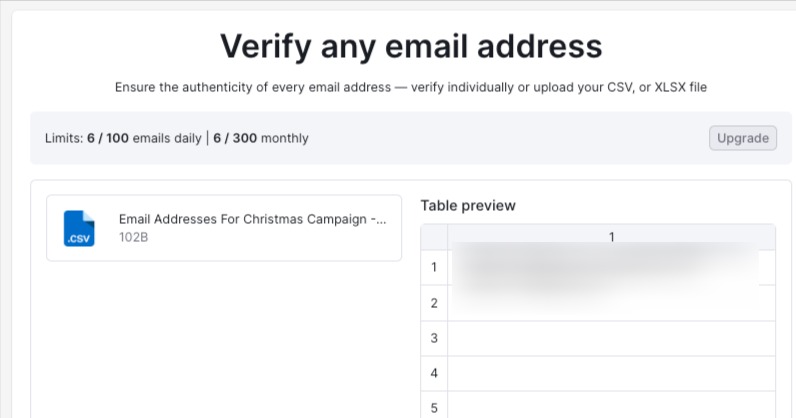
There are some limitations to the size and type of files uploaded:
- Maximum file size in 5 MB
- XLSX—not .xls files
- If there are multiple tabs, the tool will read just the first tab
On the right, you can enter your email addresses individually, line by line.
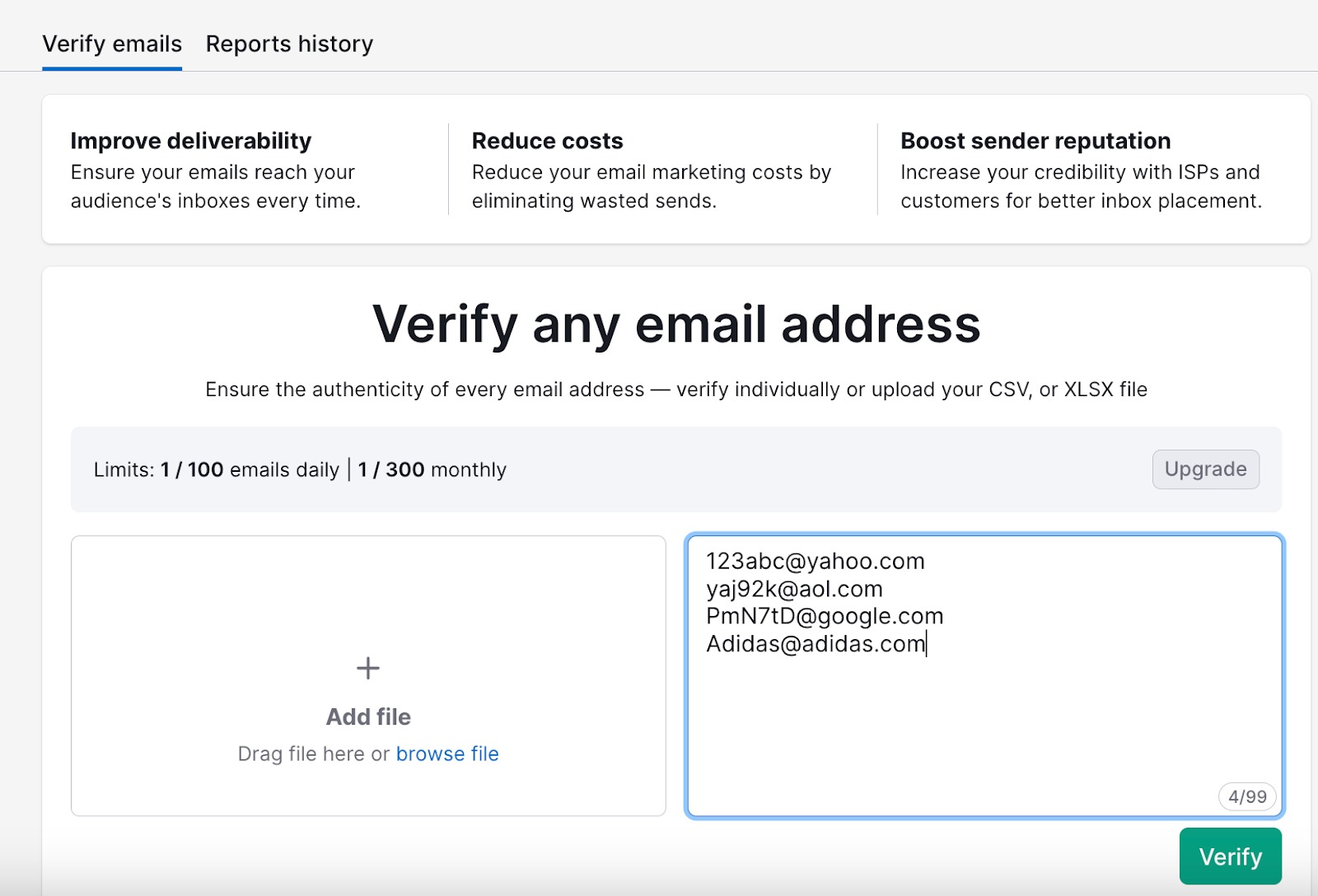
Once you’ve input your list, click the “Verify” button.
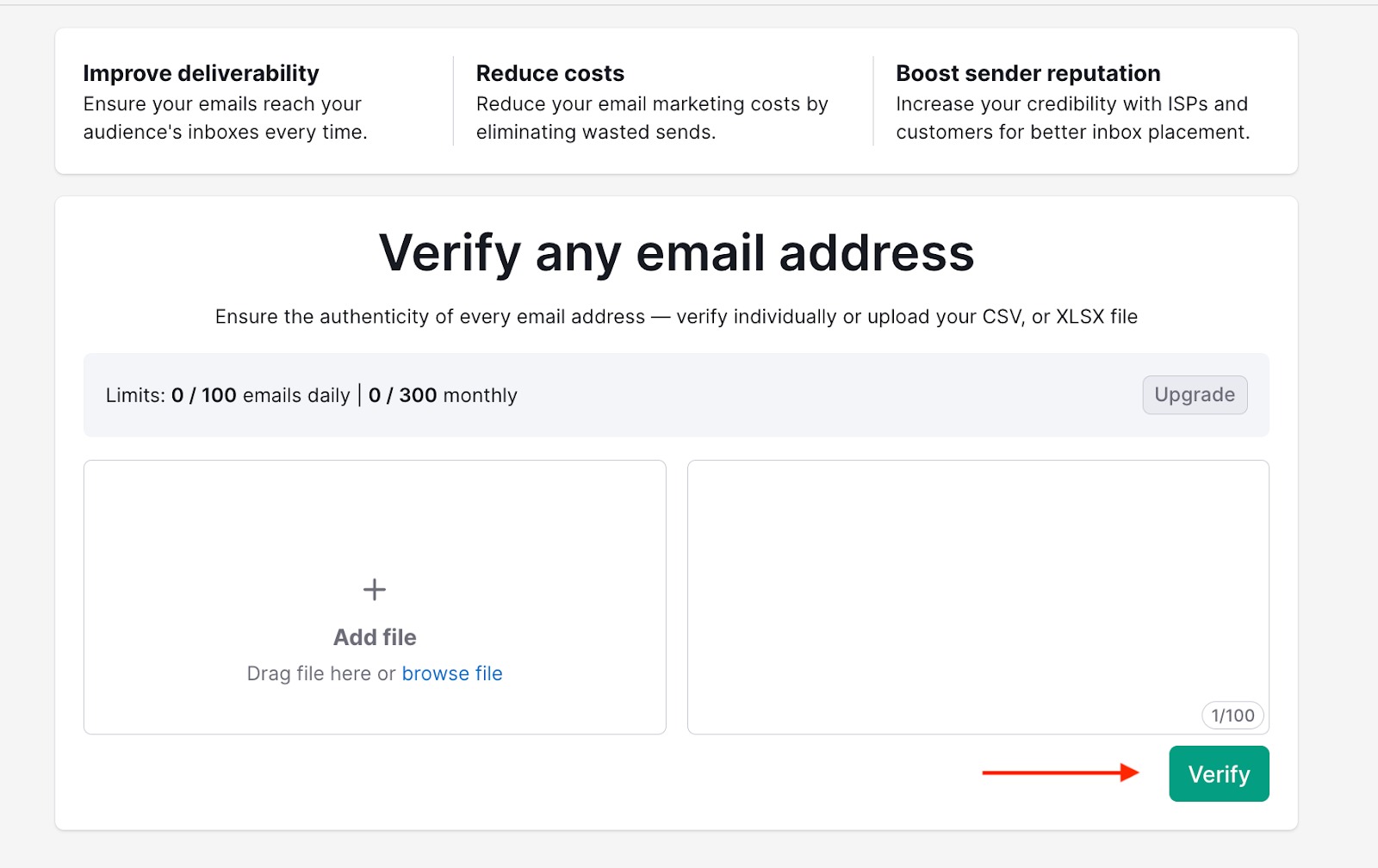
A new pop-up will appear as the app examines your addresses. The app gives you a time estimate to completion on the right.
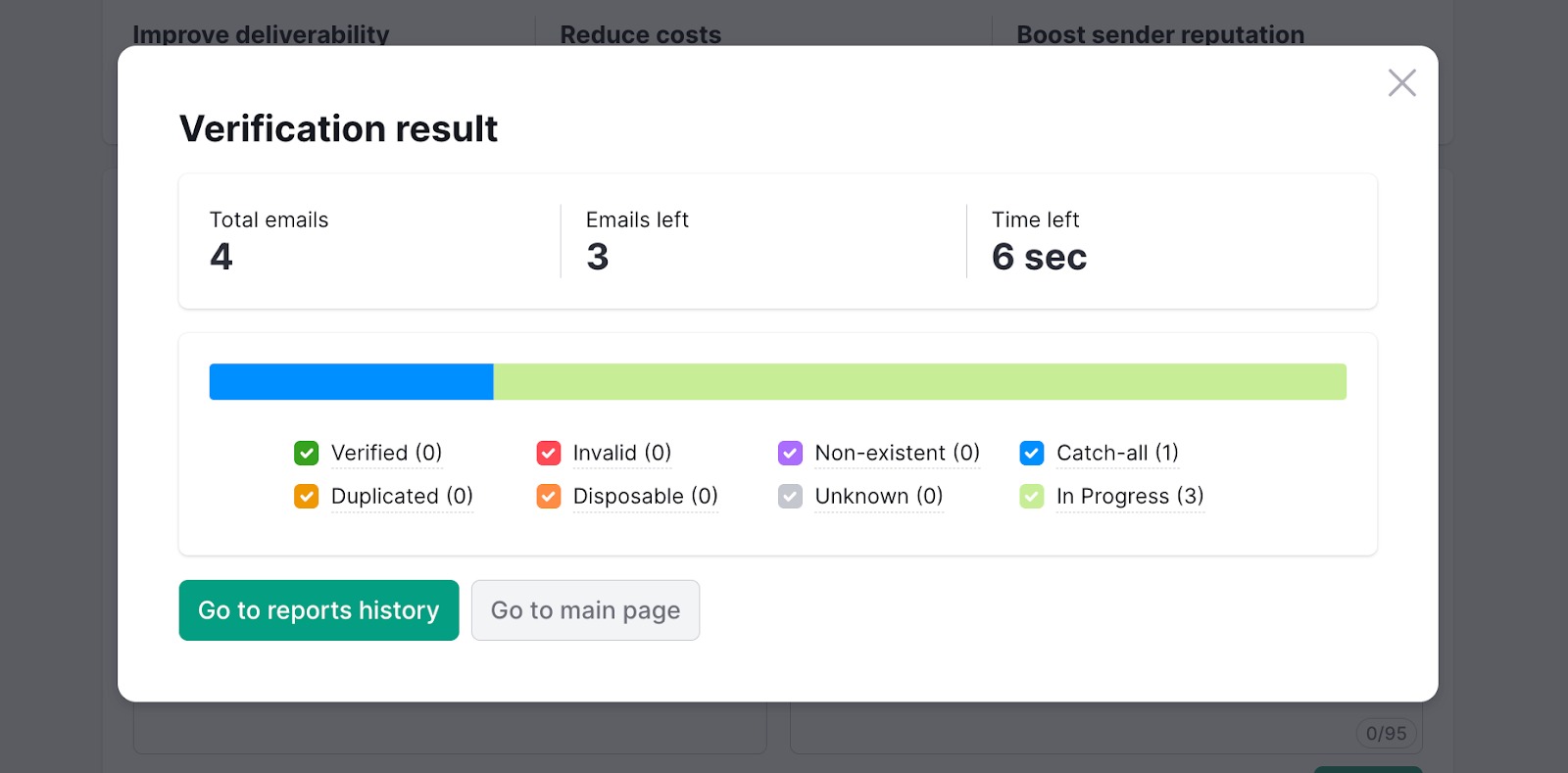
Once the app is finished, the pop-up will say “Verification result” at the top. The total emails, emails left, and time left estimates will disappear.
You will then have two buttons to choose from: “Go to reports history,” which will give you a deeper breakdown of the results, or “Go to main page” to return to the home page.
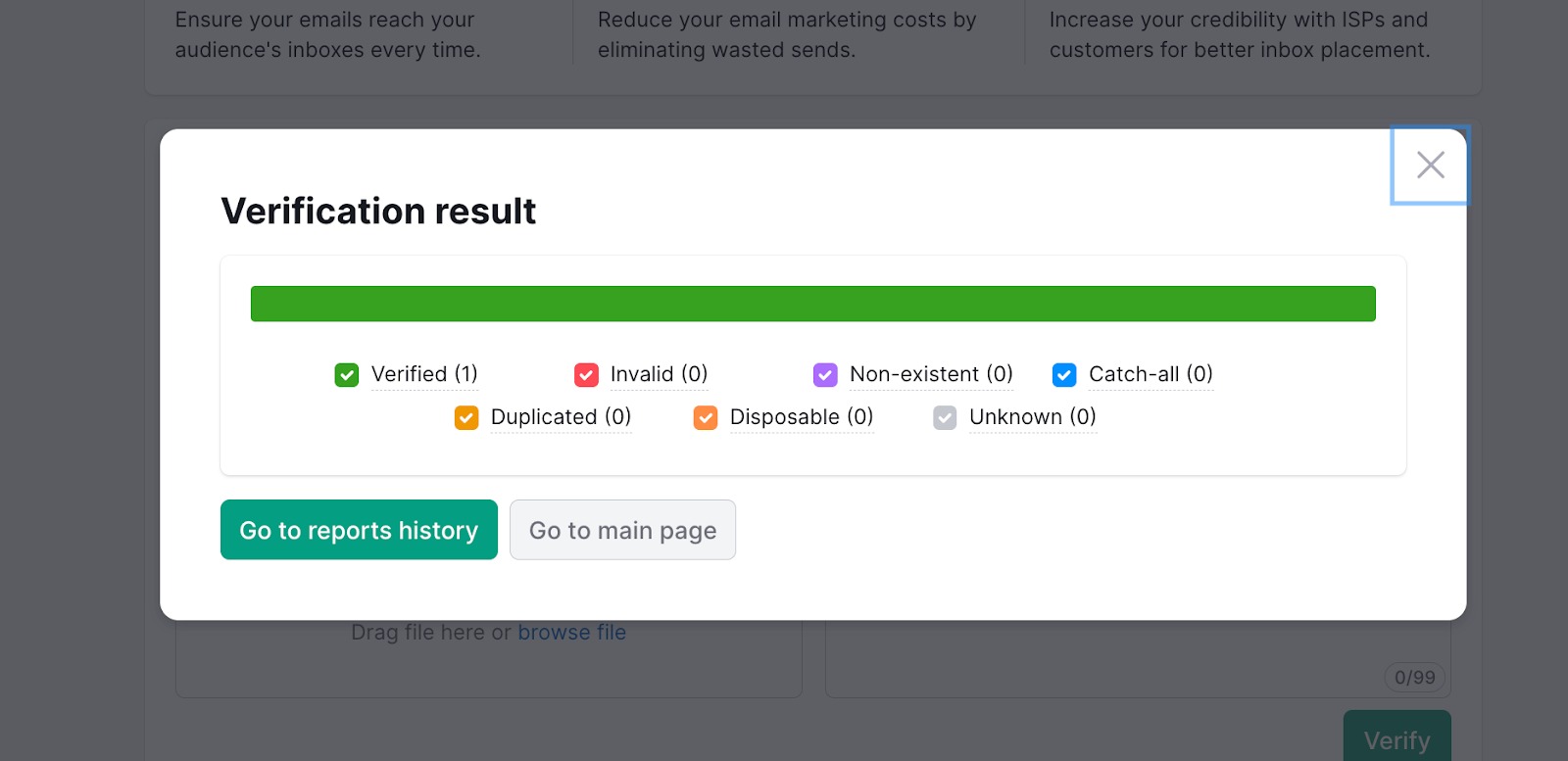
If you click “Go to reports history,” you will see a page like this:
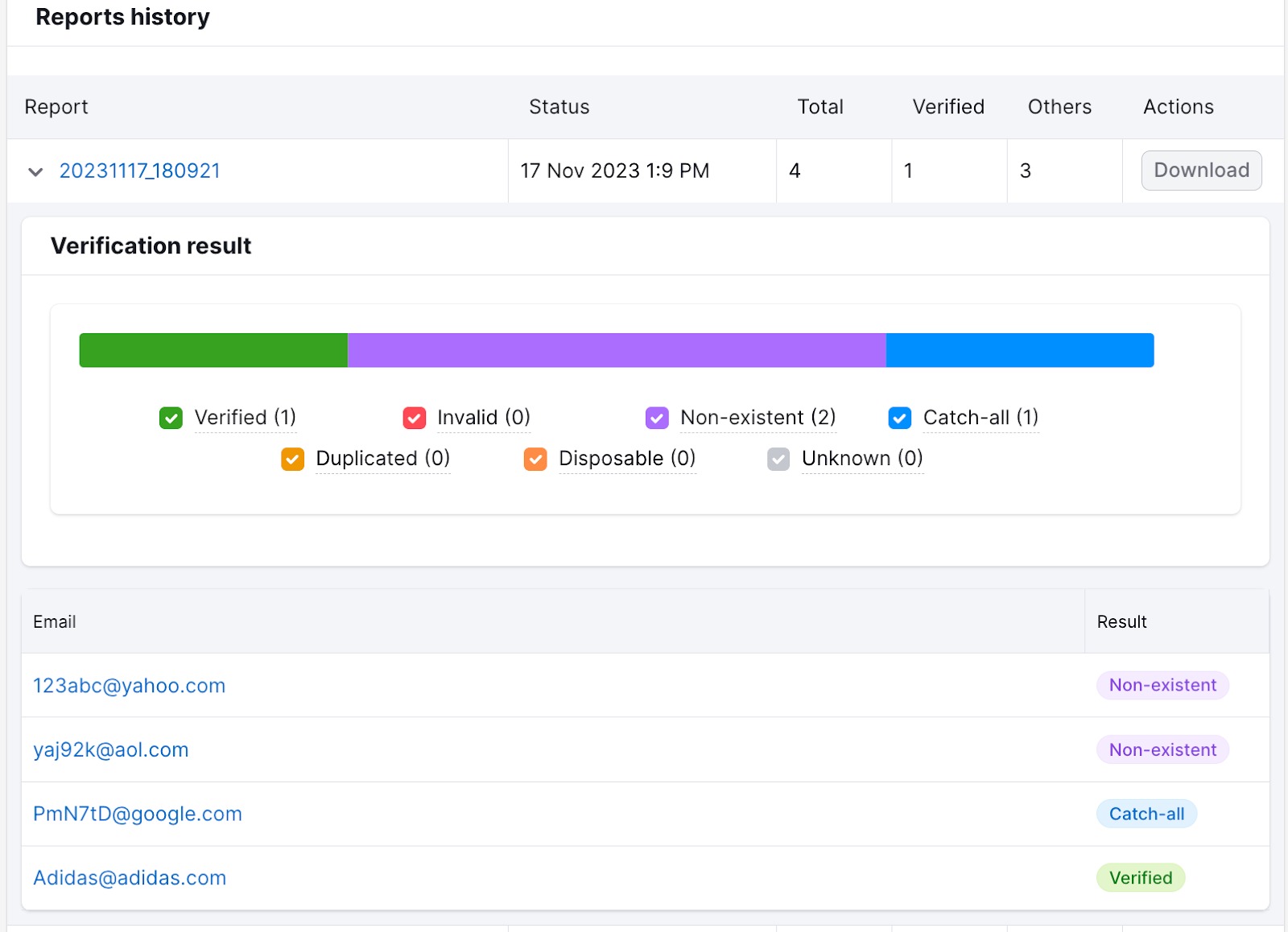
This Reports history page shows the total number of verified emails at the top, and it breaks down issues the app found with other individual emails.
You can also manipulate the visual bar graph by checking or unchecking the different results boxes.
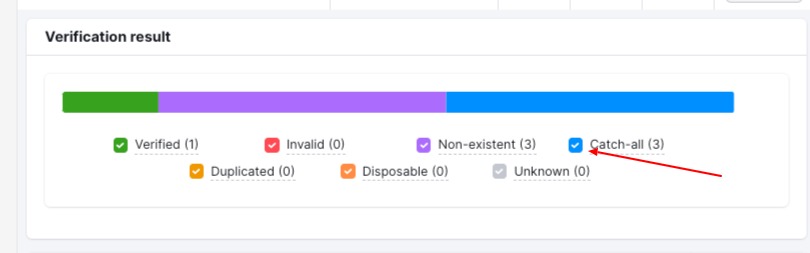
Once you’re ready, click the gray download button at the top of the page.
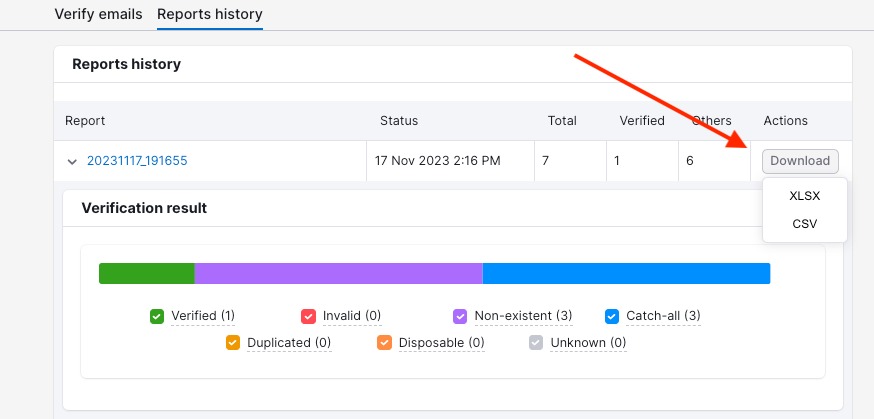
You will be asked if you want the downloaded file delivered as an XLSX or a CSV. Once you select the preferred file type, you’ll get a download that looks like this:
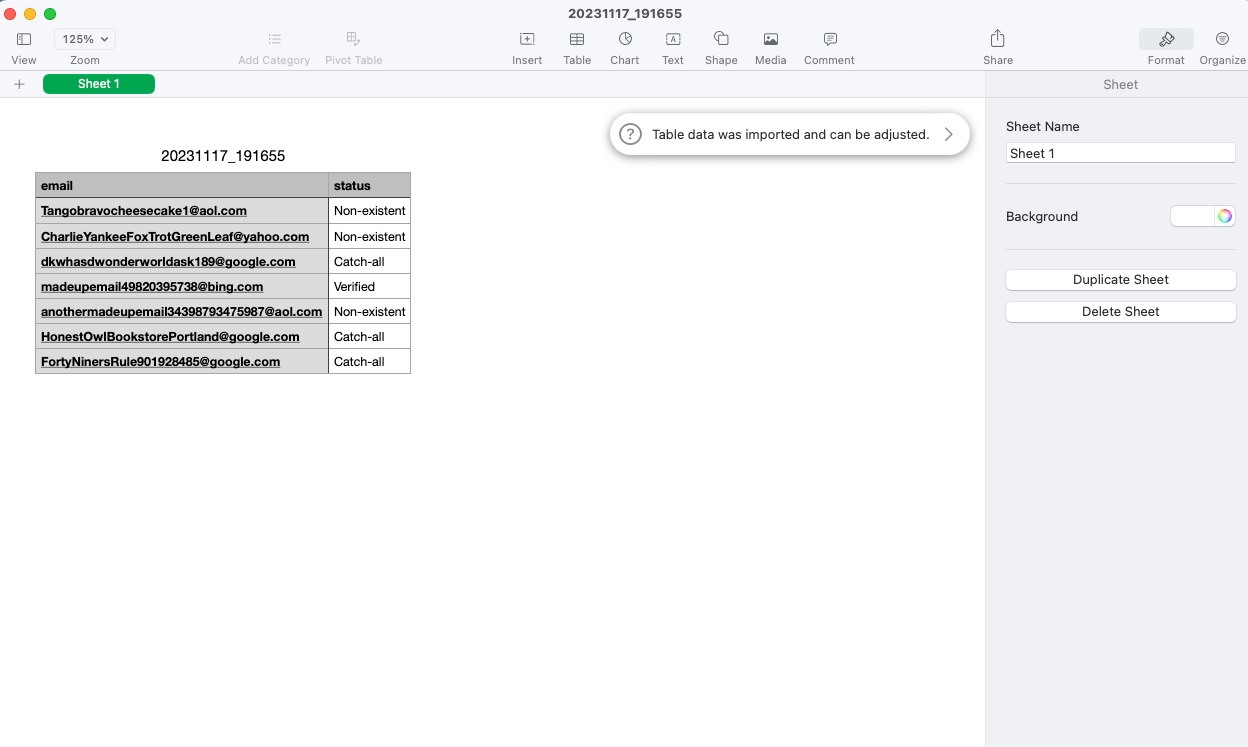
This download will help you determine which email addresses to drop from your mailing list.
For example, say you planned an expensive email marketing campaign around the holidays. You might want to reach out only to “Verified” email addresses to lower the cost of the campaign and boost the ROI.
But maybe business is slow in the spring, and you want to cast as wide a net with your emailing campaigns as possible to bring in more customers. In this case, you might want to keep “Verified,” “Catch-all,” and “Unknown” email addresses to have a better chance of reaching more people.
We’ll talk about what the statuses mean next.
Email Verifier Results
- Verified - The email address is confirmed to be deliverable
- Invalid - The email address is misspelled
- Non-existent - Not deliverable because there is no such recipient
- Catch-all - The email will be delivered, but we cannot guarantee that the recipient exists
- Duplicated - An item was listed more than once in the upload list
- Disposable - Disposable, temporary, or darknet-related email address
- Unknown - The email address is valid, but we could not reliably determine the deliverability status
How Does Email Verifier Work?
For each email, the app:
- Checks the format (to verify the address itself is spelled correctly)
- Verifies DNS records of the email's domain (checking for MX records)
- Connects to the MX server listed in the DNS records
- Initiates an SMTP session with the listed MX server to check if it would accept mail for a given email
Note: The app does not send an email to the addresses you enter. The app terminates its connection to the MX server once it confirms (or rejects) the readiness to accept email for a given recipient.
Frequently Asked Questions
On average, verifying your email address list in Email Verifier App takes 2 seconds per email. Most emails might be verified in less than a second, but some may take up to 120 seconds.
You need to improve your email marketing list because email marketing costs money. You reduce the cost of your marketing efforts by eliminating wasted email sends. It also helps ensure that your customers get essential emails from your business.
We have a handy guide here if you want to learn more about email marketing.
If you have other questions about the App Center or the Email Verifier App, please email us directly at [email protected].